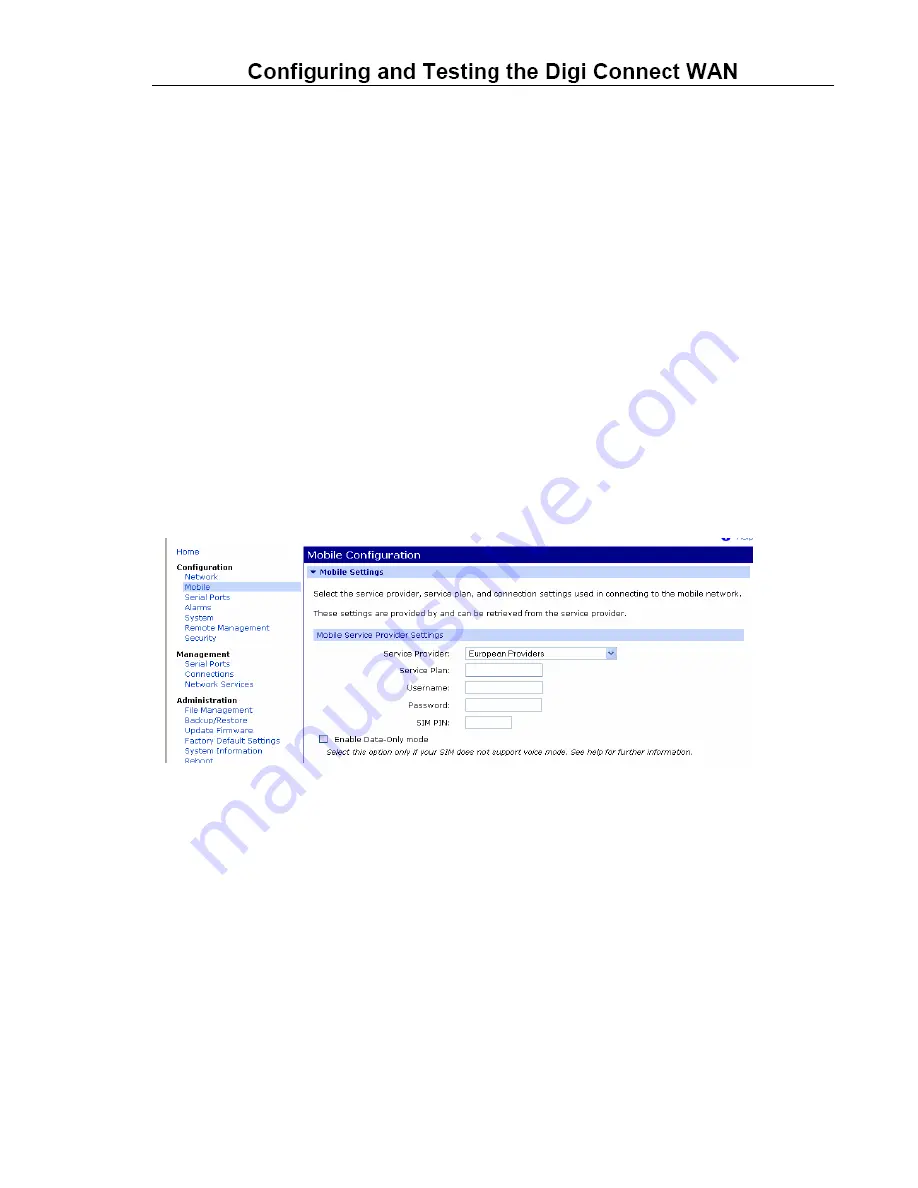
the method mentioned above (either via hub/switch or direct via crossover Ethernet
cable).
4.
Apply power to the Digi Connect WAN. After a few minutes observe the
following:
a.
Green Ethernet Link LED located on the Ethernet port should be on.
If not, make sure you are using the proper cable.
b.
Signal Strength LEDs on top of unit should show 2-4 LEDs. If not,
try repositioning the antenna and unit if necessary. Do not extend the
antenna cable; instead, reposition the Digi Connect WAN unit itself via
longer Ethernet cable connection.
c.
Activity LED will be on solid for a few moments then go off.
d. The Wireless Link LED on top of unit should go on solid once the APN
type is properly configured. If not, verify the APN provisioning via
Configuration > Mobile. Make sure it is set for the proper APN
configuration. European Providers requires the service plan to be typed
in as well as a SIM PIN.
Please check with European Providers to make sure the proper APN
type is being used for your application.
e. Following is a European Providers example of a Custom APN:
5.
If you changed the APN type, reboot the Digi Connect WAN via Administration
> Reboot if changes were made to the mobile provider or IP address settings.
6.
Once the mobile link LED is on solid (which may take a few minutes), verify the
mobile IP address from the Digi Connect WAN home page, via Management >
Connections, or via Administration > System Info > Mobile (as shown below):





