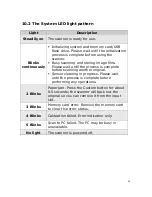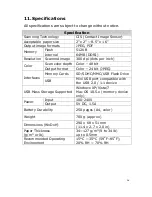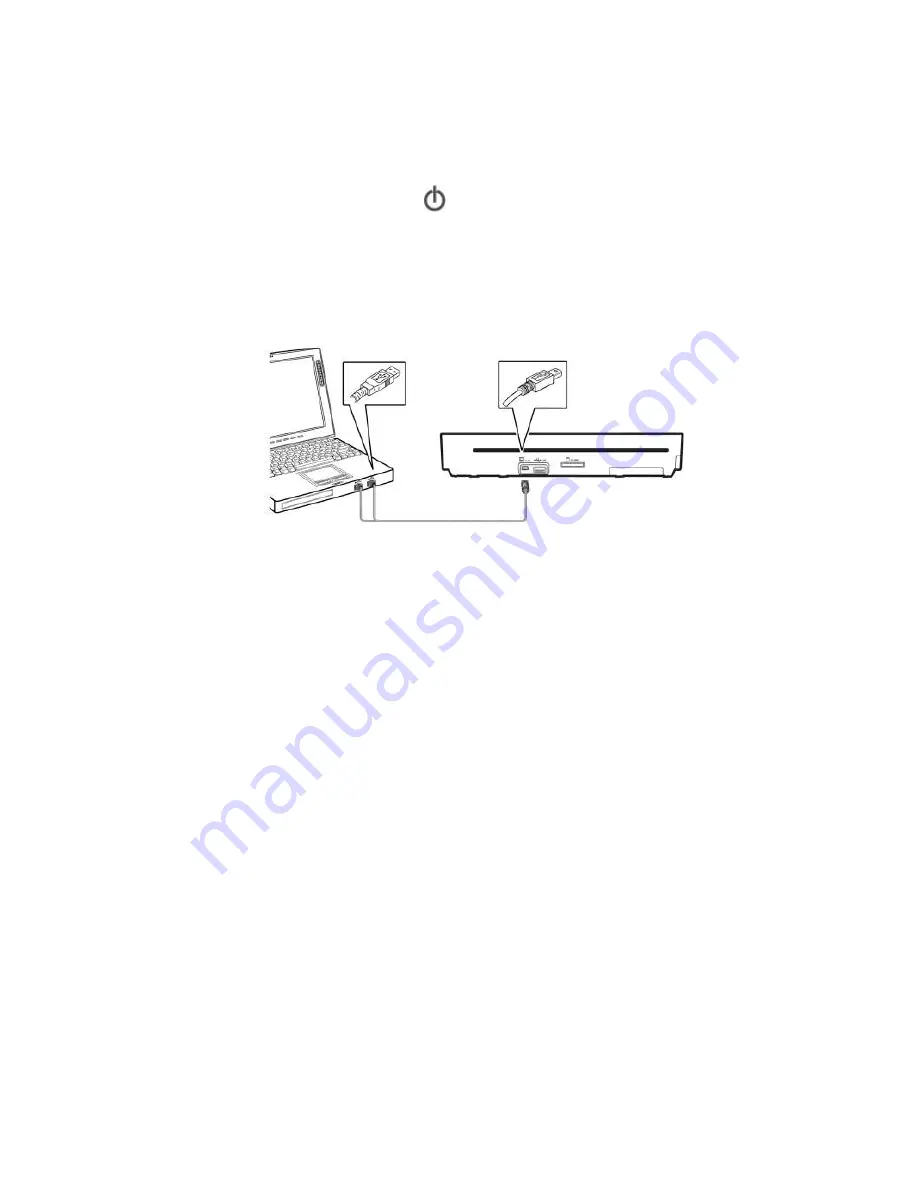
20
8. Scanning Documents To A Macintosh
Computer
Insert a memory card or USB flash drive to the scanner.
Press the Power button ( ) to turn on your scanner.
Connect the mini USB connector of the supplied Y shape
USB cable to the mini USB port at the back of the scanner.
Connect the other two ends to the USB ports on your
Macintosh computer.
Insert your documents to the feeding slot of the scanner.
The scanner begins scanning and save the images to the
memory card or USB flash drive.
Choose the name of your memory card or USB flash drive
on your desktop. The scanned images are stored in folder
of DCIM\100PHOTO or DCIM\100DOC depending on your
file format.
You can now transfer any/all of your scanned
images/documents to your Macintosh.