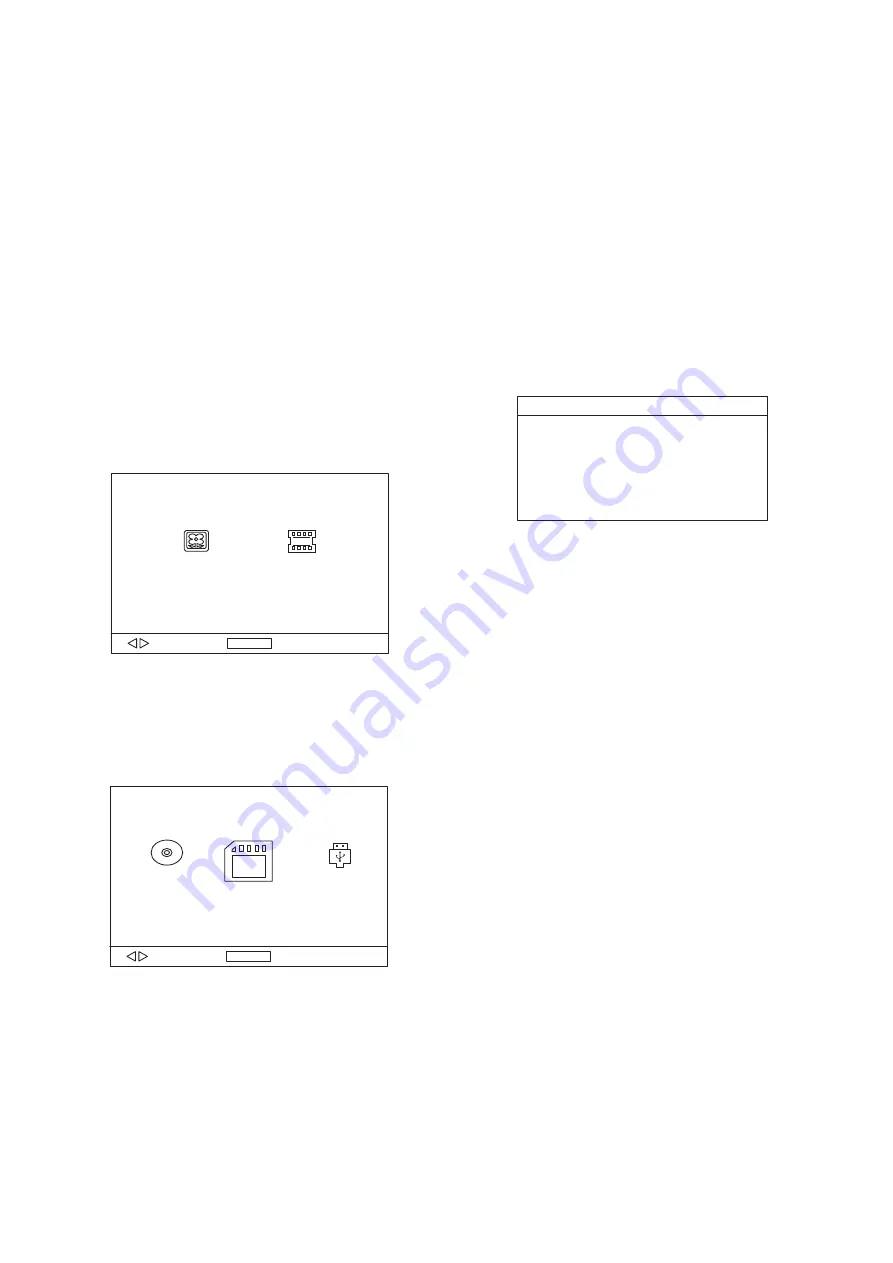
5
it is used to select the TV mode.
Please select this option as per your TV set.
when the player is not in used for
several minutes, a running DVD logo will move across the
TV screen to protect the TV screen.
Options: On: Screen saver is enabled
Off: Screen saver is disabled
it is used to select the TV scan mode, please
set as per your TV set.
Options:
: Normal Pan & scan mode
: normal Letter box mode
: 16:9 wide screen mode
- input password to unlock the system. The
steps are as follows:
1.4.1 Enter SYSTEM SETUP, select the PASSWORD item by
scrolling the down navigation button, and then press the
right navigation button to select the input box.
1.4.2 Input user's password "0000" to unlock it, in this case,
select the input box again to change the password by
inputting another new four numeric numbers and then
press ENTER/OK button to confirm. When the password
is changed, you are needed to input the new one to
unlock the system.
1.4.3 Once you forget your own password, use the
supervisor's password "8200" to unlock it.
: If wrong password was input in unlock status, the
system will lock.
Set the rating of this player. If you want to
change the rating of parental lock, please input the
password to unlock first.
Options:
Reset to factory settings.
Options: RESTORE
INITIAL SETTINGS
Initial settings page is for you to make your preferred settings
up for your player. Once the initial settings are done they are
retained in the CPU of the player until otherwise modified.
1. Press SETUP button on the remote or press and hold
OK/SETUP button on the unit to enter the setup menu.
2. Use the navigation buttons to select the item you want to
modify, setting page with further setting items displayed
shows on the TV screen. Again use navigation buttons to
make changes. Press ENTER/OK button to confirm
modifications.
3. Use navigation buttons to switch to another setting on the
main setting page.
4. Press SETUP button on the remote or press and hold
OK/SETUP button on the unit to exit main setting page.
COMMON PROCEDURES FOR INITIAL SETTINGS
1. SYSTEM SETUP
1.1 TV SYSTEM -
1.2 SCREEN SAVER-
1.3 TV TYPE-
4:3PS
4:3LB
16:9
1.4 PASSWORD
NOTE
1.5 RATING -
1 KID SAFE / 2 G / 3 PG / 4 PG 13 / 5 PG-R /
6R / 7 NC-17 / 8 ADULT
1.6 DEFAULT -
4.
5.
6.
EXTERNAL MEMORY MEDIA OPERATION (USB&SD/MMC
CARD)
PICTURE FLIP AND TURN
PICTURE ZOOM IN/OUT
SLIDE SHOW TRANSITION MODES
Press UP navigation button to flip the picture up or down.
Press DOWN navigation button to flip the picture left or right.
Press ZOOM button continuously, the picture zooms in by 2,
3, 4 times or zooms out by 1/2, 1/3, 1/4 the original size.
Press this button once more when the picture getting 1/4 size
to return to the normal play.
If the picture is enlarged, you may use the navigation buttons
to view blocked parts of the picture.
During slide show playback, press the PROGRAM button
cyclically to select one play mode to play picture.
Prepare the player for External Memory media operation
1. Slide the POWER switch to ON position, Insert a USB data
traveller filled with media files into the USB port or plug the
SD/MMC card into the card slot, the USB or the SD/MMC
card is successfully detected , select a corresponding
format via navigation right/left button for play and press
ENTER Button to confirm.
Folders show on the screen and use navigation buttons to
select your desired folder and track to play.
2. Press NEXT or PREVIOUS button to skip forward or
backward.
Note: Press and hold STOP button to call out the source
menu and make selection among USB, card and disc via
navigation RIGHT/LEFT button, press ENTER/OK button to
enter the selected mode.
CAUTION: To avoid electronic static discharge, don't touch
the USB port and card slot during playback.
ENTER
ENTER
TV SYSTEM
SCREEN SAVER
TV TYPE
PASSWORD
RATING
DEFAULT
SYSTEM SETUP





















