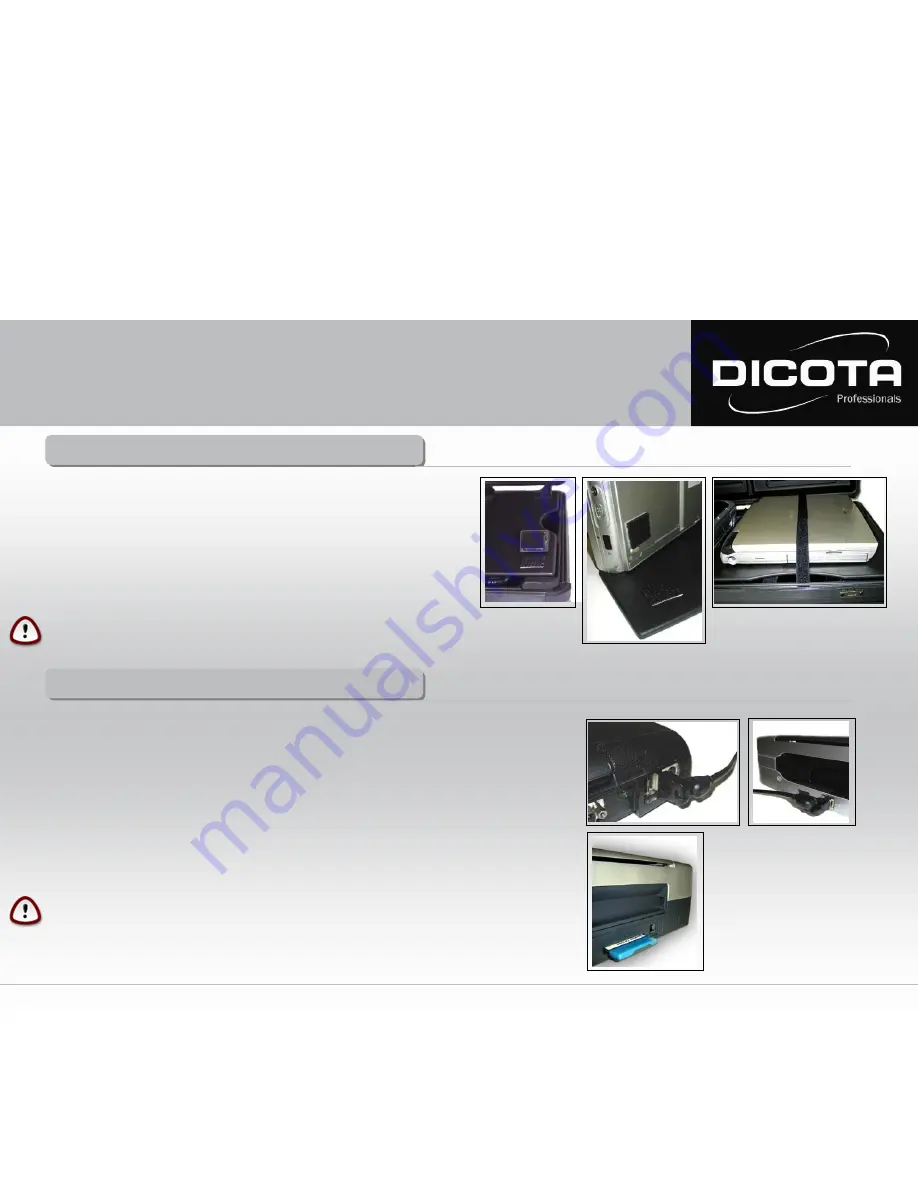
Installation of your Notebook
Installation of your Notebook
1)
Place the Notebook power supply in the rear pocket of the bottom part of the case.
2)
Now connect the 220 V plug with the Notebook’s power supply.
3)
Route the low voltage power supply outlet cable beneath the flap lid through the
designated groove, so that the cable can not be damaged when the lid is closed!
4)
The power supply outlet plug is now connected with the Notebook.
Now you have two options of fastening your Notebook:
1)
Either you use the four synthetic corners which are provided within the scope of supply
and fasten them by using the eight self-adhesive 3M Velcro pads (Fig. 1) or
2)
you use the self-adhesive 3M Velcro pads and adhere these in pairs directly onto the
case lid and the bottom side of your Notebook.
→
During transport always fasten your Notebook with the Velcro strap
(transport protection) on the upper side of the flap lid (Fig. 3)
Fig. 1
Fig. 2
Connection: Notebook - printer
Connection: Notebook - printer
Two options of connecting Notebook and printer:
1)
Connect your HP DJ 450 and your Notebook by using the USB cable which is provided in the scope of supply.
→
Ensure a clean cable routing here as well! Either route the USB printer cable around or underneath
the printer.
→
Furthermore, make sure that the USB printer cable does not interfere with the printer paper output,
thus preventing paper jams!
2)
Data transfer between printer and Notebook via Bluetooth:
Bluetooth is a new radio standard for cableless data transfer. The Notebook establishes the data
connection via Bluetooth through an internal interface or a PC card module. The printer can be connected
with a compact flash module, for example.
Fig. 3
e.g.: Bluetooth
CAUTION !
Make sure that no cables are pinched when closing the case!
User Manual DataDesk 450
8













