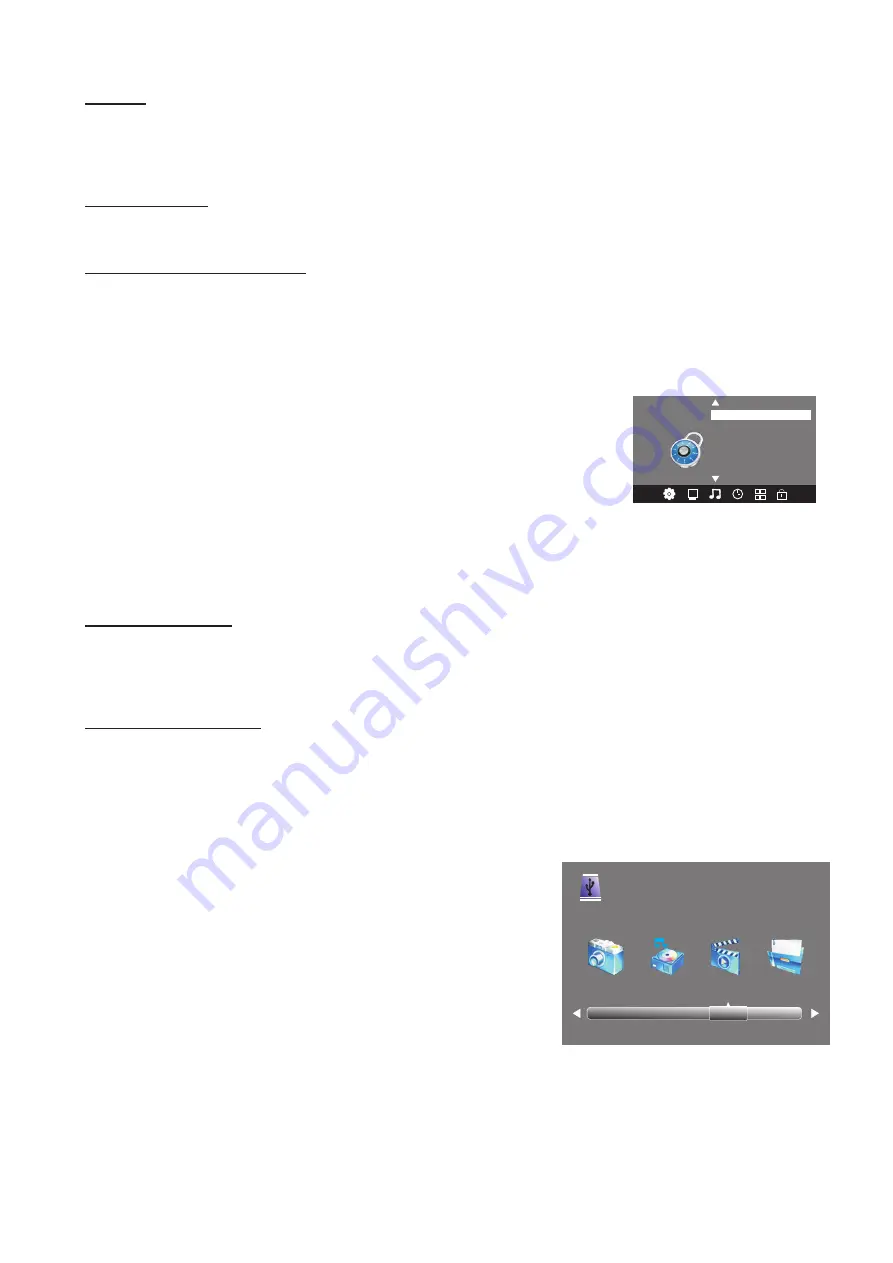
Speed
This
will
show
the supported
speed
of
recording
,
and
whether
your
storage
device can
support
HD
DTV
recording
.
Speeds
above
5
,
500kb
/
s
are
usually
more
successful
when
recording
HD
TV
material
.
Record Limit
This
will
show
the approximate time you
will
be
able
to
record to
your
USB
drive
or
Hard
Disc
.
FACTORY RESET NOTE
If
you wish to reset
your
TV
,
please select
the
Restore
Factory
Default
option
.
This
will
clear
all
settings
.
WARNING
:
do not attempt to use this option unless you have valid firmware stored on a
USB drive and the drive is connected to the TV
.
Remove the antenna cable from the TV RF
socket
,
then select
"
Software Update
(
USB
)"
and press OK to run the update
.
Lock Menu
To enter
the
LOCK
menu
,
press
the
MENU
button
,
then
press
the
◀
or
▶
buttons
to
select
the
LOCK
menu
.
The
default
password
is
6666
.
Please
set
a
new password that is
easy to
remember
.
Follow
the
onscreen
steps
to
set your new
password
.
To enter
the
Lock
sub
-
menu
options
,
select
Lock
System and press
OK
.
You
will
be
required
to
enter
your
4
digit
password (default
PIN
is
6666
),
then
press
OK
to select the
ON
mode
.
Use
the
UP
/
DOWN cursor buttons
on
the
remote to select
the
areas
you
wish
to
adjust
for controlled
viewing
.
Block Program
In
this
sub
-
menu
,
you
can
select
one
or
more TV channels to
be
blocked
from
access
until
your
PIN
password is entered
.
Each
time
one
of
these
“
blocked
”
channels
is
selected
,
the
PIN
must be
entered
before
the
channel
can
be viewed
.
Parental Guidance
In
this
sub
-
menu
,
you
can
select
from
a
range
of
Program
Classification
(
eg
.
G
,
PG
,
M
etc
)
that
will
prevent
viewing
of
DTV
channels
that
are
broadcasting
material
with
a
classification
equal
to
or
above the level you
have selected
.
For
example
,
if
you select the
PG
rating
,
a
PG
rated
TV
program will require a PIN to
be entered
for
viewing
,
however
a
G rated program
will
be
able
to
be viewed
normally
.
Once
the
Parental
Guidance mode
is
turned
on
,
you can
set
viewing restrictions
for
DTV
TV
reception
only
.
USB Source
To enter
the
USB
SOURCE
menu
,
press
the
Input
Source
button on
the Remote Control
,
then
select
USB
.
This
is
where
you will
be able to view and play
various
limited
low
data
-
rate
USB
media
files
such
as
JPEG
,
MP3
and
AVI formats
,
or
play
back
recorded
DTV
programs
.
Use
the
◀
or
▶
buttons
on
the
remote
control
to select
the
file
playback type (Photo
,
music
,
movie
,
text
),
then
press
OK
.
You
can
preview a
selected
file
by
highlighting
it
using
the
cursor
arrows
and
pressing OK.
Press
the
Play
button on the remote
control
to show it
in
full
-
screen
size
.
Press
the
INFO
button
to
bring
up
a
controls
tab
at
the
bottom of the screen
,
allowing easier
control
of
play
,
pause
,
stop
and
repeat
modes
.
Press
the
EXIT
button
repeatedly
to
progressively return
back
to
the
USB
menu
.
19
Set Password
Lock System
LOCK
< >
Block Program
Parental Guidance
PHOTO MUSIC MOVIE TEXT
USB 2.0






















