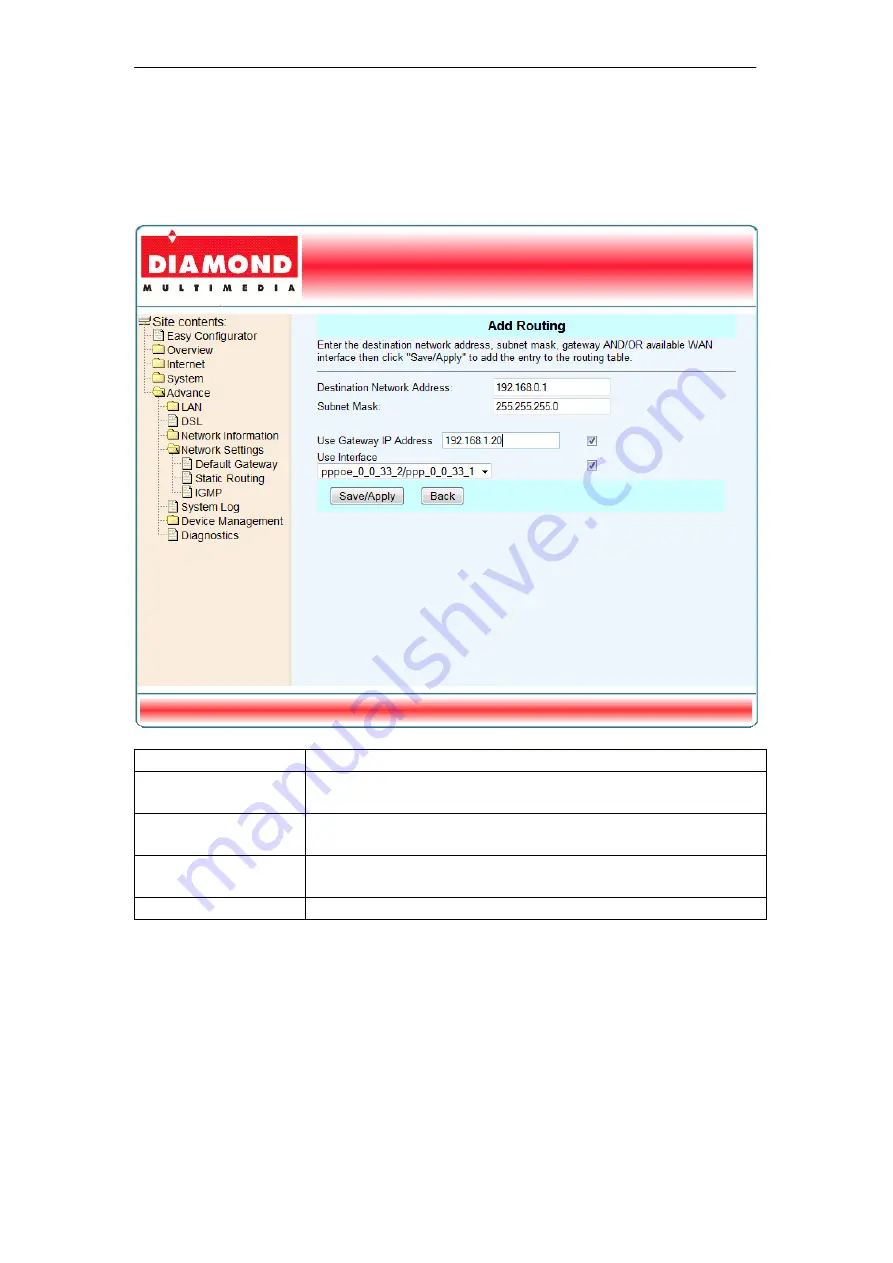
DSL602EU User’s Manual
6.4.4.2 Static Routing
This page allows you to configure computers that are connected to the
DSL602EU to communicate with computers on another LAN segment (e.g.
192.168.0.1) which are connected to the DSL602EU via another router.
Field Description
Destination
Network Address
Configure the destination address of LAN IP.
Subnet Mask
The network mask of the destination subnet. The
default gateway uses a mask of 255.255.255.0.
Use Gateway IP
Address
Configure the gateway address of remote router.
Use Interface
Select the WAN interface that the static routing will use.
28
Summary of Contents for DSL602EU
Page 16: ...DSL602EU User s Manual 6 2 4 ATM This page shows the ATM interface statistics information 14 ...
Page 17: ...DSL602EU User s Manual 6 2 5 ADSL This page shows the ADSL status and statistics 15 ...
Page 28: ...DSL602EU User s Manual 6 4 3 2 Routing Table This page shows the Routing Table of DSL602EU 26 ...





























