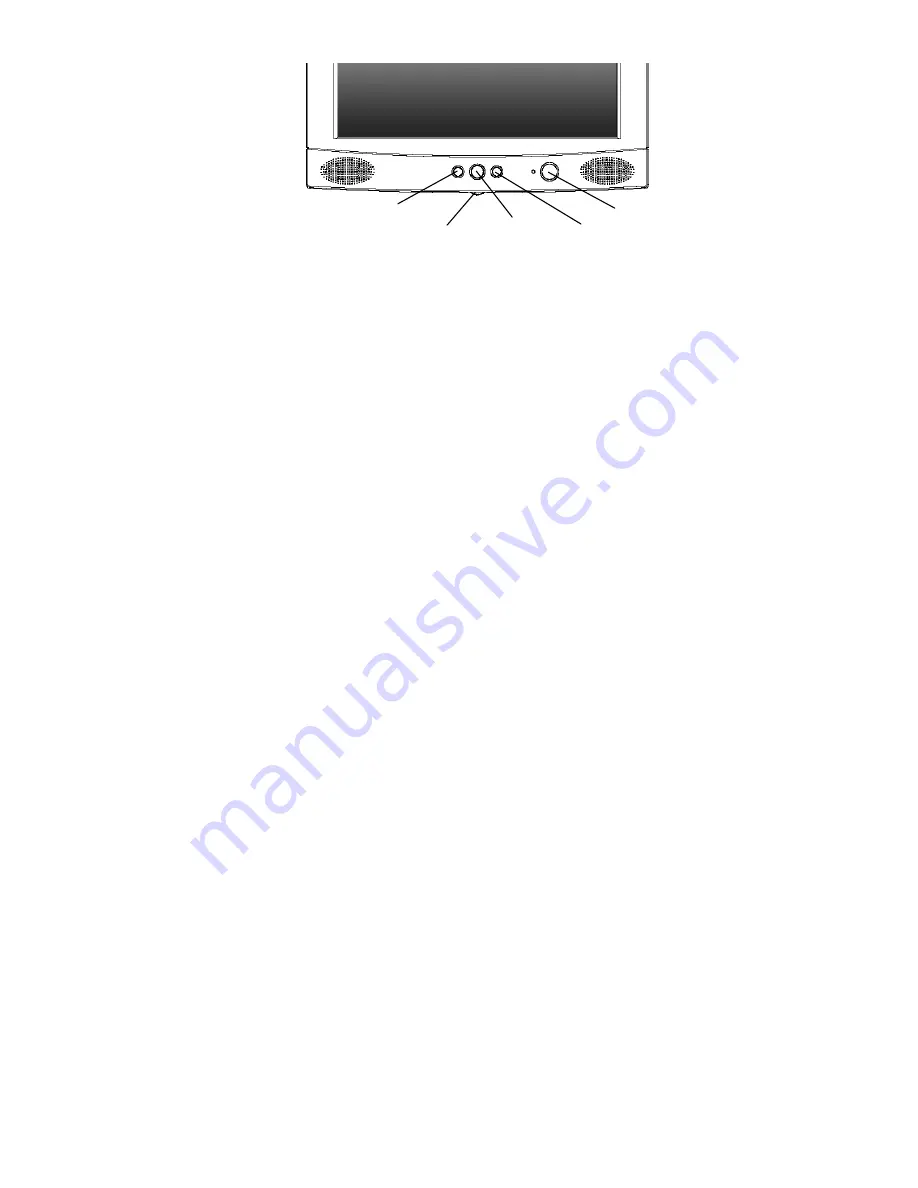
14
Power:
Turn the monitor on or off.
AUTO:
Automatically adjusts the vertical position, pixel phase,
horizontal position and pixel clock.
Exit:
Return to the main menu or exit the OSD menu without
saving. Press the exit key when the OSD is not displayed to
adjust the audio volume.
Enter:
Enter sub-menus, select items, save changes.
Wheel:
Turn this to select a menu item or make an adjustment
when using the OSD. Also acts as a hot key for Brightness
and Contrast adjustment.
To manually adjust the image:
1. Display the adjustment test pattern. This is the best way to observe
changes as you adjust the image. Windows users should run the
Auto.exe test pattern program. For non-Windows operating systems, you
also can use the test pattern described in the previous section or
another full-screen image, such the desktop of the operating system.
2. Open the OSD menu by pressing the
Enter
button on the monitor.
3. Turn the wheel to select the Geometry submenu and then press
Enter
.
4. Five
patterns will be shown at the top of the OSD window. Use the wheel
to select
Clock
and then press
Enter
.
5. Check the current setting. Use the wheel to tune the sampling clock to
get the optimum picture. Look at the centre section of the test pattern
that has alternating black and white vertical lines that are each 1 pixel
wide. There should be no vertical noise bands visible within the image.
Power
AUTO
Exit/Volume
Enter
Select/Adjust Wheel









































