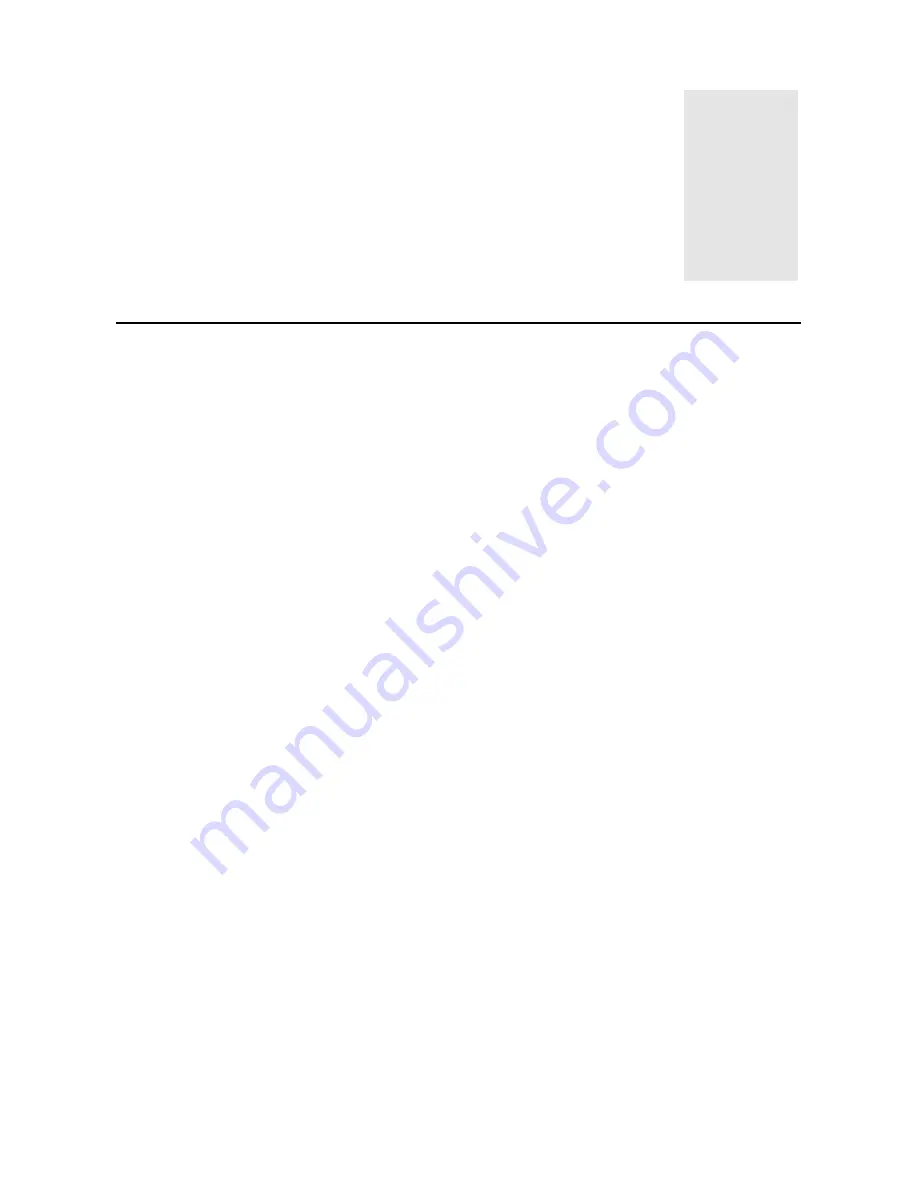
7
Troubleshooting and
Useful Hints
Troubleshooting
Make sure that your monitor is properly installed if you encounter any trouble using this
product (For hardware installation, see
Chapter 2, Getting Started
). If the
problems persist, check this chapter for possible solutions.
9
There is no picture on the screen.
Check:
Video sync signal. The video sync signal from the graphics card must be as
specified for the monitor.
Power saving mode. Press any key and move the mouse to deactivate the
mode.
Signal cable connector pins. If there are bent or missing pins, consult your
place of purchase.
9
The picture is scrolling or unstable.
Check:
Signal cable connectors and pins. Replace the signal cable if it is damaged.
Graphics card. See if the settings are correct and within the monitor’s
specifications.
Scanning frequencies. Change the settings of your graphics card to values
within the monitor’s range .
Remove any magnetic objects that are near the monitor. These include
speakers and power supplies ( AC Adaptors ).
9
Characters look dark; the picture is too small or too large, not centered, etc.
Adjust related settings. See
Chapter 3, Adjusting the Monitor.
9
Colours are impure.
Check the signal cable and connector pins. If there are bent or missing pins,
consult your place of purchase.
4



































