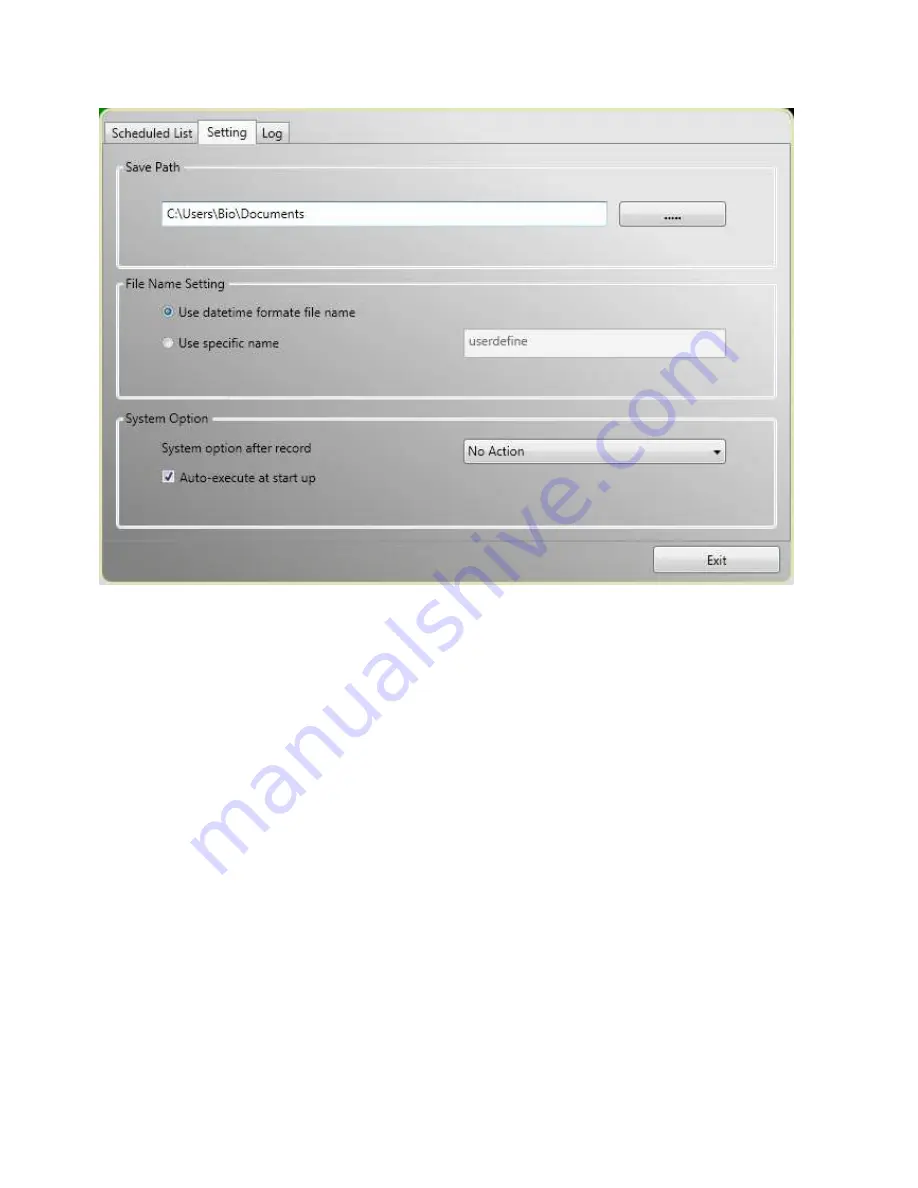
24
In Setting Tab.
Save path
:
Indicate where to save the recorded file.
File Name
:
2 options here, use specific name or default name.
System Option
:
After record is completed, you can choose No Action / Suspend / Shutdown the PC……
Auto-execute at start up
:
To ensure the schedule record perform correctly, please enable the checkbox.


































