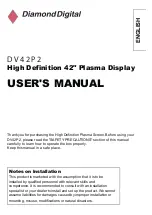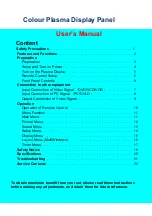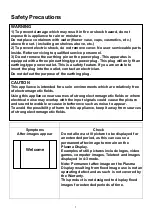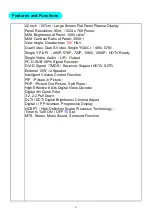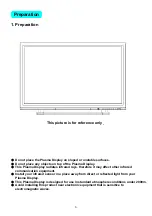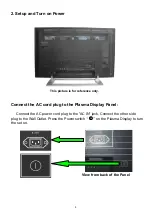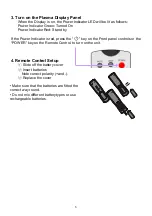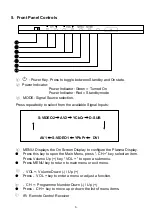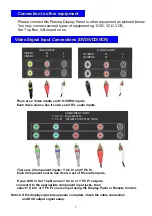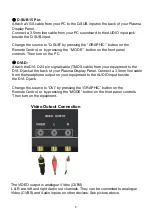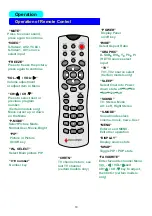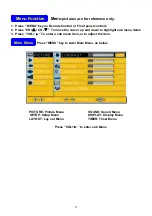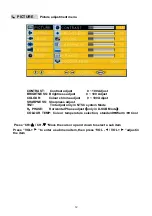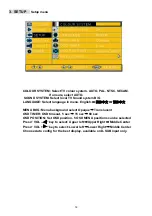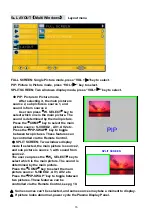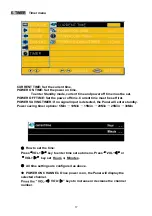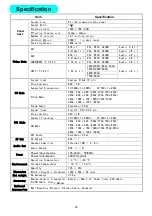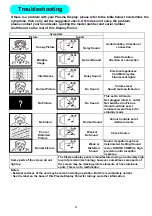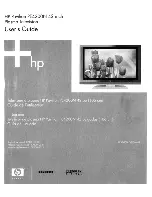Operation
Operation of Remote Control
“VIDEO”
S-Video2, AV2, YCbCr,
S-Video1, AV1 source
select input
“POWER”
Display Panel
on/off key
“MENU”
Enter or exit MENU.
Exit other operation
“DISPLAY”
Display source state
“SLEEP”
Select timer into Power
down state. off
→
30
→
60
→
90
→
120
→
off
“PIP”
Picture in Picture
On/Off key
“SOUND”
TV: Stereo, Mono
AV: Left, Right Stereo
“CH+
▲
/ CH - ”
Press to select next or
previous program
number.
(Certain models only)
Move cursor up or down
on the Menu
“VOL- / VOL+ ”
Volume adjustment
or adjust item in Menu
“W
.
SELECT”
Select Main picture PIP
“P-MODE”
Select Picture Mode:
Normal,User, Movie,Bright
“0~9 number”
Number key
“CHRTN”
TV channel return, see
last TV channel
(certain models only)
“S-MODE”
Sound mode select:
cinema, music, news, User
“FAVOURITE”
Enter favourite channel Menu.
/ VOL+ and
CH+
▲
/ CH - key to adjust,
then Enter (certain models
only)
“GRAPHIC”
D-SUB
、
DVI
、
Y
,
Pb
,
Pr
(HDTV) source select
input
“TV”
TV1, TV2 source select
(Certain models only)
“FREEZE”
Press to freeze the picture,
press again to continue
“WIDE”
Select Aspect Ratio
“SWAP”
Toggle PIP / POP state
“MUTE”
Press to cancel sound,
press again to continue
10
▲
▲
▲
▲