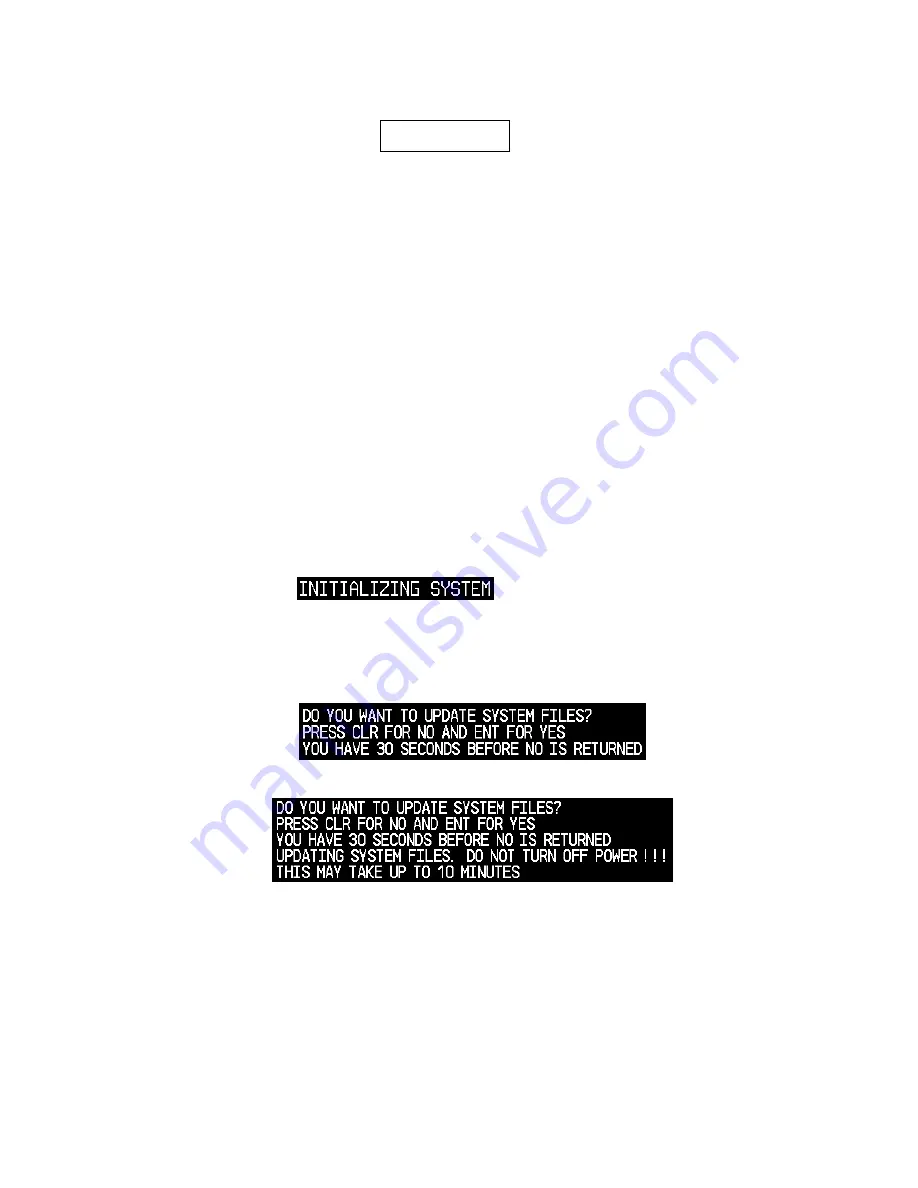
Software Service Bulletin 0945
Page 6 of 27
November 2, 2009
Revision A
2. G1000 Software Upgrade Procedure
NOTE
All G1000 screen shots used in this document are intended to provide
visual reference only. All information depicted in screen shots, including
software file names, versions and part numbers, is subject to change and
may not be up to date. Please refer to the table in Section 3 of this
document to verify the software part number and version for each LRU.
2.1.
MFD and PFD Software Load
1. Remove all database cards from the MFD and PFD.
2. Turn on the ground power unit, if used.
3. Turn on the Electric Master Switch.
4. Turn on the AVIONICS MASTER switch. At this moment, all G1000 equipment is
receiving power.
5. Disengage the MFD and PFD circuit breakers.
6. Insert the correct G1000 Loader Card into the MFD top card slot (located on the
MFD).
7. While holding the ENT key on the MFD, engage the MFD circuit breaker.
8. When the words
appear in the upper left corner of the
MFD, release the ENT key.
9. Press the ENT key to acknowledge the following prompt (NOTE: A softkey
labeled ‘YES’ appears in the lower right corner and may be used instead of the
ENT key):
10. The following screen is displayed.
11. If a message appears about verifying the database basemap, press any key to
continue.
12. New software is loaded to the MFD. When complete, the MFD starts in
configuration mode.
13. Remove the G1000 Loader Card from the MFD and insert it into the top card slot
on the PFD.
14. While holding the ENT key on the PFD, engage the PFD circuit breaker.






















