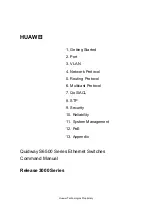Dialogic
®
D/120JCT-LS
Media Board
Part Number
64-0014-02
Copyright © 2000-2007
Dialogic Corporation.
All Rights Reserved.
1. Protecting the Board from Damage
CAUTION
!
All computer boards are sensitive to
electrostatic discharge (“ESD”). Handle all static-
sensitive boards and components at a static-safe work
area, and observe anti-static precautions at all times.
If you are not familiar with ESD safety precautions,
visit
http://www.dialogic.com/support/hwinstall
to
learn more.
Unpacking the Board
Unpack the Dialogic
®
D/120JCT-LS board (“board”)
according to the following steps:
1.
Prepare a static-safeguarded work area.
2.
Carefully remove the board from the shipping
carton and anti-static packaging. Handle the
board by the edges and avoid touching the
board’s components.
3.
Lay the board on the static-dissipative work
surface.
Note:
Place boards in static-shielding bags when
carrying boards from station to station.
CAUTION:
Do not remove the board from the anti-
static packaging until you are ready to install it.
Observe proper anti-static precautions at all times.
2. Installation Order
Dialogic recommends that you install Dialogic
®
hardware before Dialogic
®
software. However, if you
are adding hardware to an existing system, you do not
need to uninstall existing Dialogic software.
3. Set the Hardware Switches
Dialogic
®
boards use Plug and Play technology,
including hardware auto-configuration for IRQ and
memory address. These boards allow you to use the
factory default hardware settings for quick installation
and operation. However, Dialogic recommends that
you review the following information and select
options as desired.
IMPORTANT
:
More than one PCI board may be set
to ID 0. For more information, contact Dialogic
Support at
http:/www.dialogic.com/support/helpweb/.
Connecting the CT Bus Cable
Use the CT Bus cable to connect the Dialogic
®
D/120JCT-LS board with the other boards in the
system.
Plug the CT Bus Cable into
the CT Bus Connector
Plug the CT Bus cable into the CT Bus connector. To
connect to the SCbus, use the CT Bus to SCbus
adapter (Part Number 882-757-xx) and follow the
instructions included with the adapter.
Install the CT Bus/SCbus Adapter
Align pin 1 of the adapter with pin 1 of the edge
connector on the board.
NOTE:
Edge connector is
not labeled.
Press the CT Bus/SCbus Adapter to the board.
Connect the CT Bus and SCbus cables as per the
installation instructions for your Dialogic
®
board(s).
Board Numbering
When you start Dialogic
®
boards, each board is
assigned a sequential number for identification and
use by the application program. The board number is
based on the board ID that is set through hardware
switches on the board (rotary switch SW100).
Set the board ID switches to select the board
sequencing method as follows:
Geographical Sequence (by PCI Bus and
Slot Number) Board ID 0 (factory default)
All Dialogic
®
PCI boards can share the factory default
setting of board ID 0. Board numbers will be assigned
in ascending order based on the PCI bus and slot
number.
If you add a board to the system, it could change the
Dialogic
®
board numbering, depending upon the PCI
bus and slot number where you install it. Also, PCI
boards that use ID 0 for the geographical numbering
sequence will be numbered before boards that use
board IDs 1-9, A-F. The geographical method is not
available for ISA bus boards.
Programmable Sequence
(by Dialogic
®
Board ID): Board IDs 1-9, A-F
In addition to the geographical assignment method, the
programmable assignment method can be used to
further identify the boards in your system.
If you change the board ID from the factory default of
0 to any other number, the software will use that
setting to identify the board.
Important
! When not set to 0, the board ID must
be unique (it must not conflict with the board ID of
any other Dialogic
®
ISA or PCI board which has
been manually assigned). If you use this method,
Dialogic recommends that you assign sequential
numbers starting at 1. This method is also used for
all ISA bus boards.
Precedence in Mixed Systems
In systems using both methods, or where both ISA and
PCI boards exist, PCI boards will take precedence and
will be numbered before an ISA bus board that uses
board IDs 1-9, A-F.
Set the Hook-Switch State for Start-Up
(Optional)
Set the SW1 slide switch as follows to select how the
board responds to an incoming call when the PC
power is on, but the board is not initialized.
Off-Hook
ON
SW1 ON
On-Hook
ON
SW1 OFF
Connect External Cabes
Each RJ-14 jack on the rear bracket of the voice board
supports two channels. A standard telephone will not
function when directly attached to the board.
Note:
The RJ-14 jacks use 2 tip/ring pairs with 2
earth recalls,
one for each
channel.
6 Earth Recall 2
5 Ring 2
4 Tip 1
3 Ring 1
2 Tip 2
1 Earth Recall 1
6 Earth Recall 2
5 Ring 2
4 Tip 1
3 Ring 1
2 Tip 2
1 Earth Recall 1
6 Earth Recall 2
5 Ring 2
4 Tip 1
3 Ring 1
2 Tip 2
1 Earth Recall 1
6 Earth Recall 2
5 Ring 2
4 Tip 1
3 Ring 1
2 Tip 2
1 Earth Recall 1
Channel 4
Channel 3
Channel 2
Channel 1
J1
J2
J3
J4
6
5
4
3
2
1
6
5
4
3
2
1
REAR BRACKET
6
5
4
3
2
1
6
5
4
3
2
1
6
5
4
3
2
1
6
5
4
3
2
1
6
5
4
3
2
1
6
5
4
3
2
1
6
5
4
3
2
1
6
5
4
3
2
1
6 Earth Recall 2
5 Ring 2
4 Tip 1
3 Ring 1
2 Tip 2
1 Earth Recall 1
6 Earth Recall 2
5 Ring 2
4 Tip 1
3 Ring 1
2 Tip 2
1 Earth Recall 1
J5
J6
Channel 5
Channel 6
RJ-14
Pinouts
Physical Description
Part Function
CT Bus Connector
Slot Retainer Bracket
PCI Bus Connector
Rear Bracket
J1
J2
J3
J4
J5
J6
SW100
Baseboard
SW1
SW100
SW1
J1-J6
Rotary switch used to
determine board ID
Slide switch for on/off
hook on power up
RJ-14 connectors