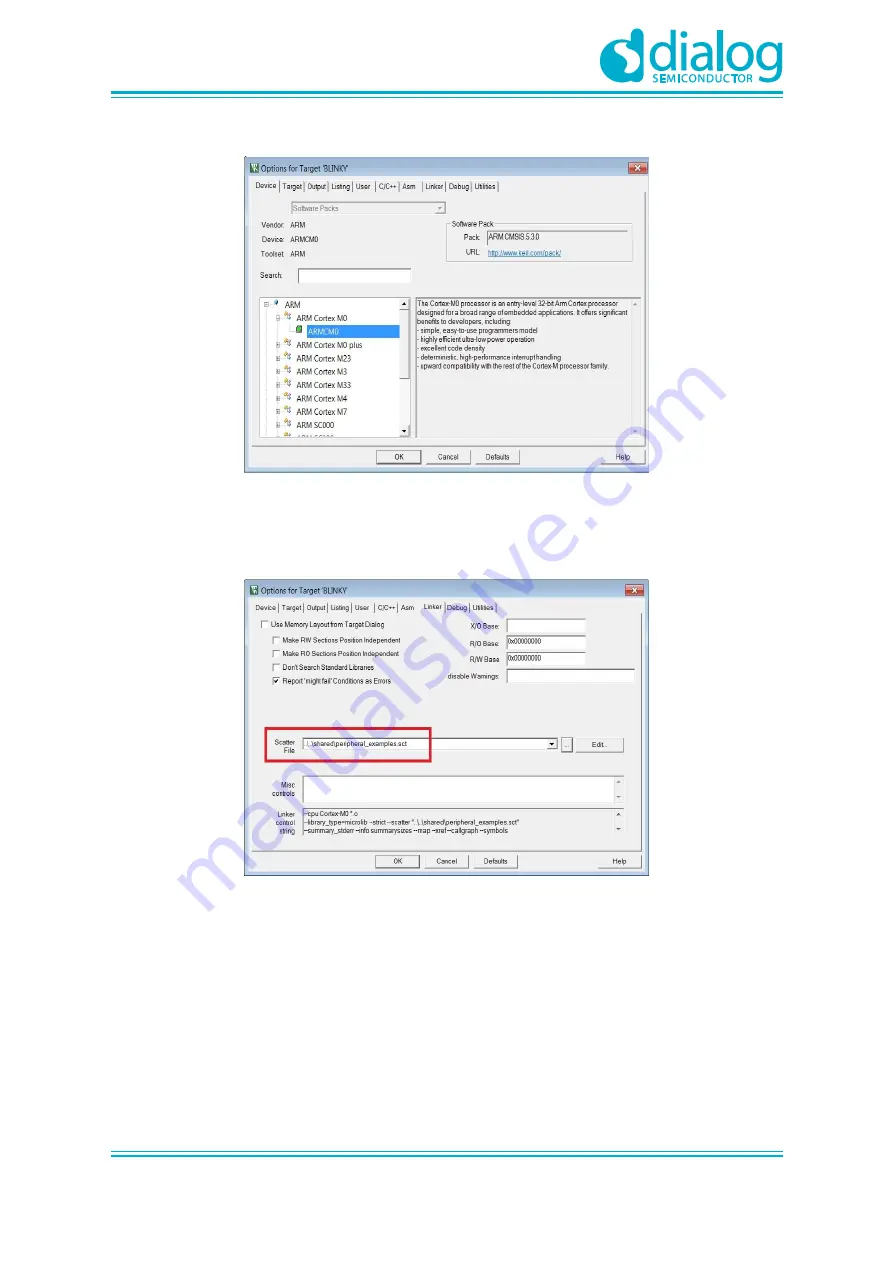
UM-B-048
DA14585/DA14586 Getting Started Guide with the Basic Development Kit
User Manual
Revision 2.0
09-Jul-2018
CFR0012-00 Rev 2
18 of 29
© 2018 Dialog Semiconductor
Figure 19: Blinky Project Options
4.
Click on
Linker
. Scatter files (.sct) are used for selecting memory areas.
Figure 20: Blinky Project Scatter File
5.
Click on
Debug
and ensure
J-LINK/J-TRACE Cortex
is selected and that the
Initialization File
is set correctly to
.sysram.ini
.


























