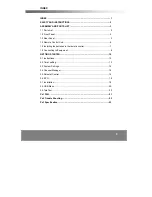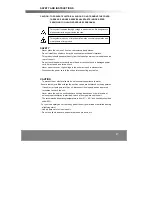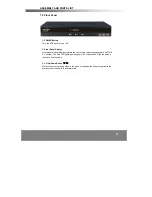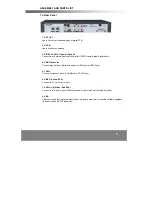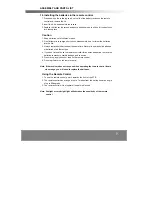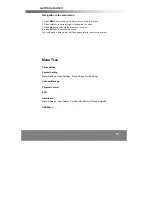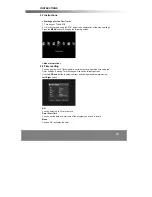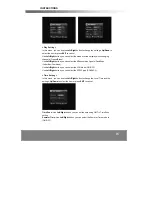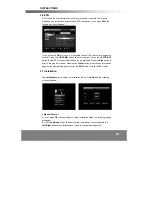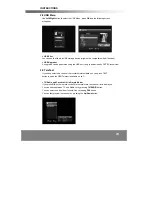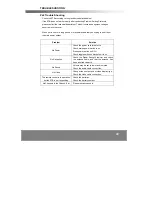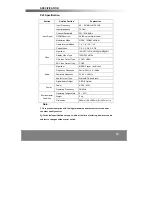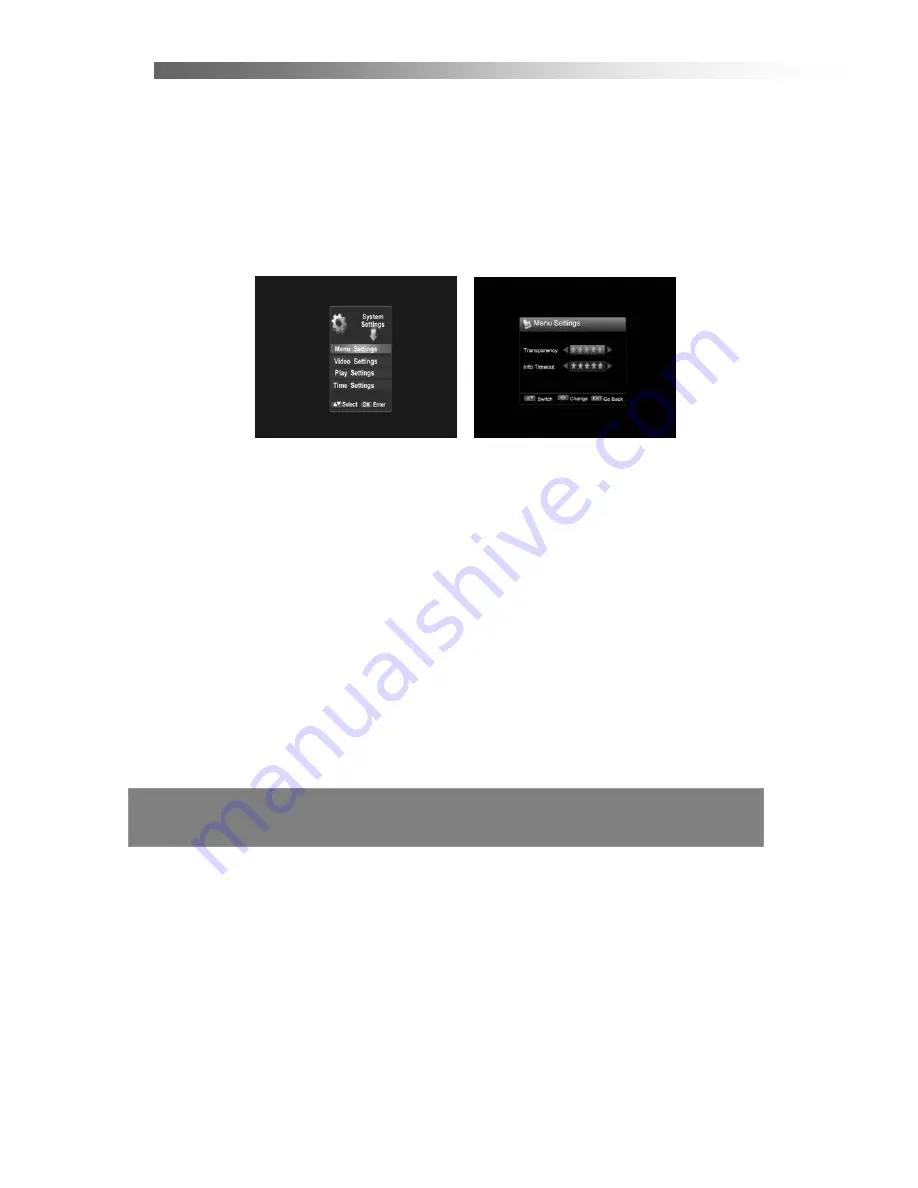
14
INSTRUCTIONS
Event
You can set the action (LivePlay/Power Off) that you would like the STB to perform
when the timer is triggered.
Channel
You can select Channel.
2.3 System Settings
Press the
Right
button
,
then press
OK
button in System Setting menu. The following
screen will appear.
< Menu Setting >
In this menu, you can use the
Left/Right
button to change the settings,
Up/Down
to
select the item or press
EXIT
to cancel.
Transparency
This setting controls the OSD transparency level.
Info Timeout
Select the duration of the visibility when the banner is displayed.
< Video Setting >
Resolution
You can select the display mode
(1080i/720p/576p)
.
OutputFreq
You can switch freq between 50Hz and 60Hz.
Ratio
You can switch aspect ratio between 4:3 and 16:9 Widescreen.
Color Format
You can set Color Format one of Auto, PAL and NTSC. The STB will automatically
convert and output the color mode regardless of the current program’s color system.
Summary of Contents for DG-HD8040
Page 1: ......