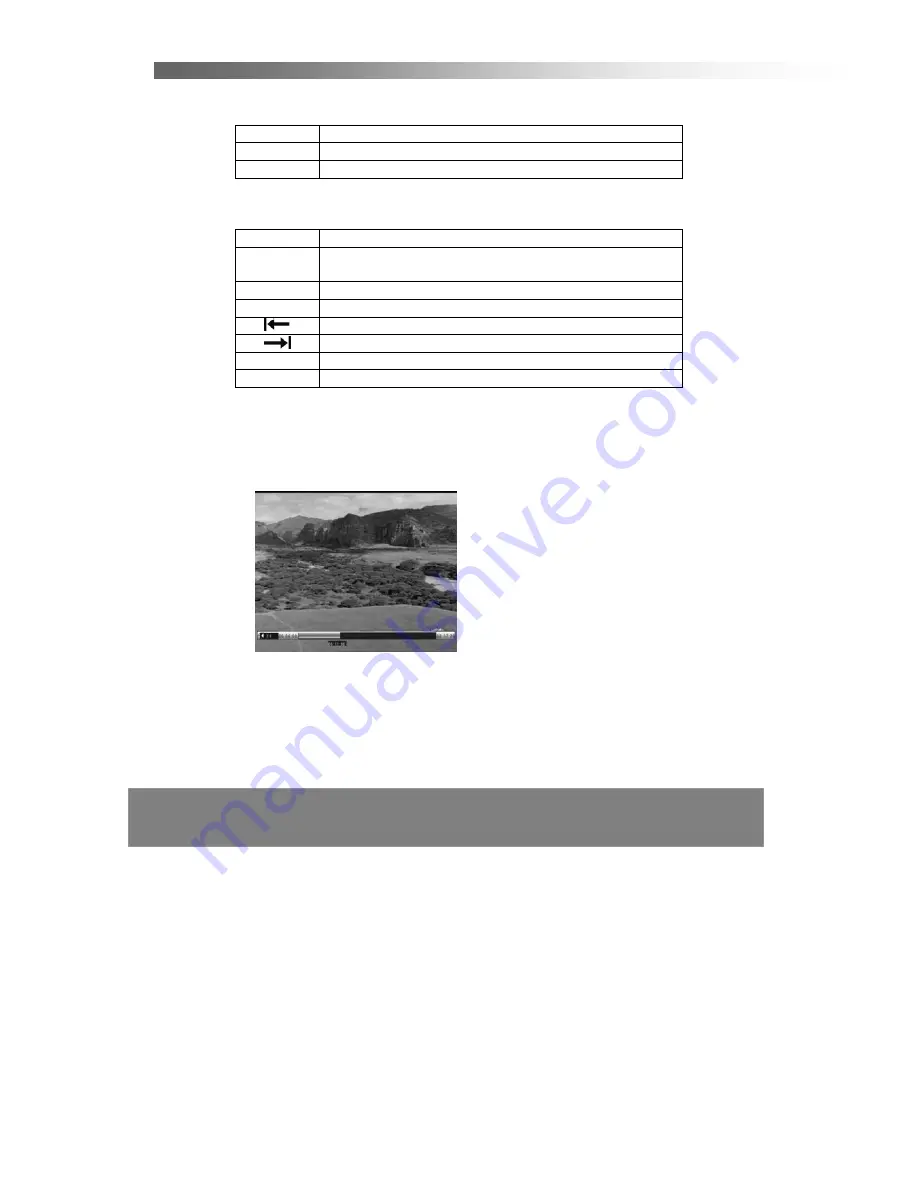
After Sales Support TEL
:
1800 189 941
23
PVR FUNCTION
< Recording Function >
Button Description
●
Start
recording
■
Stop
recording
< Playback Function >
Button Description
►
Start playback at the beginning of the current record session or return
normal playback speed from fast forward or pause
◄◄
Rewind the recording at a special interval
►►
Fast forward the recording at a special interval
X2, X4, X8, X16 Fast Rewind
X2, X4, X8, X16 Fast Forward
▍▍
Pause the playback
■
Stop the playback
< Play back Recordings Mode >
In this menu, you can use the
Left/Right
or
Up/Down
buttons to select a program,
press
OK
to play the program, and press
EXIT
to cancel.
Please Note:
The Remote Control Unit and STB may be slightly different to what is described.
So this manual may be different in some ways.
Summary of Contents for DG-HD500PVR
Page 1: ......


















