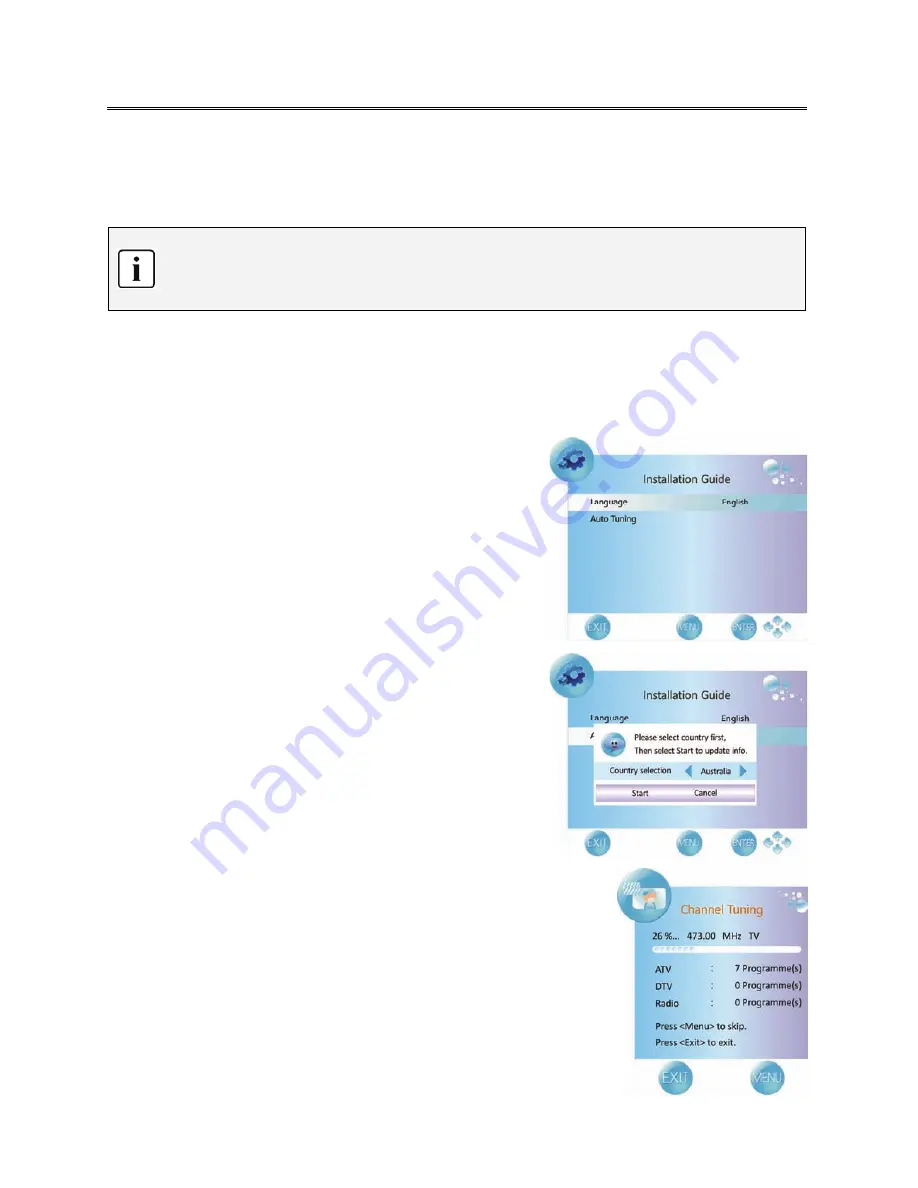
21
TV Operation and System Setup
Preparations
1.
After connection, press the POWER button to turn on the unit. When turned on, the power indicator
is blue.
2.
Press the INPUT button to change to ATV or DTV mode.
TV mode settings are explained in the following section. The procedure in other modes is
the same.
Some settings can only be made when an input signal is present.
Installation Guide
The first time you turn on the TV or after you reset all the settings to their original status, or there is no
DTV signal present in DTV mode, the Installation Guide page appears automatically.
Follow the instructions to finish the installation. It helps to quickly set the language and get the channels.
The Installation Guide menu shown on the right will be
displayed on the screen.
The
Language
option is highlighted and the default is
English. You can change the OSD language by pressing the
◄►
button.
Press the
▼
button and navigate to option
Auto Tuning
.
Press the ENTER or
►
button, a new popup window
appears on the screen, as shown on the right.
Press the
◄►
button to select the suitable country.
Press the
▼
button to highlight “Start” and press the ENTER button
to start auto searching the available channels.
The menu on the right will be displayed on the screen to show the
progress of the search for ATV, DTV and Radio programs.
During searching, press the MENU/BACK button to skip the current
range of available programs.
Press the EXIT button to exit.
Summary of Contents for DG-FHD42LCD
Page 6: ...5 Controls and connections Rear Panel...
Page 40: ......






























