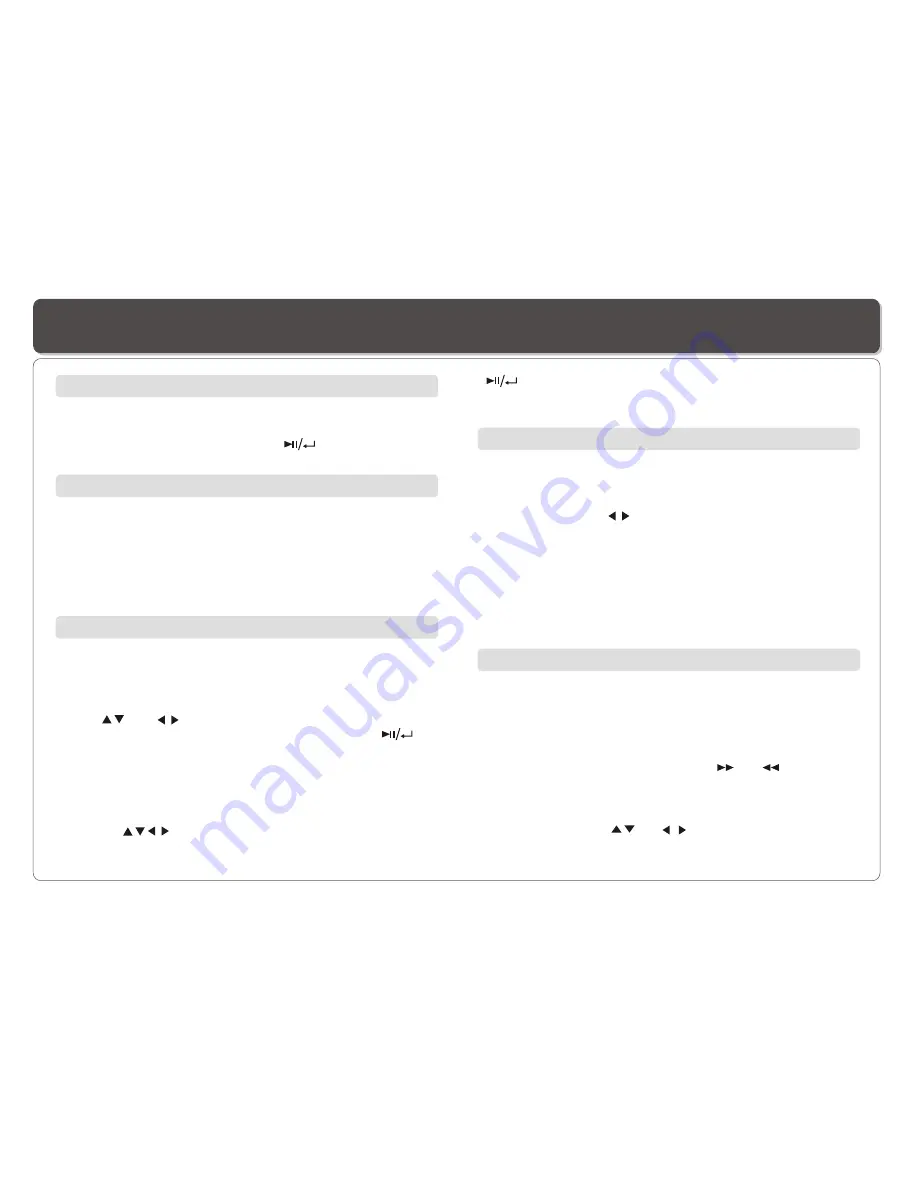
~ 16 ~
1. During playback, repeatedly press
SLOW
to play at 1/2, 1/4,
1/8, 1/16 speeds.
2. To resume normal playback, press .
You can only perform slow motion play in forward playback.
Slow Motion
Repeat Playback
Mark (Bookmark)
GOTO
You can go directly to a desired chapter and play, or play at a
desired point of time. Follow these steps:
(A)To play a specific chapter
1. Press GOTO, use to select title (TT) and chapter (CH) and
enter the desired number.
2. Press
ENTER
to confirm and start play.
The Mark function lets you "bookmark" points on the disc for
playback at a later time. You can store up to 12 bookmark
locations.
Follow these steps to set up marker playback:
1. During playback, press MARK on the remote control.
2. Use and to select a bookmark location.
3. When you reach the scene you want to mark, press to
confirm.
4. Repeat the above procedure for a new scene. You can have
up to 12 bookmarks.
5. To clear the bookmark already set up, find it first, then press
CLEAR.
You can perform marker playback at any time by pressing MARK,
and using to select one of the bookmarks, thenpressing
(B)To play from a specific point of time.
1. Press
GOTO
twice to move to the time display and it
changes 0:00:00.
2. Fill in the time (hour: minute: second).
3. Press
ENTER
to confirm and start play.
ZOOM
ZOOM
lets you enlarge the video image during playback and
pan through the enlarged image.
1. Press
ZOOM
repeatedly during video playback to enlarge
the image to x 2, x3 ,x 4,x1/2, x1/3, x1/4 times of the normal
size.
2. Press
ZOOM
and repeatedly press or while
displaying JPEG file and Picture CD disc to zoom in the
picture at 125%, 150% or 200% and zoom out the picture
at 50% or 75%.
Use direction keys ( and ) to move around (pan and
scan) the enlarged video or picture.
You can play a chapter, a track, a title, a file or the entire disc
repeatedly.
1. During playback, repeatedly press
REPEAT
to choose a
Repeat option. Depending on the type of disc, the Repeat
options may be different.
2. To cancel repeat playback, repeatedly press
REPEAT
until
no message appears at the upper left corner of the display.
to start playing the bookmarked scene. The playback
continues until the end of the disc. Repeat the above to play the
other marked scenes.
Playing a Disc
Summary of Contents for DG-350DSDVD
Page 2: ...NEED HELP 1800 189 941 Free Call 8 00am 6 00pm Australian EST Monday to Friday...
Page 27: ......
Page 28: ......

























