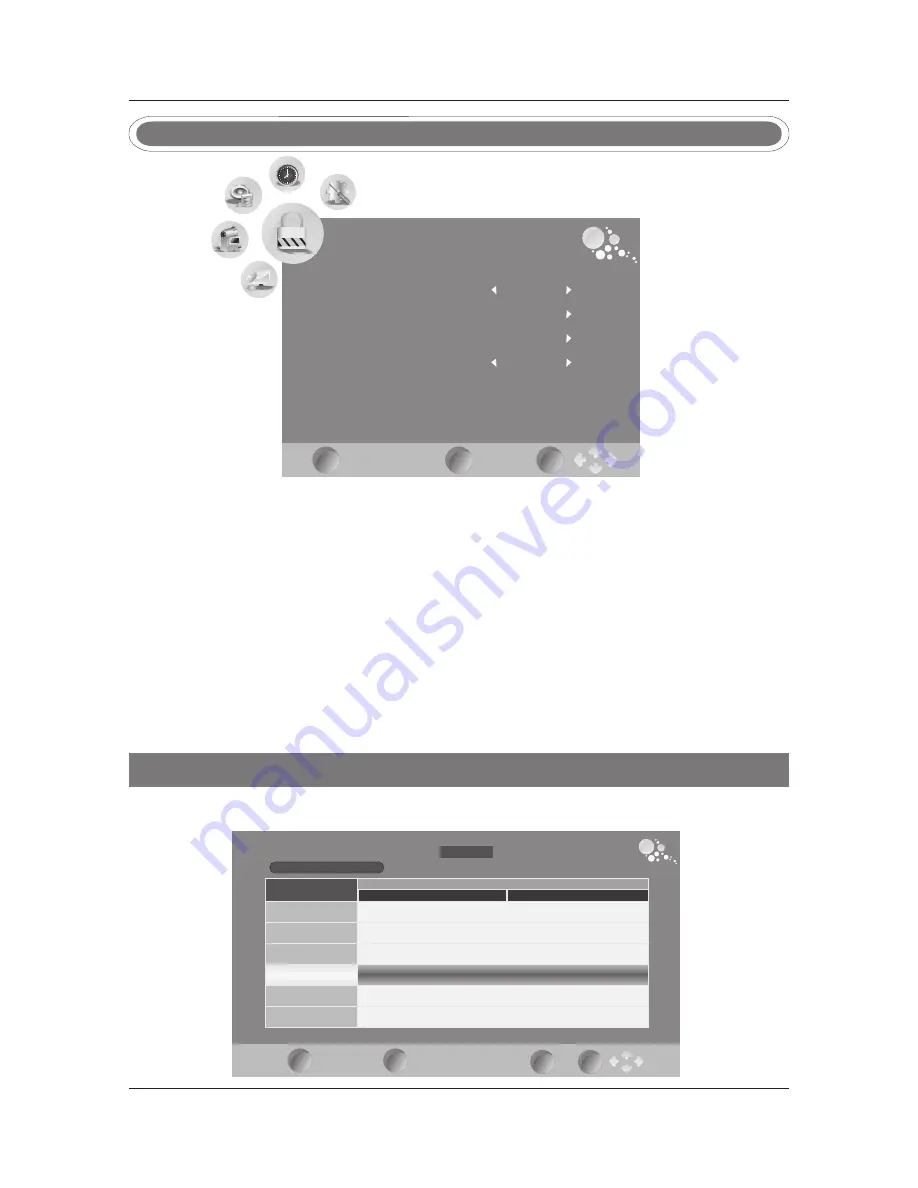
2
4 ENGLISH
(
)
PROGRAMME GUIDE
DTV
803
Data
19 Apr 2008 04:58
00:00-0 0:00
DTV
19 Apr
04:30
05:30
001 BBC 1
002 BBC 2
003 ITV
004
CH
4
No Information
No Information
No Information
No Information
EXIT
INFO
DATE
OK
LOCK
Lock Channel
Parental Guidance
Off
Set Password
Block Program
Off
LOCK menu
EXIT
MENU
OK
EPG Menu
Us e EPG button on the rem ote cont rol to display the EPG menu di rec tly as bel ow:
(this only wor ks
in DTV mode)
Lock Channel
Press
◄►
to select on or off
.
Set Password
Press ►and enter a new 4 digit password.
Press MENU to display the menu,
press ◄► to select the LOCK menu, press▼ the
default
password is "0000", a
nd ▲▼ to
select
the submenu.
Press MENU to return to the main menu from the submenu.
Block Program
Select CHANNEL LOCK and press ► This will display the Channel list. Select the channel to
lock using the ▲/▼ buttons, and press GREEN. A Lock will be displayed along side the locked
channel. To unlock, press GREEN again.
Parental Guidance
In DTV mode
,
press
◄►
to select Parental Guidance
'
s
grade.





































