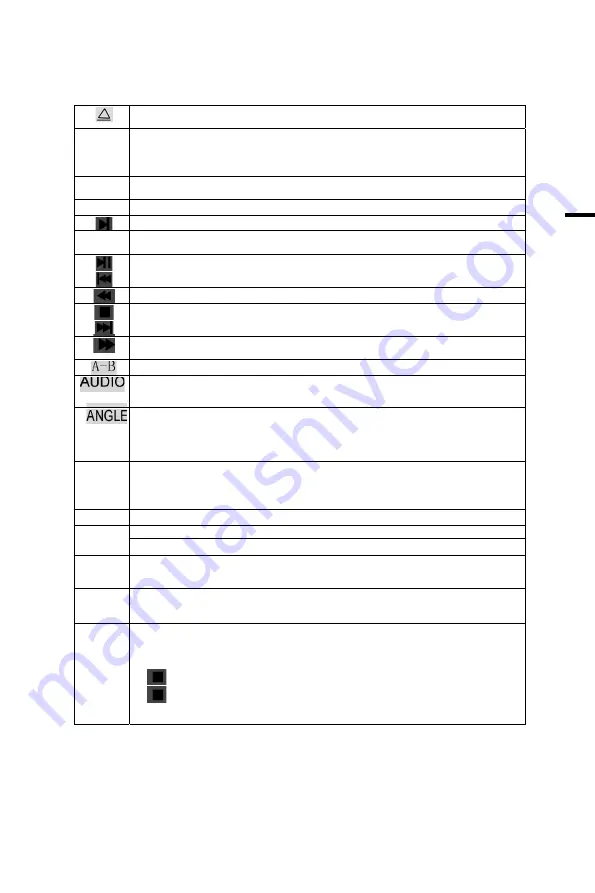
English
7
DVD Player User’s Manual
Press to open and close the disc tray.
GOTO
Allow you to search forward/backward through a disc. When the key is pressed for the first time, the current title will
be highlight. After users press the ENTER/OK key, the program specified by the key value will be played. Pressing
“LEFT” or “RIGHT” can move HL to the current chapter or the region where show current playing time.
ENTER
enter
ŸźŻŹ
Up down left right
Press of the button again to advance the picture one frame at a time
.DVDSETUP Brings up the DVD player’s Setup Menu. Use “UP”, “DOWN”, “LEFT”, “RIGHT” to select setup item, and use enter”
to affirm then execute.
Press to start the playback of a DVD or to resume playback from pause.
Skip to the previous track/title/chapter.
fast reverse
Stops disc play. the present point.
Skip to the next track/title/chapter.
Fast forward
Accesses the A–B Repeat function to repeat selected parts of a disc.
You can select a desired language quickly and easily with the AUDIO button. If a menu is encoded on the disc, you
can also select by using the MENU button.
Use to access various camera angles on a DVD.
SUBTITLE
When a DVD is recorded with subtitles, you can use the Subtitle feature to view the subtitles on screen. If a menu is
encoded on the disc, you can also select by using the D.MENU button.
D.MENU
1.When CDDA/MP3/JPEG/GAME is played, it is invalid.
2.When VCD is played, brings up the Disc menu.
3.When DVD is played, brings up the Root Menu.
TITLE
When DVD is played, brings up the Title Menu.
Displays the current disc info, when the key is pressed for the first time.
D.DISP
When the key is pressed again, the secondary info will be shown.
.PROG
Allow you to program a specific order. You can use “UP”, “DOWN”, “LEFT”, “RIGHT” to select
the position where you edit.
RETURN 1.When VCD is played with PBC ON, the player will return to MENU.
2.When DVD is played the player returns to root menu.
REPEAT Repeat one track / chapter.
Repeat the whole disc / title.
Cancel repeat function.
PRVIEW
At “
” state, preview the whole disc function when pressing this button at the first time.
At “
” state, scan the whole disc function when pressing this button at the second time.
At “ENTER” state, preview the single track.
Summary of Contents for LTV-1914WHT
Page 1: ......






































