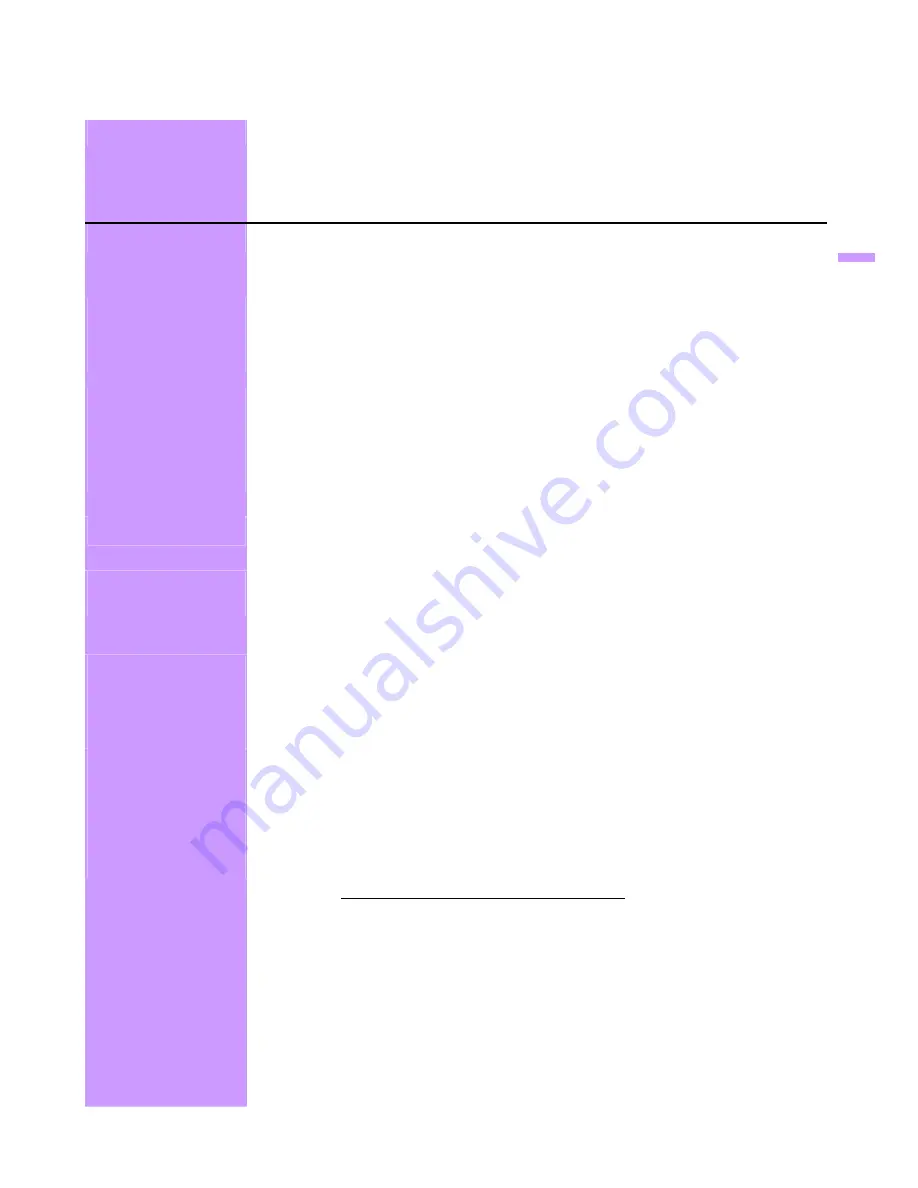
9
TROUBLE SHOOTING
Check the information in this section to see if problems can be solved before requesting
repair.
Note
:
Users should only attempt to solve the problems described below. Any
unauthorized product modification, or failure to follow instructions
supplied with the product, will void the warranty immediately.
No image
Make sure power is ON.
Check whether the LCD monitor and computer power cords are plugged in and
whether there is power.
No Signal Input
Check the signal connection between the computer and LCD monitor.
“Out Of Range”
Check the computer image output resolution and frequency and compare the value
with the preset values.
Fuzzy image
◆
Perform Auto Adjust, or adjust clock and phase.
Image too bright
Image too dark
Adjust brightness and contrast using OSD.
Irregular image
Check the signal connection between the computer and LCD monitor.
Perform Auto Adjust.
Distorted image
Reset the LCD monitor. (perform the “Reset” function using OSD)
Remove extra accessories (such as signal extension cord).
Image is not centered
Size is not appropriate
Use OSD Image Menu to adjust H. Position and V. Position.
Check image size setting.
Perform Auto Adjust.
Uneven color
Color too dark
Dark area distorted
White color is not white
Use OSD Color Menu to adjust color setting.
Can’t adjust the LCD
monitor with the
buttons on the front
panel.
Can’t display the LCD
monitor with resolution
1440x900
Contact the store where you purchased the unit or service center listed on your
warranty card.
Please download the video card driver from websites below:
Nvidia : http://www.nvidia.com/content/drivers/drivers.asp
Intel : http://downloadfinder.intel.com/scripts-df/support_intel.asp
ATI : https://support.ati.com/ics/support/default.asp
Video chips below support the resolution 1440x900:
Geforce4 Ti4200 , Geforce FX5200 , Geforce PCX6200 ,
G5 Geforce FX5200 , ATI Radeon 9600 , ATI RadeonRX300
Matrox P750 , Nvidia Geforce2 , I865G , I915G
English











































