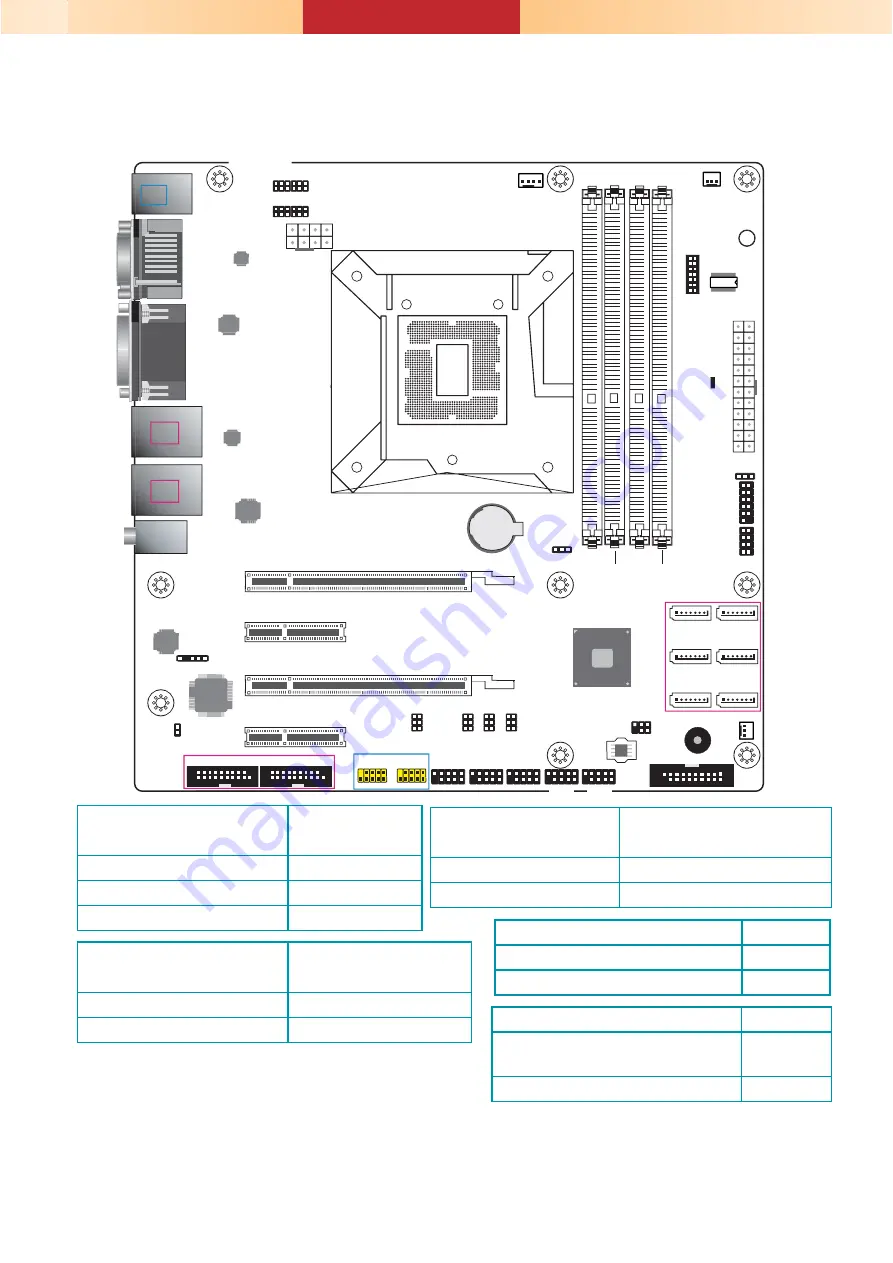
13
www.dfi .com
A47300735
WM343-SD331 (C236/Q170)
COM 2 RS232/422/485
Select (JP13)
COM 2 RS232/Power
Select (JP14)
COM 2 RS232/422/485
Select (JP11)
COM 2 RS232/422/485
Select (JP12)
COM 1 RS232/422/485
Select (JP8)
COM 1
RS232/422/485
Select (JP10)
COM 1
RS232/422/485
Select (JP7)
Intel
Q170
1
2
5
6
SMBus
+12V
Power
1
5
4
8
PCIe 2 (PCIe x4)
PCIe 4 (PCIe x4)
Standby
Power LED
PCIe 1 (PCIe x16 or PCIe x8)
PCIe 3 (PCIe x8)
1
ATX
Power
12
24
13
1
2
11
12
Front
Panel
1
2
LAN LED
7
8
PS/2 KB/MS
USB 6
USB 5
USB 2.0
DVI-D
DP++
LAN 1
USB 2
USB 1
USB 3.0
LAN 2
USB 4
USB 3
USB 3.0
Line-out
Mic-in
Socket LGA1151
2 1
13
14
LPC
TPM
(optional)
USB 3.0
Battery
Buzzer
Chassis
Intrusion
1
SPI Flash
BIOS
1
1
1
1
1
1
SATA 1
SATA 3
SATA 5
SATA 0
SATA 2
SATA 4
SATA 3.0
1
S/PDIF
1
Clear CMOS
Data (JP1)
DDR4_1
DDR4_3
DDR4_4
DDR4_2
System Fan 2
1
Auto Power-on
Select (JP5)
1
CPU Fan
1
System Fan 1
1
1
2
19
DIO
1
2
10
9
1
2
10
9
1
2
10
9
1
2
10
9
1
2
10
9
COM 5
COM 2
COM 6
COM 3
COM 4
1
2
10
9
USB 7-8
USB 2.0
1
2
5
6
1
2
5
6
1
2
5
6
1
2
5
6
5
1
6
2
5
1
6
2
5
1
6
2
5
1
6
2
COM 1
VGA
11
10
1
11
10
1
COM 1 RS232/Power
Select (JP9)
USB 5-6
USB 7-8
Nuvoton
NCT6106D
Realtek
ALC888
Intel
WGI219LM
Intel
WGI210AT
ASMedia
ASM1442
Chrontel
CH7517A
1
2
10
9
USB 9-10
Clear CMOS Data
JP1
Normal (default)
1-2 On
Clear CMOS Data
2-3 On
Notes:
1. When COM 1 RS232/422/485 is selected,
JP8 and JP10 must be set in accordance to JP7.
2. When COM 2 RS232/422/485 is selected,
JP12 and JP13 must be set in accordance to JP11.
RS232/422/485 Select JP7 (COM 1)
JP11 (COM 2)
RS232 (default)
1-2 On
RS422 Full Duplex
3-4 On
RS485
5-6 On
RS232/Power Select
JP9 (COM 1)
JP14 (COM 2)
RS232 (default) 1-3 (RI), 2-4 (DCD) On
RS232 with power
3-5 (+5V), 4-6 (+12V) On
Auto Power-on Select
JP5
Power-on via power button
(default)
1-2 On
Power-on via AC power
2-3 On
RS232/422/485 Select JP8/JP10 (COM 1)
JP12/JP13 (COM 2)
RS232 (default)
1-3, 2-4 On
RS422 Full Duplex/RS485
3-5, 4-6 On













