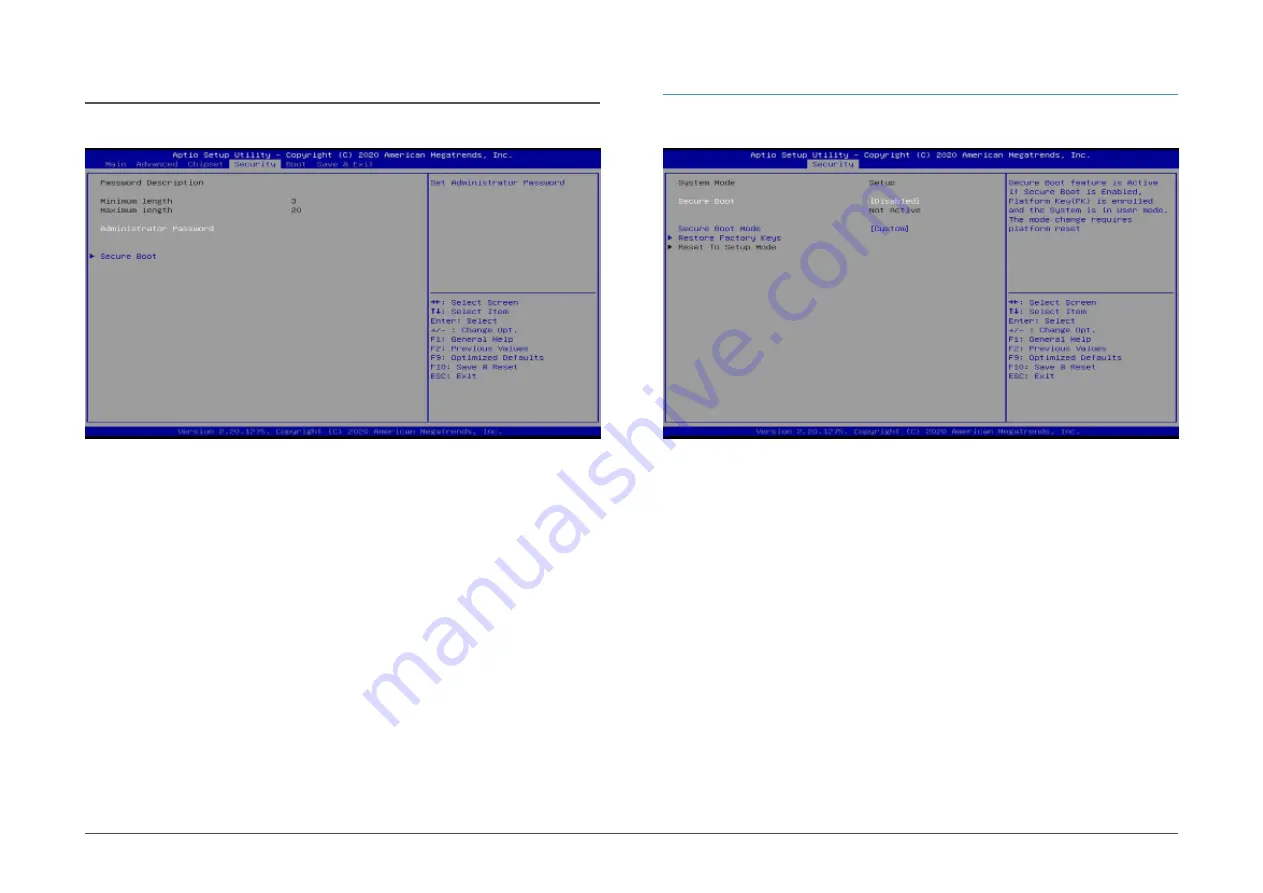
37
User's Manual |
WL051
Chapter 3
BIOS SETTINGS
Administrator Password
Set the administrator password. To clear the password, input nothing and press enter when a
new password is asked. Administrator Password will be required when entering the BIOS.
User Password
Set the user password. To clear the password, input nothing and press enter when a new
password is asked. User Password will be required when powering up the system.
X
Security
Secure Boot
The Secure Boot store a database of certificates in the firmware and only allows the OSes with
authorized signatures to boot on the system. To activate Secure Boot, please make sure that
“Secure Boot” is “[Enabled]”, Platform Key (PK) is enrolled, “System Mode” is “User”, and CSM
is disabled. After enabling/disabling Secure Boot, please save the configuration and restart the
system. When configured and activated correctly, the Secure Boot status will be “Active”.
Secure Boot Customization
Select the secure boot mode — Standard or Custom. When set to Custom, the following fields
will be configurable for the user to manually modify the key database.
Restore Factory Keys
Force system to User Mode. Load OEM-defined factory defaults of keys and databases onto
the Secure Boot. Press Enter and a prompt will show up for you to confirm.
Reset To Setup Mode
Clear the database from the NVRAM, including all the keys and signatures installed in the Key
Management menu. Press Enter and a prompt will show up for you to confirm.
Secure Boot
X
Security
















































