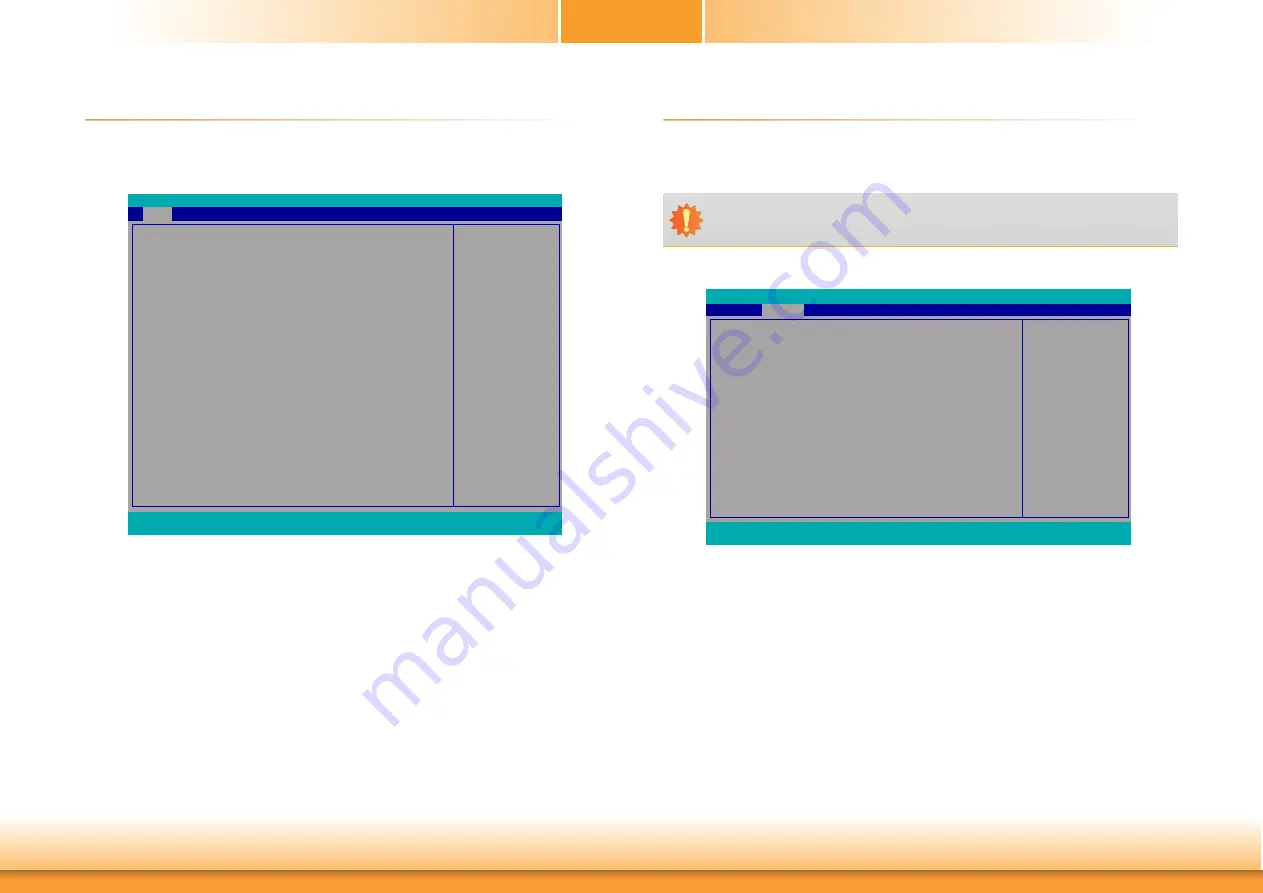
www.dfi.com
34
Chapter 3 BIOS Setup
Chapter 3
►
Main
The Main menu is the first screen that you will see when you enter the BIOS Setup Utility.
System Time
The time format is <hour>, <minute>, <second>. The time is based on the 24-hour military-
time clock. For example, 1 p.m. is 13:00:00. Hour displays hours from 00 to 23. Minute dis-
plays minutes from 00 to 59. Second displays seconds from 00 to 59.
System Date
The date format is <month>, <date>, <year>. Month displays the month, from 01 to 12.
Date displays the date, from 01 to 31. Year displays the year, from 2000 to 2099.
This is the help for the
hour, minute, second field.
Valid range is from 0 to
23, 0 to 59, 0 to 59. IN
-
CREASE/REDUCE: +/-.
InsydeH2O Setup Utility
Security
F1
Help
↑/↓
Select Item
F5/F6
Change Values
F9
Setup Defaults
Esc
Exit
←/→
Select Item
Enter
Select
SubMenu
F10
Save and Exit
Project Name
BIOS Version
Supported Processor
Processor Type
CPUID
CPU Speed
CPU Stepping
L1 Data Cache
L1 Instruction Cache
L2 Cache
L3 Cache
Number Of Processors
Microcode Rev
Total Memory
System Memory Speed
DDR4_1
DDR4_2
PCH Rev / SKU
Intel ME Version / SKU
System Time
System Date
SD106
B194.25A
Intel 6th and 7th Generation CPU
Genuine Intel(R) CPU 0000 @ 3.00GHz
0x506E8 (SKYLAKE DT HALO)
3000 MHz
08 (KBL A0 Stepping)
32 KB
32 KB
256 KB
8192 KB
4 Core(s) / 8 Thread(s)
00000034
4096 MB
2133 MHz
4096 MB
[Not Installed]
31 (D1 Stepping) / SKL PCH-H Q170
11.8.55.3510 / CORPORATE
[
15
:13:40]
[05/25/2019]
Advanced
Boot
Exit
Main
Rev. 5.0
►
Advanced
The Advanced menu allows you to configure your system for basic operation. Some entries are
defaults required by the system board, while others, if enabled, will improve the performance
of your system or let you set some features according to your preference.
Important:
Setting incorrect field values may cause the system to malfunction.
ACPI Configuration Setting
ACPI Configuration
CPU Configuration
Video Configuration
Audio Configuration
SATA Configuration
USB Configuration
PCI Express Configuration
ME Configuration
Active Management Technology Support
MEBX Configuration
Debug Configuration
Device Manager
SIO NUVOTON6106D
Console Redirection
Main
Advanced
F1
Help
↑/↓
Select Item
F5/F6
Change Values
F9
Setup Defaults
Esc
Exit
←/→
Select Item
Enter
Select
SubMenu
F10
Save and Exit
InsydeH2O Setup Utility
Security
Boot
Exit
Rev. 5.0






























