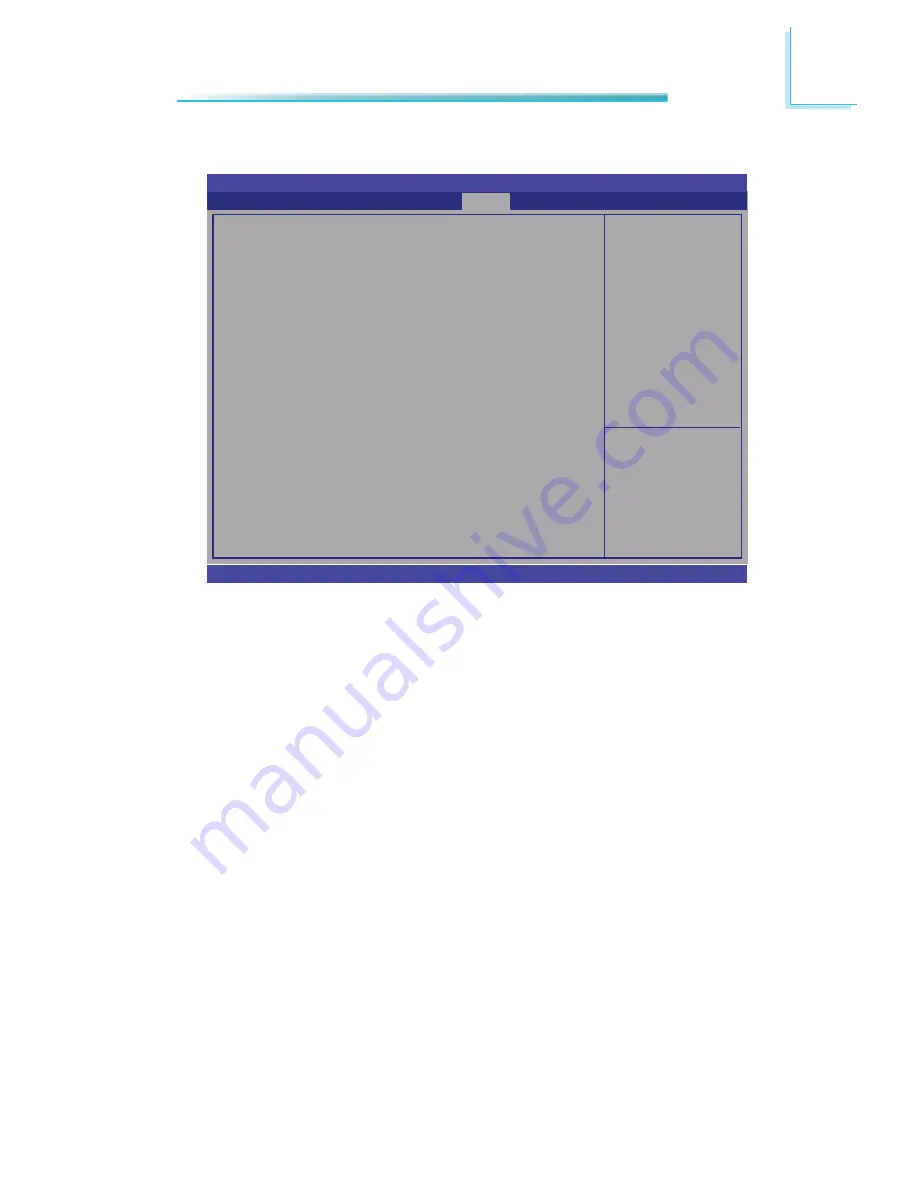
91
3
BIOS Setup
HDD Security Confi guration
BIOS SETUP UTILITY
Version 2.11.1210. Copyright (C) 2011 American Megatrends, Inc.
HDD Password Description:
Allows access to set, modify and clear hard disk
user and master passwords.
User Password need to be installed for enabling
security. Master password can be modifi ed
only when successfully unlocked with Master
Password in POST.
HDD PASSWORD CONFIGURATION:
Security Supported
:
Security Enabled
:
Security Locked
:
Security Frozen
:
HDD User Password Status
:
HDD Master Password Status :
Security
Select Screen
Select Item
Enter: Select
+/-: Change Opt.
F1: General Help
F2: Previous
Values
F3: Optimized
Defaults
F4: Save ESC: Exit
Yes
No
No
Yes
Not Installed
Installed
















































