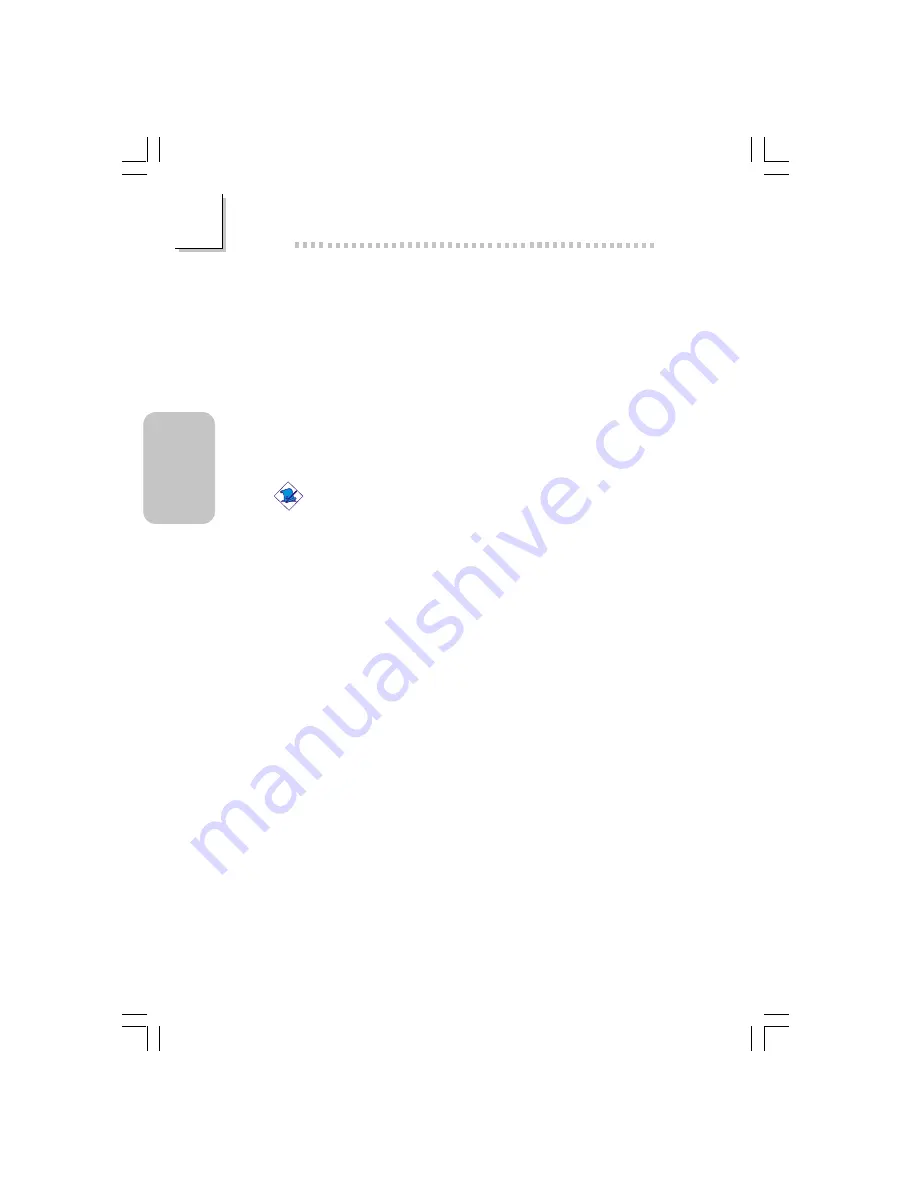
38
English
2
English
2.3.9 Hardware Monitor
The system board comes with the Hardware Monitor utility
contained in the provided CD. It is capable of monitoring the
system’s hardware conditions such as the temperature of the CPU
and system, voltage, and speed of the CPU and system fans. It also
allows you to manually set a range to the items being monitored. If
the values are over or under the set range, a warning message will
pop-up. The utility can also be configured so that a beeping alarm
will sound whenever an error occurs. We recommend that you use
the “Default Setting” which is the ideal setting that would keep the
system in good working condition.
Note:
Use this utility only in Windows
®
®
®
®
®
98, Windows
®
®
®
®
®
98 SE,
Windows
®
®
®
®
®
ME, Windows
®
®
®
®
®
2000, Windows NT
®
®
®
®
®
4.0 or
Windows
®
®
®
®
®
XP operating system.
To install Hardware Monitor, please follow the steps below.
1. On the left side of the autorun screen, click the “TOOLS” icon.
2. Click “Hardware Monitor” on the main screen.
3. Follow the prompts on the screen to complete installation.
4. Restart the system.
2.3.10 Installation Notes
1. "Autorun" ONLY suppor ts the Windows
98, Windows
98 SE,
Windows
ME, Windows
2000, Windows NT
4.0 and
Windows
XP operating systems. If after inserting the CD,
"Autorun" did not automatically start (which is, the Main Board
Utility CD screen did not appear), please go directly to the root
directory of the CD and double-click "Setup".
2. Please go to DFI's web site at "http://www.dfi.com/support1/
download2.asp" for the latest version of the drivers or software
applications.
3. All steps or procedures to install software drivers are subject to
change without notice as the softwares are occassionally updated.
63000232 2.pmd
9/10/02, 4:59 PM
38






























