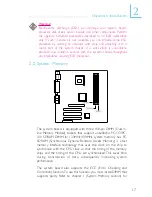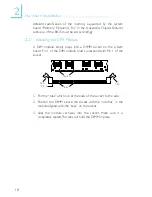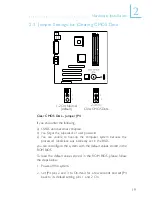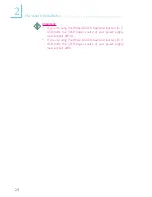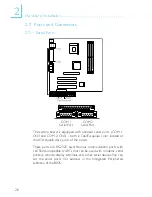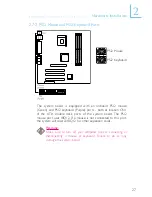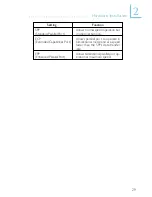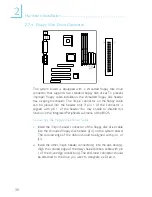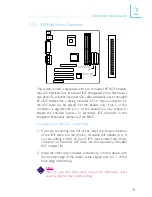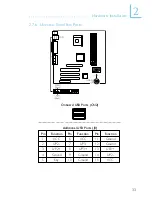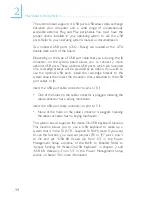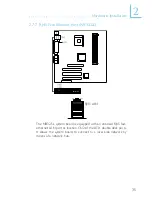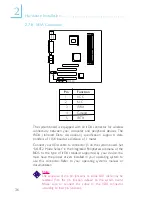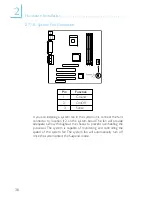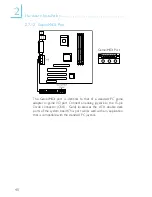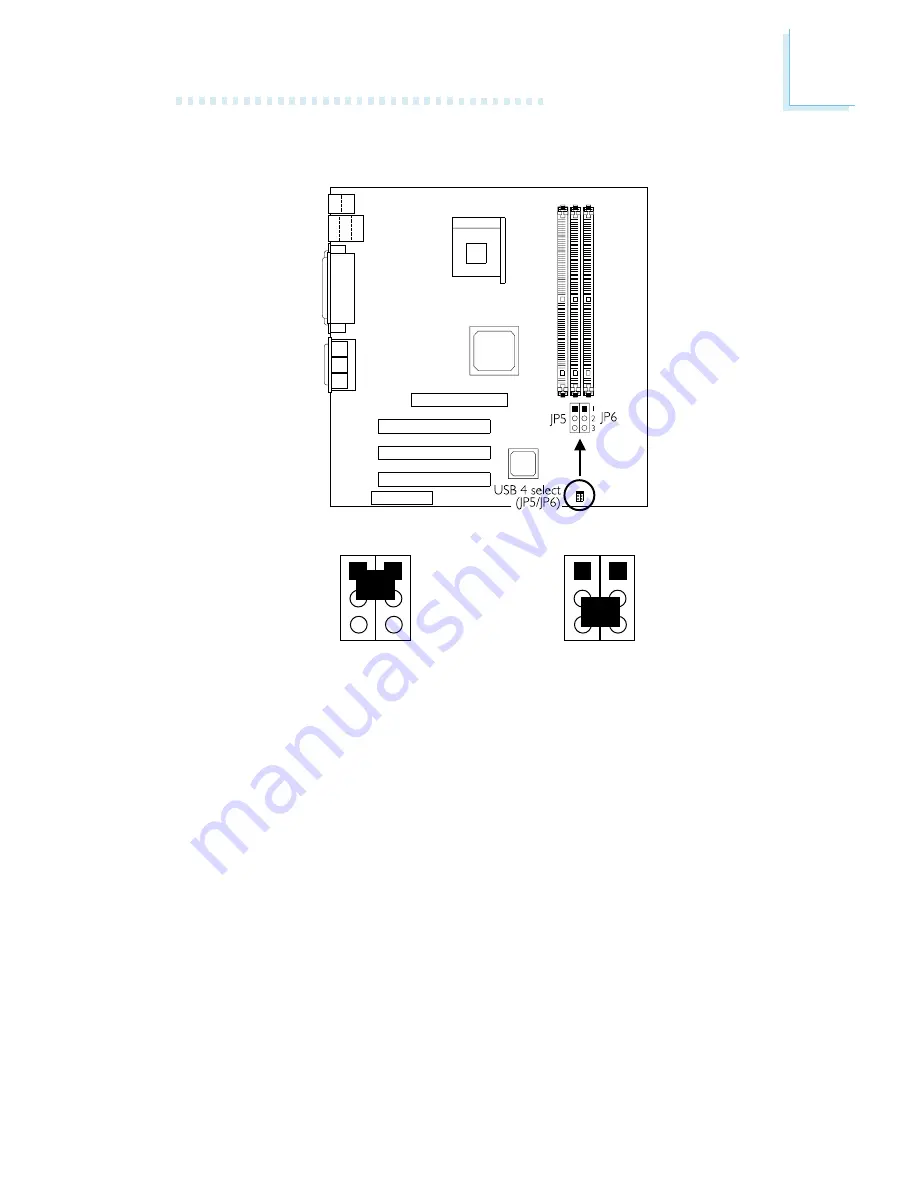
Hardware Installation
25
2.6 Jumper Settings for USB 4
1
2
3
JP5 JP6
1-2 On: USB 4 on J8
(default)
2-3 On: USB 4 on CNR
USB 4 Select - Jumpers JP5 and JP6
These jumpers are used to select USB 4s location. Set pins 1 and 2
to On if you want USB 4 on J8. Set pins 2 and 3 to On if you
want USB 4 on CNR.
1
2
3
JP5 JP6