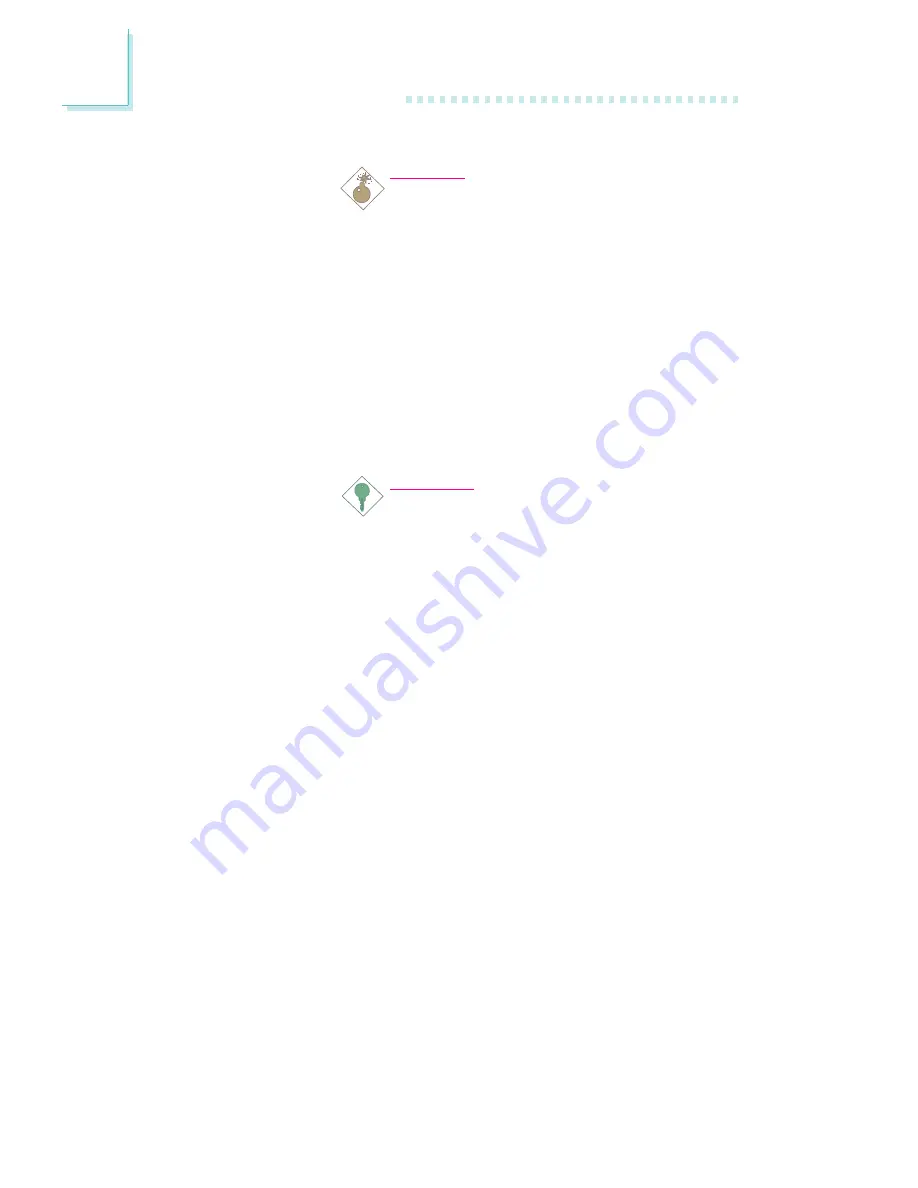
78
3
Award BIOS Setup Utility
Disabled
Default setting.
Warning:
If JP1 was previously enabled with a pass-
word set in the “KB Power On Password” field,
and now you wish to disable the keyboard
password function, make sure to set this field
to disabled prior to setting JP1 to disabled
(1-2 On). You will not be able to boot up the
system if you fail to do so.
Password
When this option is selected, move the cursor to
the “KB Power On Password” field and press
<Enter>. Enter your password. You can enter up to
5 characters. Type in exactly the same password to
confirm, then press <Enter>.
Important:
The power button will not function once a
keyboard password has been set in the “KB
Power On Password” field. You must type the
correct password to power-on the system. If
you for got the password, power-off the
system and remove the battery. Wait for a
few seconds and install it back before
powering-on the system.
Hot Key
When this option is selected, move the cursor to
the “KB Power On Hot Key” field to select a
function key you would like to use to power-on the
system. The options are from Ctrl-F1 to Ctrl-F12.
Mouse Left
When this option is selected, double-click the
left button of the mouse to power-on the
system.
Mouse Right
When this option is selected, double-click the
right button of the mouse to power-on the
system.
Any Key
Press any key to power-on the system.
Keyboard 98
When this option is selected, press the “wake
up” key of the Windows
98 compatible
keyboard to power-on the system.






























