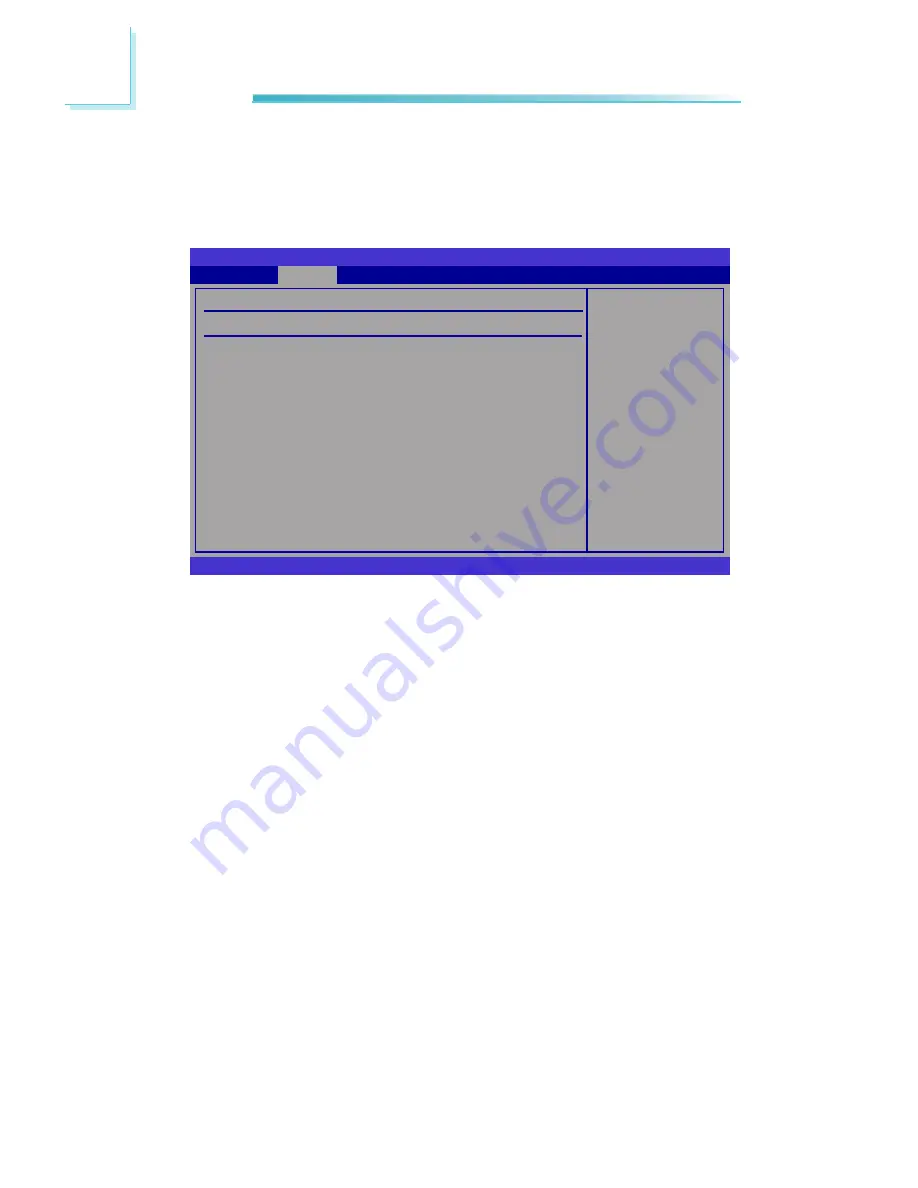
64
3
BIOS Setup
Primary IDE Master to Third IDE Slave
When you enter the BIOS Setup Utility, the BIOS will auto detect the existing
IDE devices then displays the status of the detected devices. To configure an
IDE drive, move the cursor to a field then press <Enter>.
Select the type
of device connected
to the system.
BIOS SETUP UTILITY
v02.61 (C)Copyright 1985-2006, American Megatrends, Inc.
← →
Select Screen
↑↓
Select Item
+-
Change Option
F1
General Help
F10 Save and Exit
ESC Exit
Primary IDE Master
Device
:Not Detected
Type
LBA/Large Mode
Block (Multi-Sector Transfer)
PIO Mode
DMA Mode
S.M.A.R.T
32Bit Data Transfer
Advanced
[Auto]
[Auto]
[Auto]
[Auto]
[Auto]
[Auto]
[Enabled]
Type
Selects the type of IDE drive connected to the system.
LBA/Large Mode
Auto
If the device supports LBA mode, the LBA mode will automatically be en
-
abled, that is, if the device was not previuosly formatted with the LBA mode
disabled.
Disabled
Disables the LBA mode.
Block (Multi-Sector Transfer)
Auto
Data transfer from and to the device occurs multiple sectors at a time.
Disabled
Data transfer from and to the device occurs one sector at a time.
Summary of Contents for LR102 SERIES
Page 1: ...LR102 SERIES System Board User s Manual A17910140 ...
Page 101: ...101 4 Supported Software 5 After completing instal lation click Close to exit setup ...
Page 112: ...112 4 Supported Software 4 You can now access the utility ...
Page 118: ...118 4 Supported Software 3 Click Finish to exit installa tion ...






























