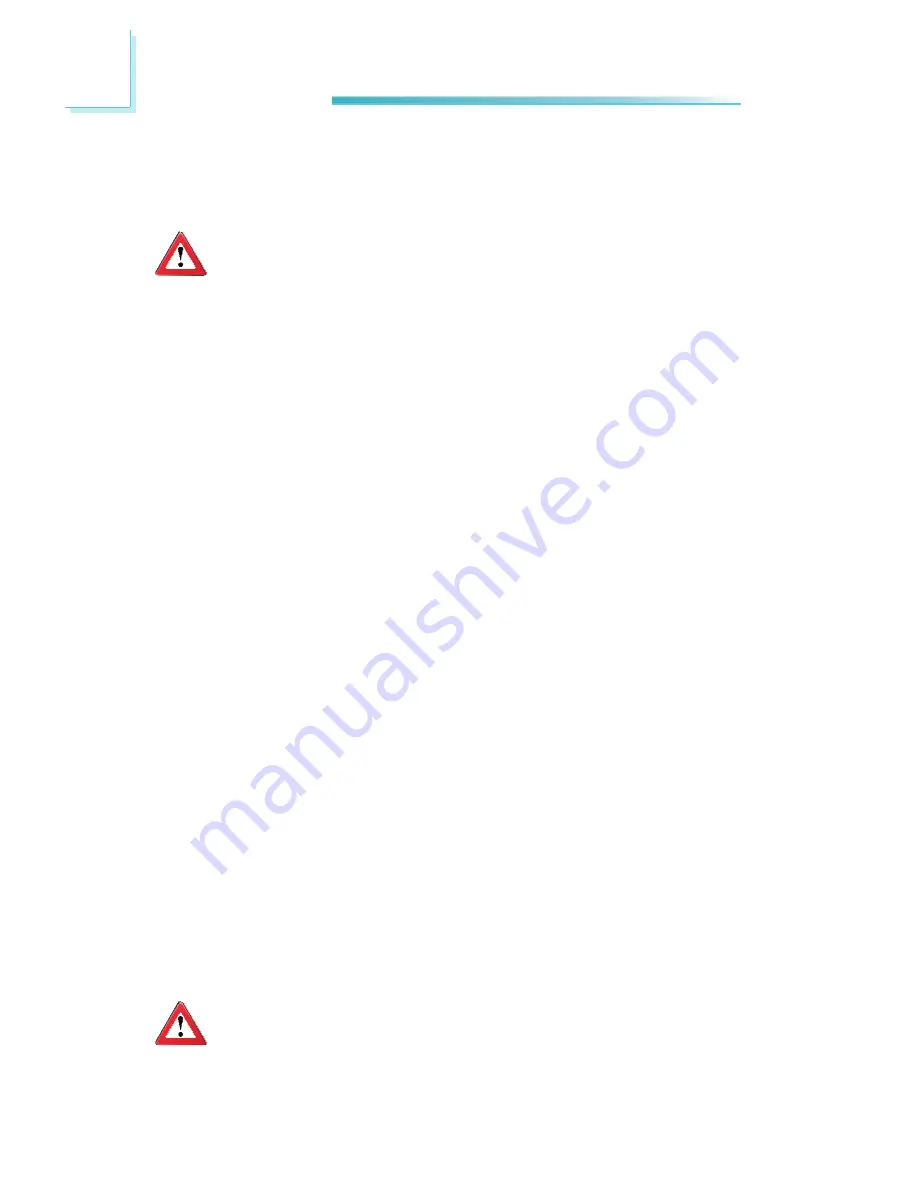
16
2
Hardware Installation
Step 1: Power-Off the Computer
Make sure the computer and all other peripheral devices connected to it has been
powered down. Disconnect all power cords and cables.
Important:
Hazardous voltages are present and exposed when operating the com-
puter with the cover removed. To prevent equipment damage and per-
sonal injury, never apply power to the computer when the cover is off.
Important:
If your computer comes with an onboard graphics capability, you may
need to disable the onboard function from the system board’s BIOS.
However, some manufacturers does not allow the built-in graphics to
be disabled or set as secondary display. Refer to the documentation or
manual included in the computer’s package for more information.
Step 2: Remove the Computer’s Cover
Refer to your computer system manual for specific instructions on removing your
computer’s system unit cover. In general, you will need to remove several screws
on the back or side of the system unit and then slide the cover off.
Step 3: Remove the Slot Cover
Remove the slot-cover screw and slot cover adjacent to the PCI Express slot. Put
them in a safe place for later use.
Step 4: Unpack the Graphics Card
Remove the graphics card from the shipping carton and its protective packing.
Please do not throw away the packing material or the shipping box. You may use
these again to prevent damage should you need to ship the graphics card for
repairs.
Step 5: Insert the Graphics Card
Align the graphics card above the PCI Express slot then press it down firmly until
it is completely seated in the slot. Make sure the graphics card is straight and
level compared to the computer’s system board by viewing it from the side.
Step 6: Replace the Slot-Cover Screw
Secure the graphics card with the slot-cover screw you removed in step 3.
Step 7: Replace the Computer’s Cover
After you have finished installing the graphics card, put the computer’s cover
back on the system unit. Refer to the computer’s system manual for instructions
if necessary.
Step 8: Connect a Monitor or LCD Panel
Refer to the “Connecting Display Devices” section for details.






























