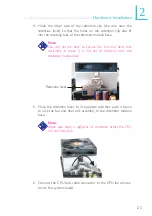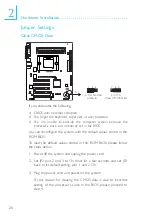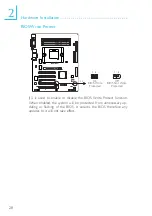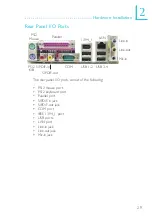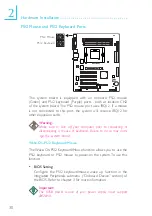34
2
Hardware Installation
The system board is equipped with an onboard IEEE 1394 por t at
location CN3 (IEEE 1394_1) of the system board.
It is also equipped with an IEEE 1394 connector at location J8
(1394_2) for connecting an additional 1394 device. Your 1394 port
may come mounted on a card-edge bracket. Install the card-edge
bracket to the system chassis then insert the connector that is
attached to the 1394 port cable to J8. Make sure pin 1 of the
cable connector is aligned with pin 1 of the J8.
IEEE 1394
1394_1
W
W
1394_2
TPA+
TPA-
Ground
Ground
TPB-
TPB+
Key
+12V (fused)
+12V (fused)
Ground
1
2
1 0 9