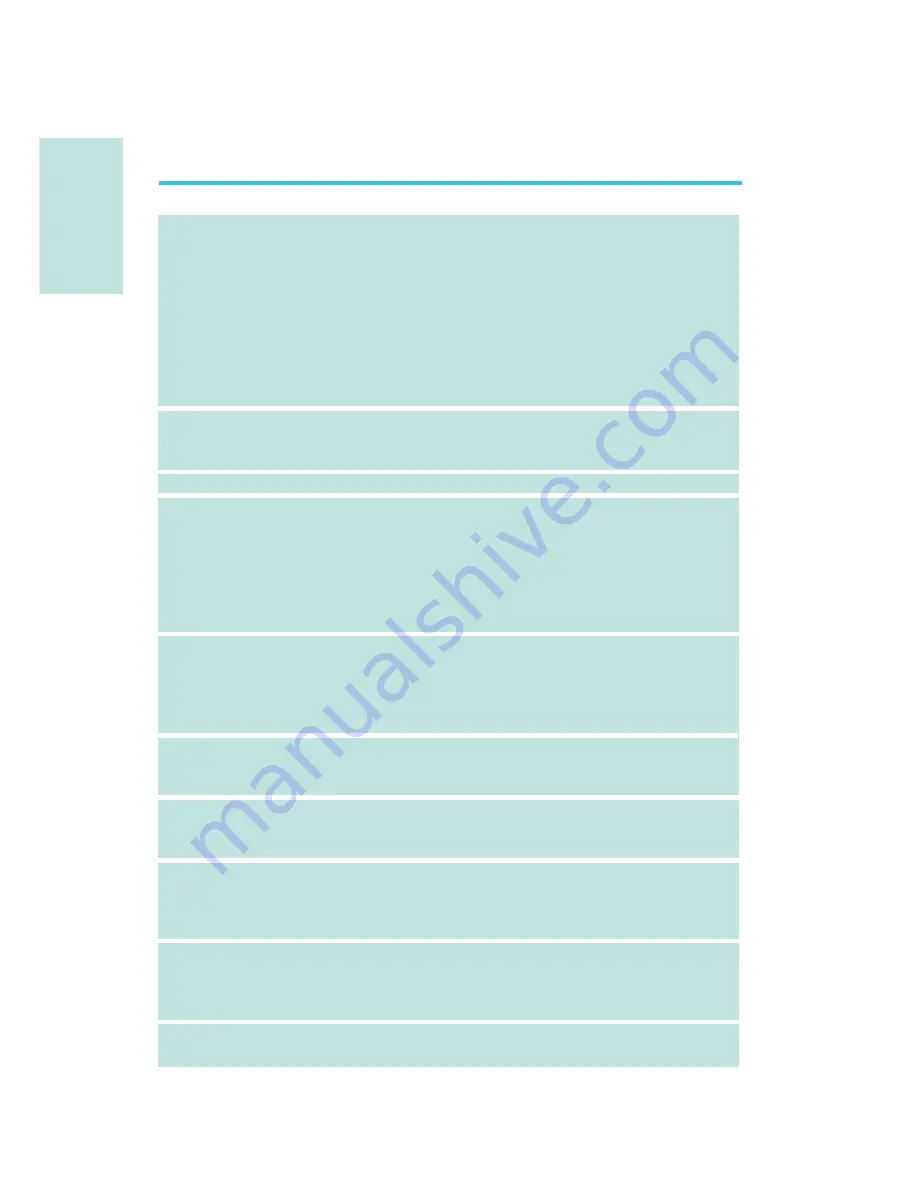
E
8
English
English
Chapter 1 - Specifications
Processor
Chipset
QPI
System Memory
Expansion Slots
BIOS
Graphics Processing
Unit (GPU)
Audio
LAN
IEEE 1394
• LGA 1366 socket for Intel
®
Core
TM
i7 processors
• Intel
®
QuickPath Interconnect (QPI) technology - point-to-point
interface that connects to X58; providing a dynamically
scalable interconnect for increased bandwidth, lower latency
and stability
• Integrated Memory Controller (IMC) supports 3 channels of
DDR3
• Intel Hyper-Threading Technology deliver s 8-threaded
performance
•6-phase digital PWM provides stable voltage to the CPU
• Intel
®
chipset
- Northbridge: Intel
®
X58 Express chipset
- Southbridge: Intel
®
ICH10R
• System bus - 4.8GT/s to 6.4GT/s
• Six 240-pin DDR3 DIMM sockets
• DDR3 800/1066/1333/1600(O.C.) MHz DIMMs
• Triple-channel memory architecture
• Supports up to 24GB system memory
• Delivers up to 43.2GB/s bandwidth
• Unbuffered x8/x16, non-ECC and ECC, up to 4Gb DDR3
devices
• 3 PCI Express (Gen 2) x16 slots
- 2-way SLI or Quad CrossFireX configuration at x16/x16/x4
transfer rate lanes
• 1 PCI Express x4 slot
• 2 PCI slots
• Award BIOS
• 8Mbit SPI flash memory
• CMOS Reloaded
• Multiple GPUs
- 3 graphics cards in 2-way SLI or Quad CrossFireX
configuration
• Realtek ALC889 High Definition audio CODEC
• 8-channel audio output
• 108dB Signal-to-Noise ratio (SNR) playback (DAC) quality
and 104dB SNR recording (ADC) quality
• Mar vell 88E8053 PCIE Gigabit LAN controller with Teaming
technology
• Fully compliant to IEEE 802.3 (10BASE-T), 802.3u (100BASE-
TX) and 802.3ab (1000BASE-T) standards
• VIA VT6308P
• Supports two 100/200/400 Mb/sec IEEE 1394a ports









































