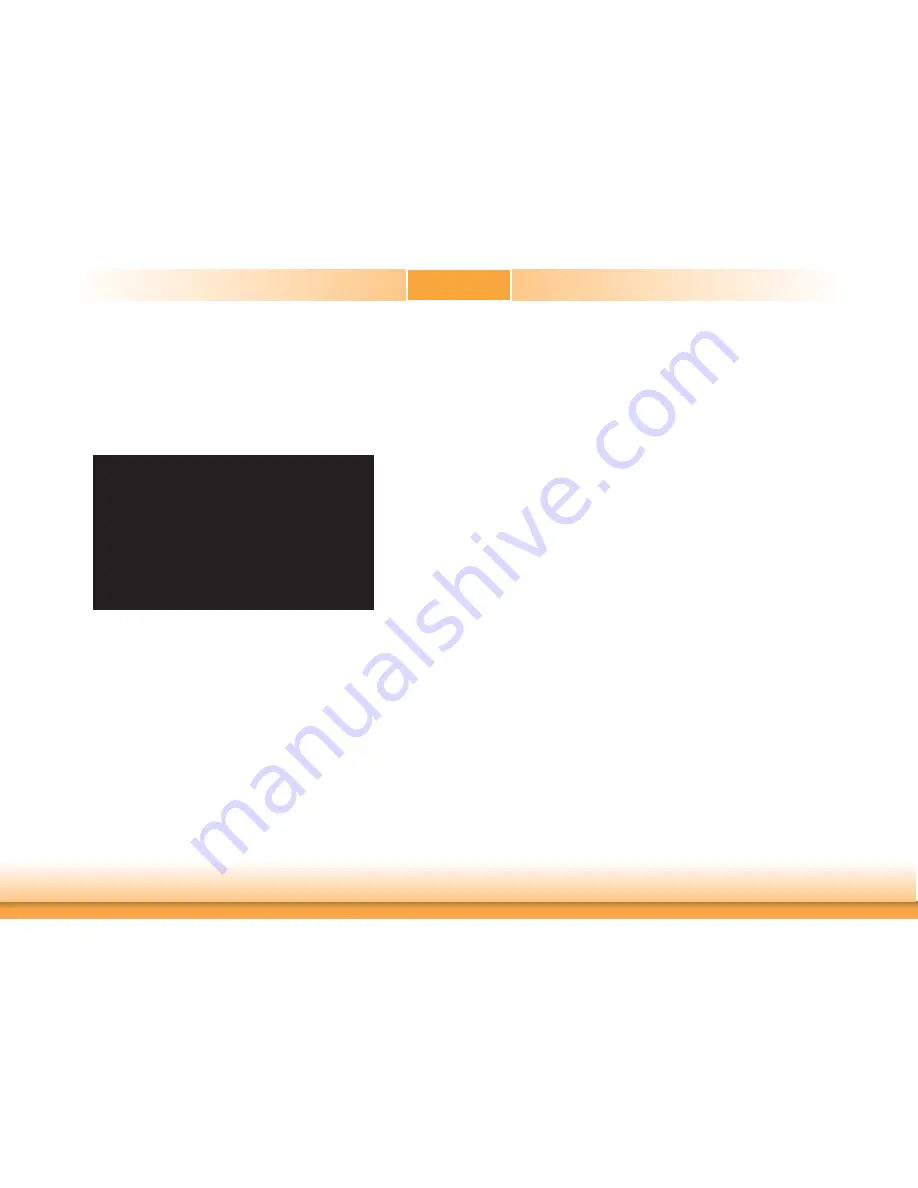
www.dfi .com
52
Chapter 3 BIOS Setup
Chapter 3
Updating the BIOS
To update the BIOS, you will need the new BIOS file and a flash utility, AFUDOS.
EXE. Please contact technical support or your sales representative for the files.
To execute the utility, type:
A:> AFUDOS BIOS_File_Name /b /p /n
then press <Enter>.
C:\AFU\AFUDOS>afudos fi lename /B /P /N
+--------------------------------------------------------------------------------------------------------+
AMI Firmware Update Utility(APTIO) v2.25
Copyright (C)2008 American Megatrends Inc. All Rights Reserved.
+--------------------------------------------------------------------------------------------------------+
|
|
|
|
Reading
fi le ..............................
Erasing
fl ash .............................
Writing
fl ash .............................
Verifying
fl ash ..........................
Erasing BootBlock ....................
Writing BootBlock ....................
Verifying BootBlock .................
C:\AFU\AFUDOS>
done
done
done
done
done
done
done






























