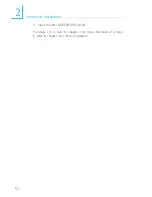6 6
3
BIOS Setup
3.1.2 Advanced BIOS Features
The Advanced BIOS Features allows you to configure your system
for basic operation. Some entries are defaults required by the system
board, while others, if enabled, will improve the performance of your
system or let you set some features according to your preference.
The settings on the screen are for reference only. Your version may not be identical
to this one.