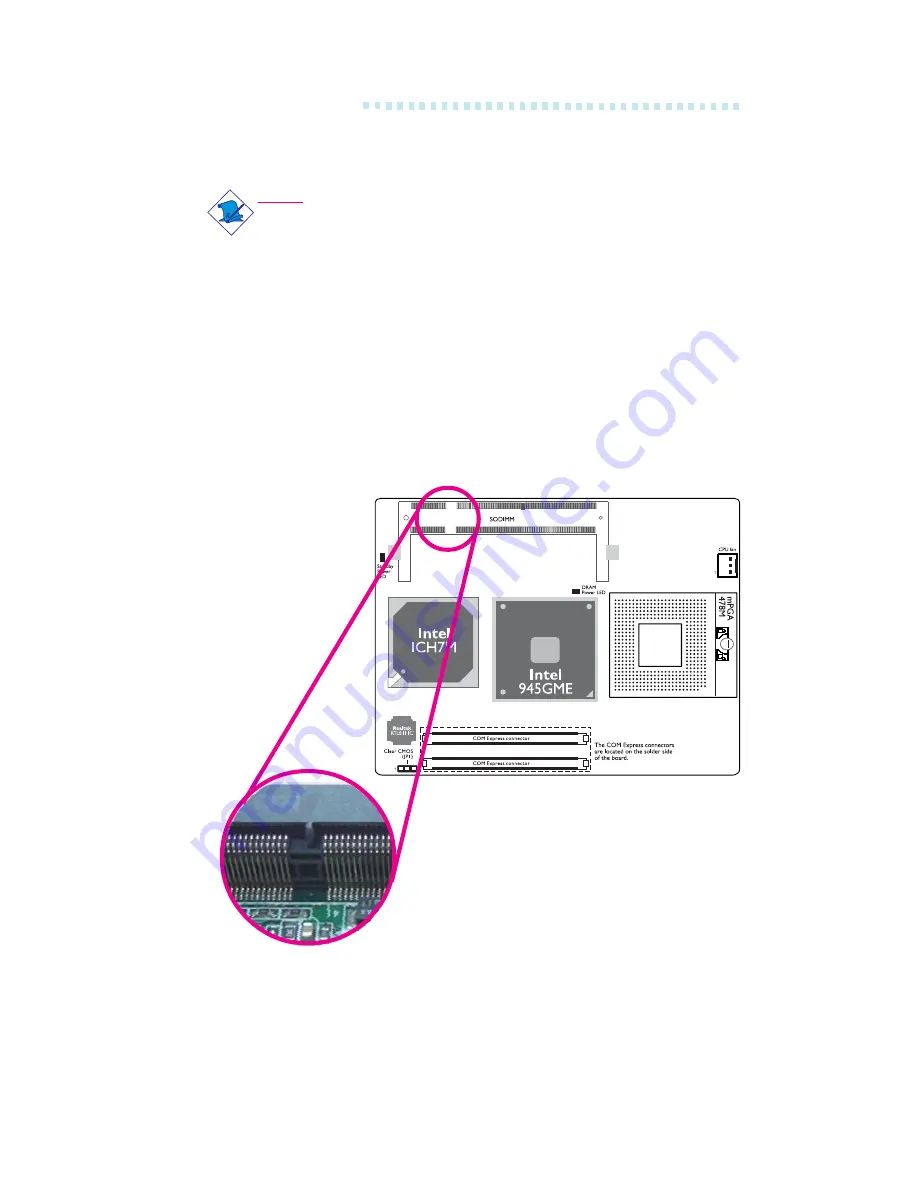
COM Express Board
12
Installing SODIMM
Note:
The board used in the following illustrations may not resemble
the actual board. These illustrations are for reference only.
1. Make sure the PC and all other peripheral devices connected to
it has been powered down.
2. Disconnect all power cords and cables.
3. Locate the SODIMM socket on the board.
4. Note the key on the socket. The keying mechanism ensures the
module can be plugged into the socket in only one way.
5. Grasping the module by its edges, insert the module into the
socket at an approximately 30 degrees angle. Note that the
socket and module are both keyed, which means the module can
be plugged into the socket in only one direction.
Summary of Contents for G5C900-B
Page 1: ...G5C900 B COM Express Board User s Manual 935 G5C901 000G A01500719 ...
Page 10: ...COM Express Board 10 Board Layout ...
Page 25: ...COM Express Board 25 N C N C N C N C N C N C N C N C ...
Page 26: ...COM Express Board 26 1779 21 MIL PCI_C BE0 PCI_AD9 RSVD N C N C N C N C ...
Page 80: ...80 4 Supported Software 3 After completing installa tion click Finish to exit setup ...
Page 82: ...82 4 Supported Software 4 After completing installa tion click Finish to exit setup ...
Page 87: ...87 4 Supported Software 4 You can now access the utility ...
Page 91: ...91 4 Supported Software 4 The screen on the right will appear Select the driver ...
Page 96: ...96 4 Supported Software 3 Click Finish Reboot the system for DirectX to take effect ...
Page 103: ...103 4 Supported Software 3 After completing installa tion click Finish to exit setup ...
Page 105: ...105 4 Supported Software 4 After completing installa tion click Finish to exit setup ...
Page 118: ...118 COM Express Board mSuperio_Exit_Config ret W83627Hx_WDT endP end start ...



























