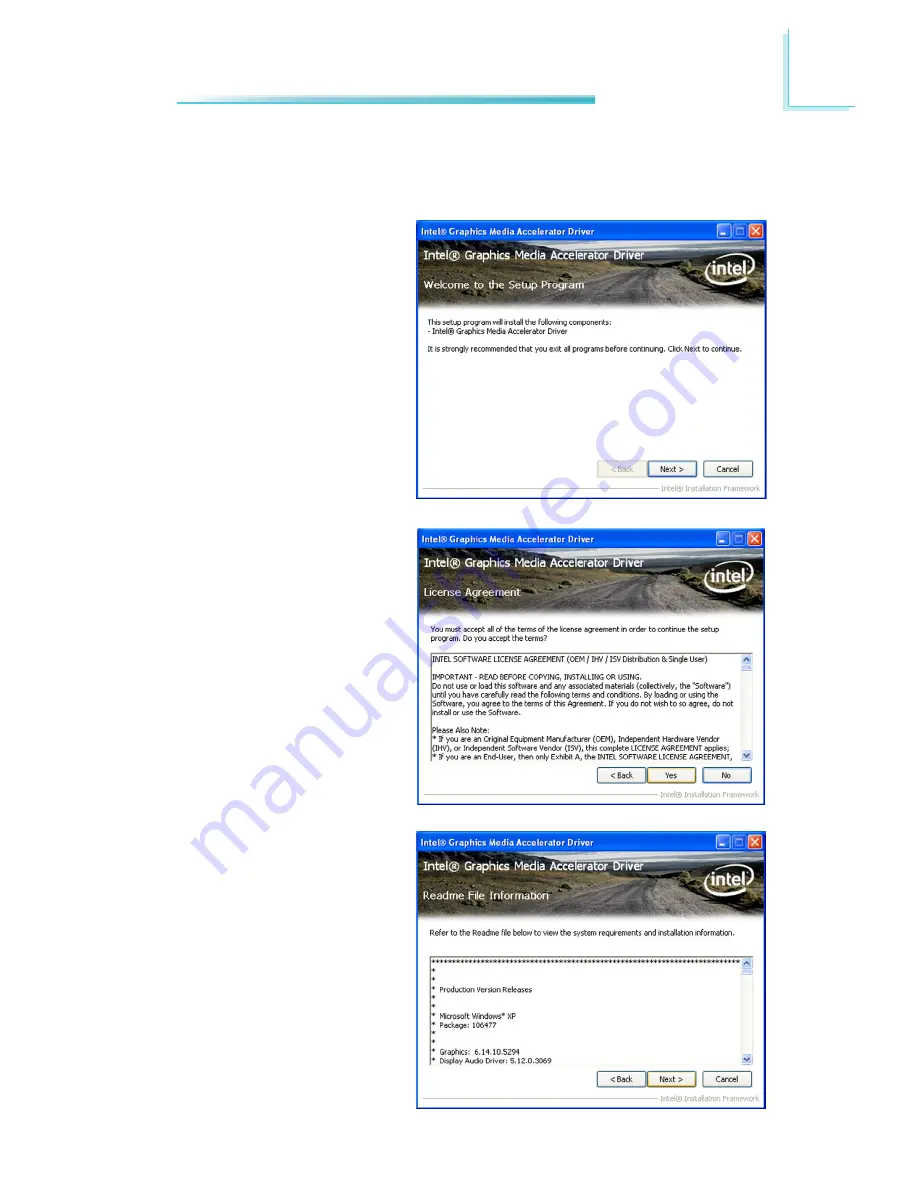
99
4
Supported Software
Intel Graphics Drivers (for Windows XP)
To install the driver, click “Intel Graphics Drivers” on the main menu.
3. Go through the readme
document for more installa-
tion tips then click Next.
1. Setup is ready to install the
graphics driver. Click Next.
2. Read the license agreement
then click Yes.















































