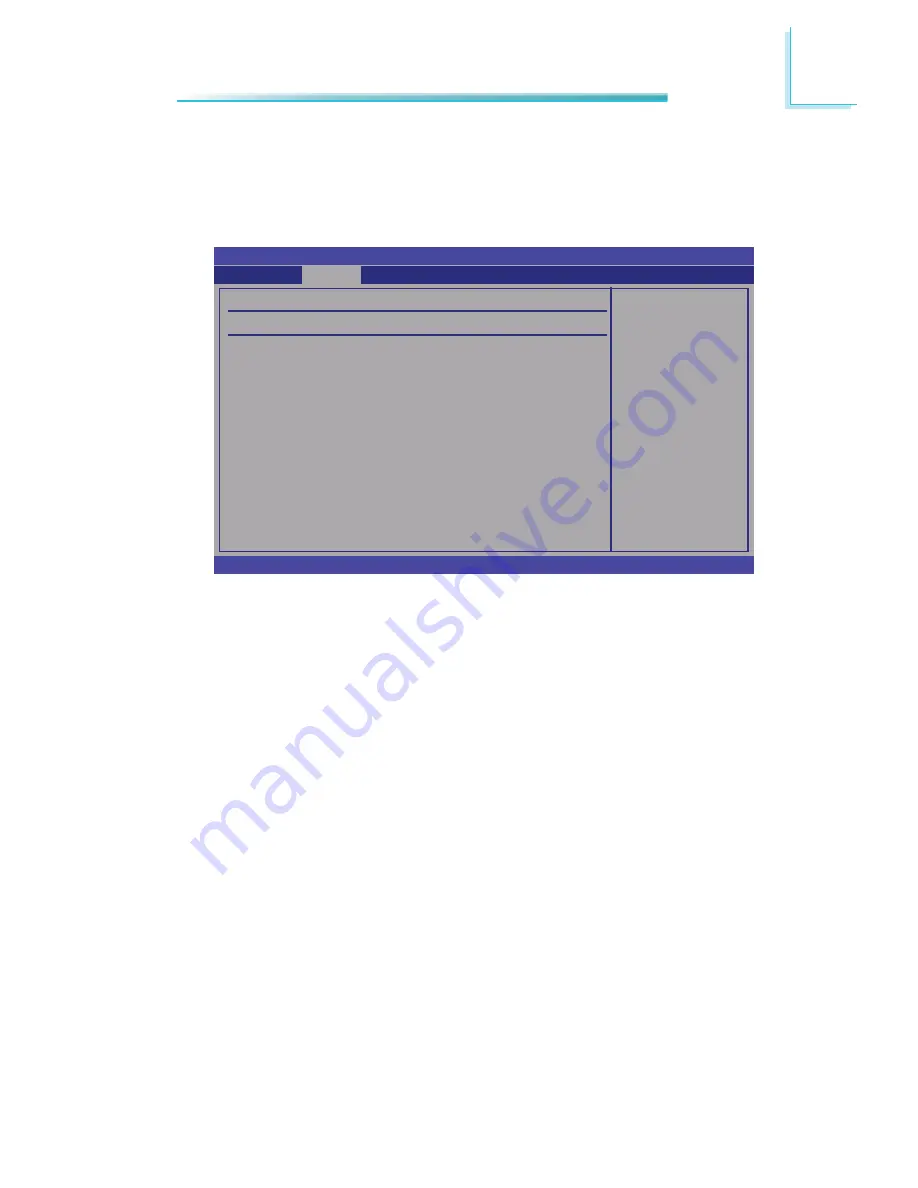
125
7
BIOS Setup
Third IDE Master and Third IDE Slave
When you enter the BIOS Setup Utility, the BIOS will auto detect the existing
IDE devices then displays the status of the detected devices. To confi gure an
IDE drive, move the cursor to a fi eld then press <Enter>.
Select the type
of device connected
to the system.
BIOS SETUP UTILITY
v02.61 (C)Copyright 1985-2006, American Megatrends, Inc.
Select
Screen
Select Item
+-
Change Option
F1
General Help
F10
Save and Exit
ESC
Exit
Third IDE Master
Device :Not
Detected
LBA/Large Mode
Block (Multi-Sector Transfer)
PIO Mode
DMA Mode
S.M.A.R.T.
32Bit Data Transfer
Advanced
[Auto]
[Auto]
[Auto]
[Auto]
[Auto]
[Enabled]
LBA/Large Mode
Auto
If the device supports LBA mode, the LBA mode will automatically be en-
abled, that is, if the device was not previuosly formatted with the LBA mode
disabled.
Disabled
Disables the LBA mode.
Block (Multi-Sector Transfer)
Auto
Data transfer from and to the device occurs multiple sectors at a time.
Disabled
Data transfer from and to the device occurs one sector at a time.
Summary of Contents for EC200 Series
Page 1: ...EC200 210 220 221 Series User s Manual A17820328 ...
Page 12: ...1 12 Introduction EC210 Series EC210 LR6880 EC210 LR6G60 ...
Page 13: ...1 13 Introduction EC210 LRA060 EC210 LR6881 ...
Page 14: ...1 14 Introduction EC220 221 Series EC220 221 LR6880 EC220 221 LR6881 ...
Page 15: ...1 15 Introduction EC220 221 LR6G60 EC220 221 LRA060 EC220 LR4G65 ...
Page 30: ...1 30 Introduction EC210 Series Left View Front View Right View 275 00 211 00 90 00 ...
Page 31: ...1 31 Introduction EC220 221 Series Left View Front View Right View 275 00 211 00 110 00 ...
Page 184: ...184 8 Supported Software 9 Click Yes 10 After completing installa tion click Finish ...






























