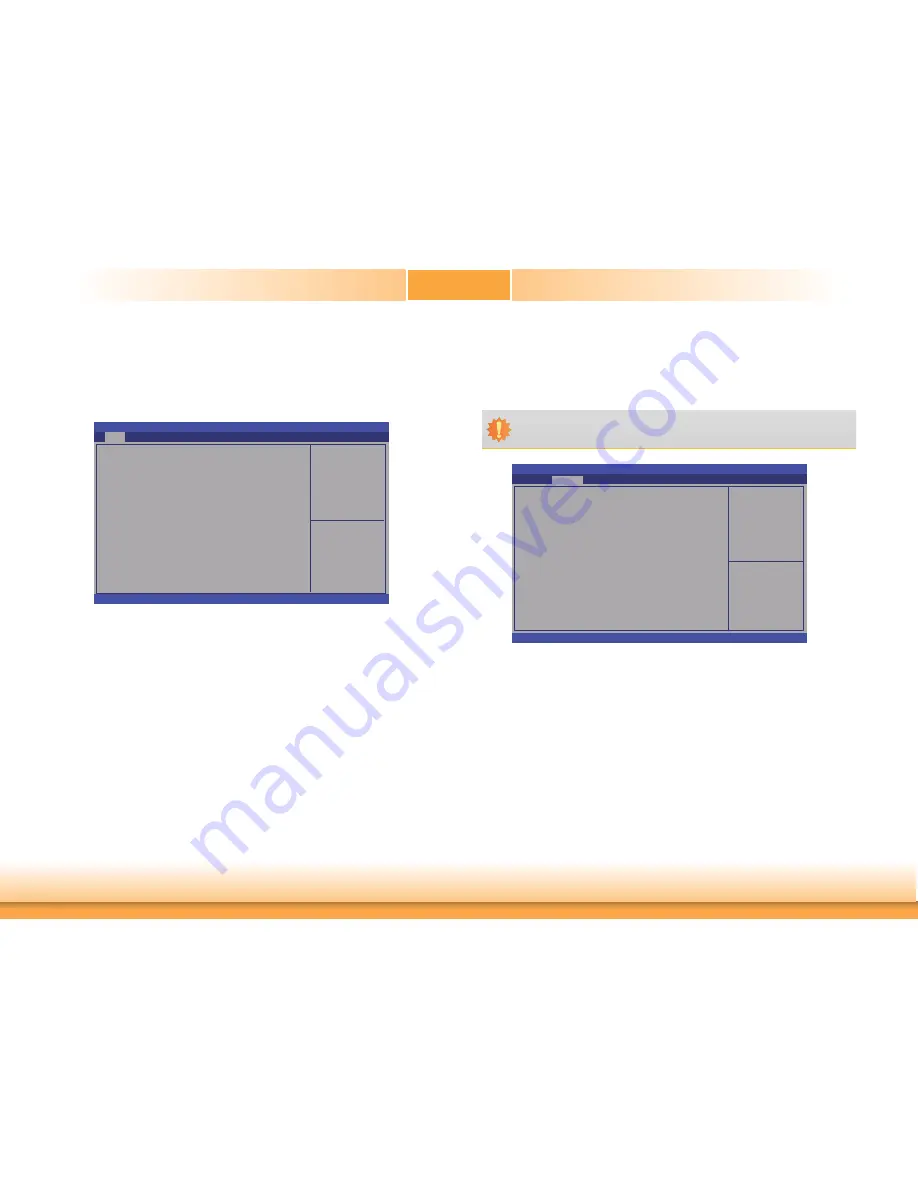
www.dfi .com
29
Chapter 3 BIOS Setup
Chapter 3
Main
The Main menu is the first screen that you will see when you enter the BIOS Setup Utility.
System Date
The date format is <day>, <month>, <date>, <year>. Day displays a day, from Sun-
day to Saturday. Month displays the month, from January to December. Date displays
the date, from 1 to 31. Year displays the year, from 1980 to 2099.
System Time
The time format is <hour>, <minute>, <second>. The time is based on the 24-hour
military-time clock. For example, 1 p.m. is 13:00:00. Hour displays hours from 00 to
23. Minute displays minutes from 00 to 59. Second displays seconds from 00 to 59.
AMI BIOS Setup Utility
Advanced
The Advanced menu allows you to configure your system for basic operation. Some entries are
defaults required by the system board, while others, if enabled, will improve the performance
of your system or let you set some features according to your preference.
Choose the system default
language
Aptio Setup Utility - Copyright (C) 2011 American Megatrends, Inc.
Save & Exit
Chipset
Version 2.14.1219. Copyright (C) 2011 American Megatrends, Inc.
Select Screen
Select Item
Enter: Select
+/-: Change Opt.
F1: General Help
F2: Previous
Values
F3: Optimized
Defaults
ESC: Exit
BIOS Information
BIOS Vendor
Core Version
Compliency
Project Version
Build Date and Time
System Language
System Date
System Time
Access Level
American Megatrends
4.6.5.3
UEFI 2.3; PI 1.2
1APTJ 0.18 x64
07/27/2012 16:01:07
[English]
[Mon 07/30/2012]
[11:10:44]
Administraor
Advanced
Boot
Security
Main
Important:
Setting incorrect field values may cause the system to malfunction.
System ACPI parameters
Aptio Setup Utility - Copyright (C) 2011 American Megatrends, Inc.
Version 2.14.1219. Copyright (C) 2011 American Megatrends, Inc.
ACPI Setting
PC Health Status
CPU Confi guration
SATA Confi guration
Intel(R) Anti-Theft Technology Confi guration
USB Confi guration
PCH-FW Confi guration
F71879 Super IO Confi guration
Network Stack
CPU PPM Confi guration
Save & Exit
Chipset
Boot
Security
Main
Advanced
Select Screen
Select Item
Enter: Select
+/-: Change Opt.
F1: General Help
F2: Previous
Values
F3: Optimized
Defaults
ESC: Exit






























