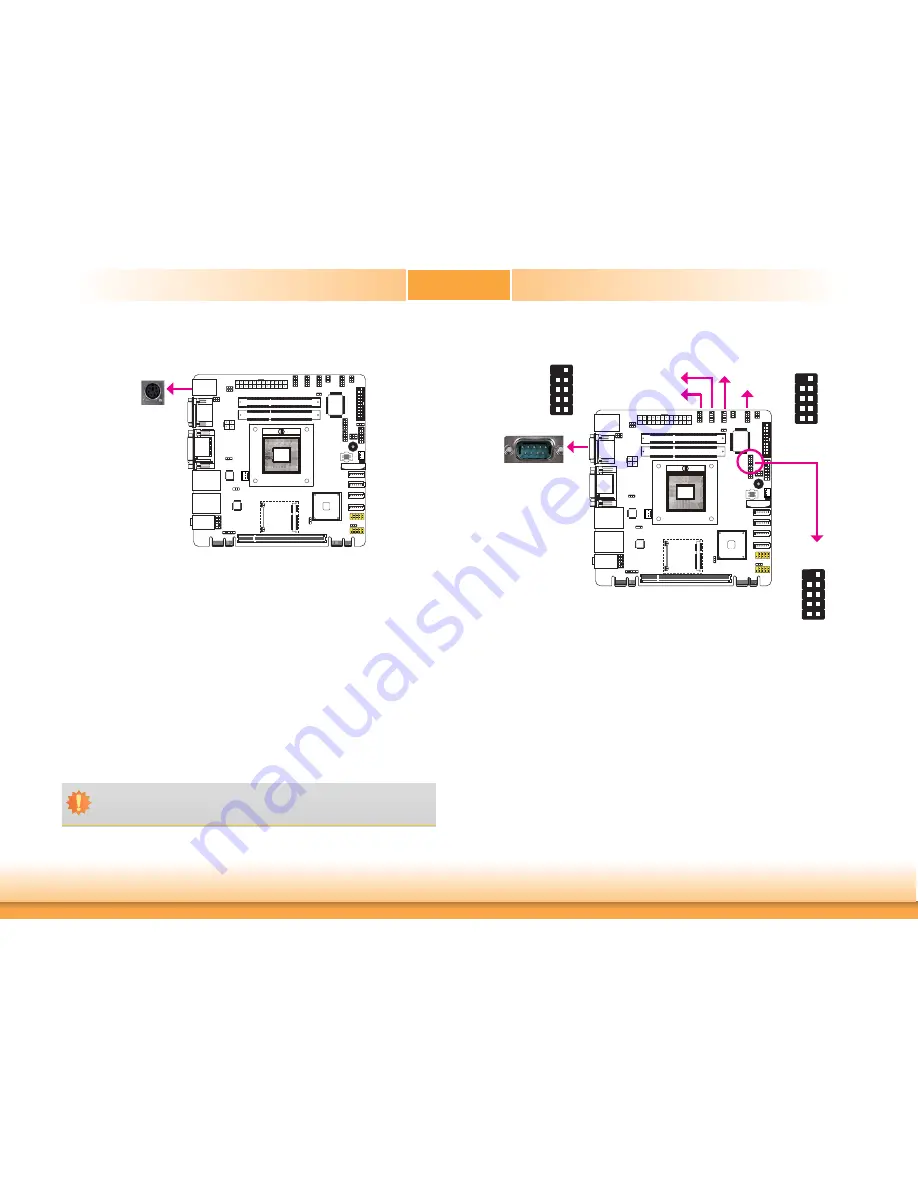
www.d
fi
.com
17
Chapter 2 Hardware Installation
Chapter 2
COM (Serial) Ports
COM 1
COM 1 to COM 4 are fixed at RS232. The pin function of COM 5 and COM 6 ports will vary
according to JP11/JP14’s setting. Refer to “COM5/COM6 RS232/RS422/RS485 Select” in this
chapter for more information.
The serial ports are asynchronous communication ports with 16C550A-compatible UARTs that
can be used with modems, serial printers, remote display terminals, and other serial devices.
Connecting External Serial Ports
Your COM port may come mounted on a card-edge bracket. Install the card-edge bracket to
an available slot at the rear of the system chassis then insert the serial port cable to the COM
connector. Make sure the colored stripe on the ribbon cable is aligned with pin 1 of the COM
connector.
BIOS Setting
Configure the serial ports in the Advanced menu (“W83627DHG Super IO Configuration” and
“F81217 Second Super IO Configuration” submenu) of the BIOS. Refer to chapter 3 for more
information.
COM 1: RS232
COM 2: RS232
PS/2 Keyboard and PS/2 Mouse Ports
These ports are used to connect a PS/2 mouse and a PS/2 keyboard. The PS/2 mouse port
uses IRQ12.
Wake-On-PS/2 Keyboard/Mouse
The Wake-On-PS/2 Keyboard/Mouse function allows you to use the PS/2 keyboard or PS/2
mouse to power-on the system. To use this function:
Jumper Setting
JP10 must be set to “2-3 On: +5V_standby”. Refer to “PS/2 Power Select” in this chapter for
more information.
BIOS Setting
Configure the PS/2 keyboard/mouse wake up function in the Advanced menu (“DFI Wakeup
Configuration” submenu) of the BIOS. Refer to chapter 3 for more information.
PS/2 Keyboard/Mouse
Important:
The 5VSB power source of your power supply must support
≥
720mA.
COM 3/ COM4:
RS232
COM 5/ COM6:
RS232/RS422/RS485
1
2
9
DCD-
TD
GND
RTS-
RI-
RD
DTR-
DSR-
CTS-
1
2
9
DCD-
TD
GND
RTS-
RI-
RD
DTR-
DSR-
CTS-
1
2
9
DCD-
TD
GND
RTS-
RI-
RD
DTR-
DSR-
CTS-
COM 5
COM 6
COM 3
COM 4















































