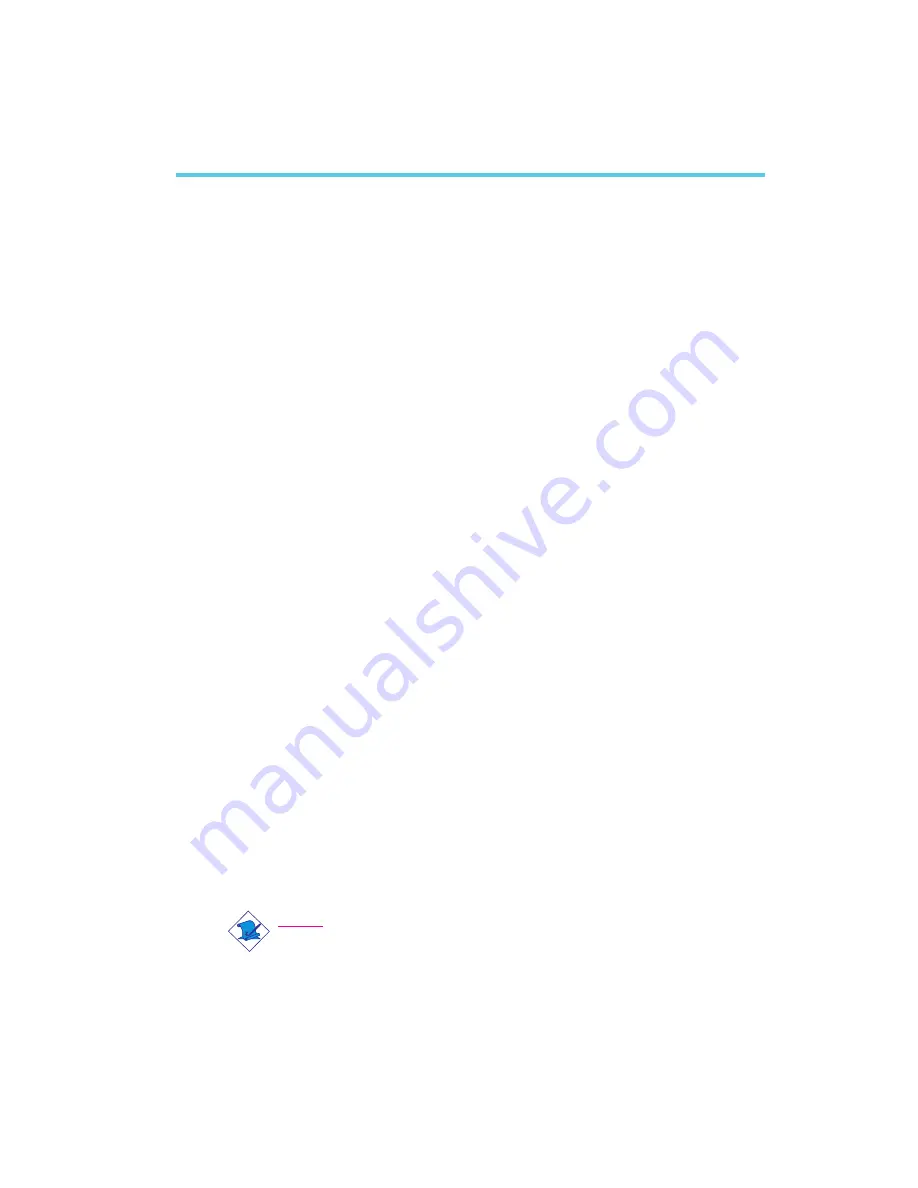
1
Introduction
7
1.1 Features and Specifications
1.1.1 Features
Chipset
VIA
®
82C694X/82C686A AGPset
Processor
The system board is equipped with Socket 370. It is also equipped
with a switching voltage regulator that automatically detects 1.30V
to 3.5V.
Pentium
®
III FCPGA 133MHz FSB (533EB-933EB) or 100MHz
FSB (500E-850E) processor
Celeron
TM
66MHz FSB: FCPGA (566MHz-700MHz) or PPGA
(300A-533MHz) processor
Future VIA CyrixIII processor
System Memory
16MB to 512MB using VCM (Virtual Channel Memory) or PC
SDRAM DIMM (unbuffered or registered)
Two 168-pin DIMM sockets
Uses x64 or x72 PC SDRAM, 3.3V
- PC-66 SDRAM DIMM for 66MHz FSB processors
- PC-100 SDRAM DIMM for 100/66MHz FSB processors
- PC-133 SDRAM DIMM for 133MHz FSB processors
ECC supported (uses x72 PC SDRAM DIMM)
Chapter 1 - Introduction
Note:
If you are using more than one DIMM, make sure you insert
the same type of DIMMs into the DIMM sockets. Using
different types (VCM or PC SDRAM) of DIMMs may cause
problems.








































