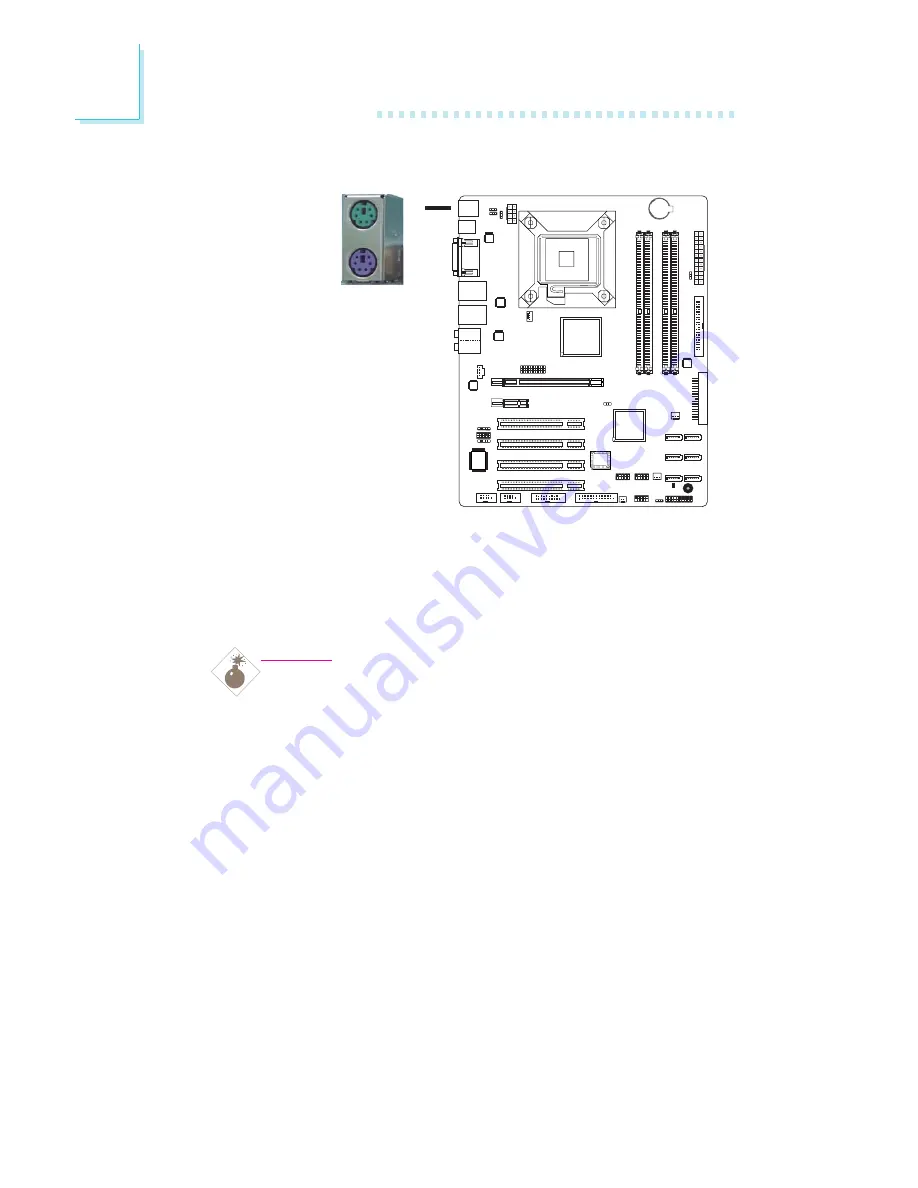
32
2
Hardware Installation
PS/2 Mouse and PS/2 Keyboard Ports
The onboard PS/2 mouse (Green) and PS/2 keyboard (Purple)
ports are at location CN4 of the system board. The PS/2 mouse
port uses IRQ12. If a mouse is not connected to this port, the sys-
tem will reserve IRQ12 for other expansion cards.
Warning:
Make sure to turn off your computer prior to connecting or
disconnecting a mouse or keyboard. Failure to do so may
damage the system board.
Wake-On-PS/2 Keyboard/Mouse
The Wake-On-PS/2 Keyboard/Mouse function allows you to use
the PS/2 keyboard or PS/2 mouse to power-on the system. To use
this function:
•
Jumper Setting:
JP1 must be set to “2-3 On: 5V_standby”. Refer to “PS/2 Power
Select” in this chapter for more information.
PS/2 Mouse
PS/2 Keyboard













































