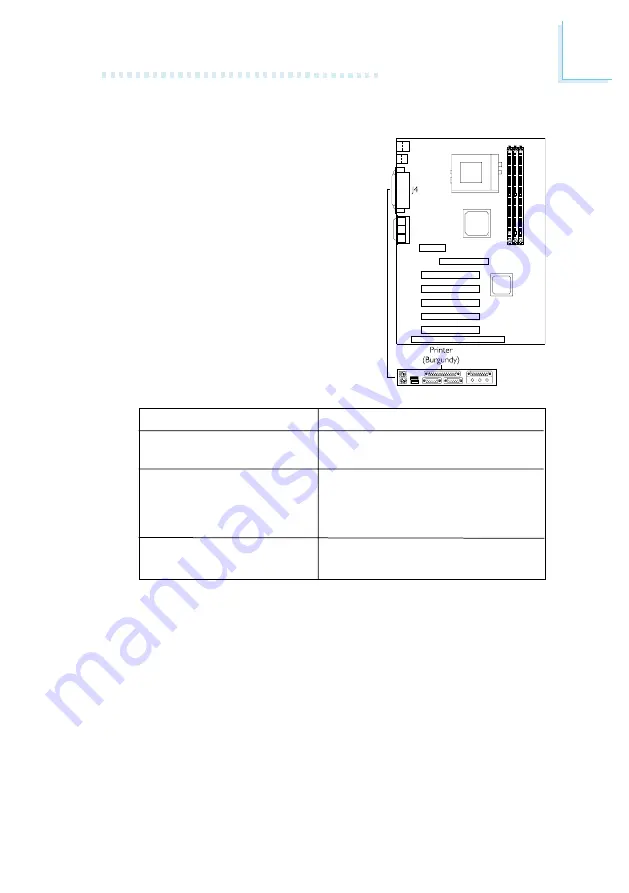
Hardware Installation
25
2.7.3 Parallel Port
The system board has a standard
printer port (J4 - Burgundy) located at
the ATX double deck ports of the
board for interfacing your PC to a
parallel printer. It supports Normal,
ECP and EPP modes. You can set the
ports mode in the Integrated Peripher-
als submenu of the BIOS.
2.7.4 Floppy Disk Drive Connector
The system board is equipped with a shrouded floppy disk drive
connector that supports two standard floppy disk drives. To prevent
improper floppy cable installation, the shrouded floppy disk header
has a keying mechanism. The 34-pin connector on the floppy cable
can be placed into the header only if pin 1 of the connector is
aligned with pin 1 of the header. You may enable or disable the
onboard FDD controller in the Integrated Peripherals submenu of
the BIOS.
Setting
Normal
ECP
(Extended Capabilities
Port)
EPP
(Enhanced Parallel Port)
Function
Allows normal speed operation
but in one direction only.
Allows parallel port to operate in
bidirectional mode and at a
speed faster than the SPPs data
transfer rate.
Allows bidirectional parallel port
operation at maximum speed.















































