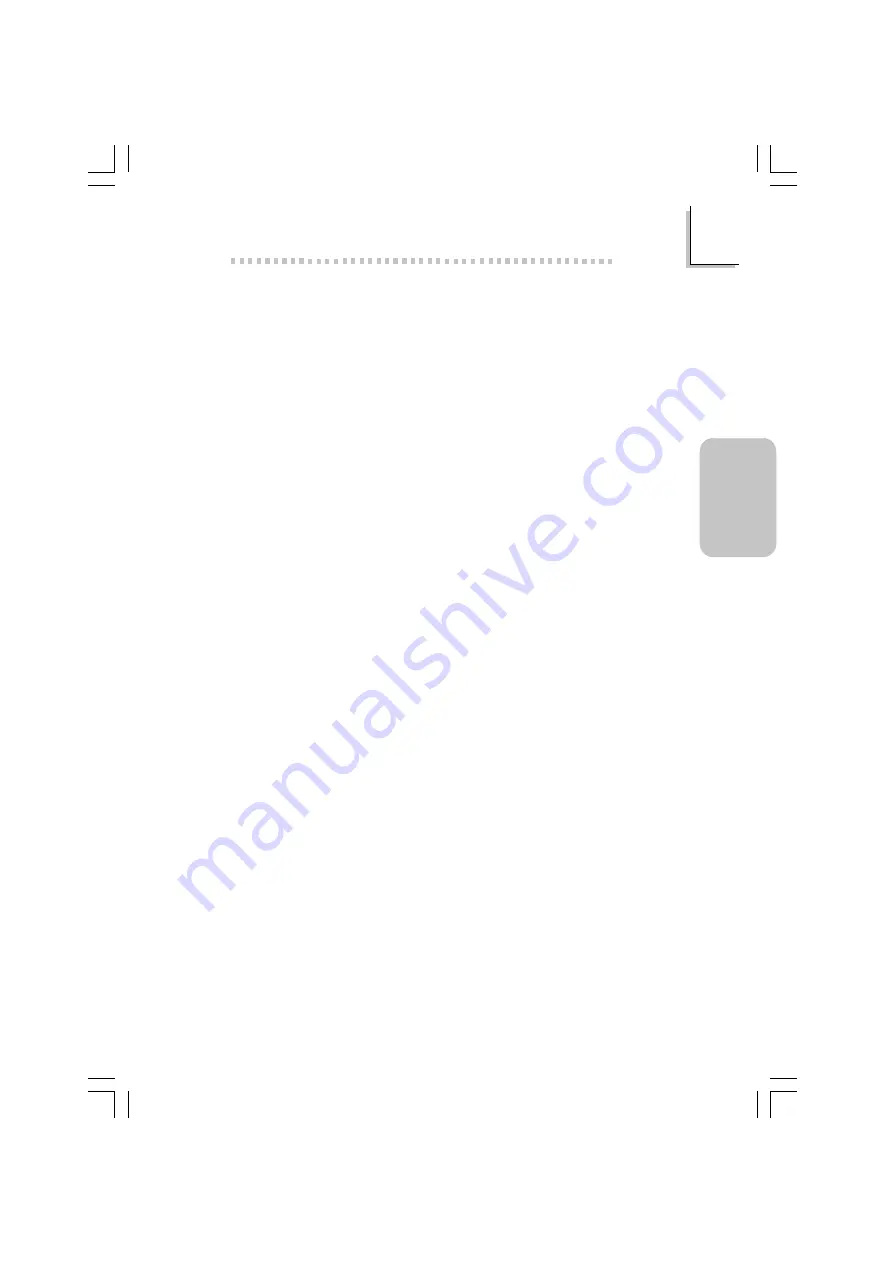
41
2
English
English
2.5 Troubleshooting
This section of the manual is designed to help you with problems
that you may encounter with your personal computer. To efficiently
troubleshoot your system, treat each problem individually. This is to
ensure an accurate diagnosis of the problem in case a problem has
multiple causes.
Some of the most common things to check when you encounter
problems while using your system are listed below.
1. The power switch of each peripheral device is turned on.
2. All cables and power cords are tightly connected.
3. The electrical outlet to which your peripheral devices are
connected is working. Test the outlet by plugging in a lamp or
other electrical device.
4. The monitor is turned on.
5. The display’s brightness and contrast controls are adjusted
properly.
6. All add-in boards in the expansion slots are seated securely.
7. Any add-in board you have installed is designed for your system
and is set up correctly.
CPU Fan Protection
After booting up the system, a beeping alarm sounded then the
system’s power was turned off:
1. The CPU fan did not rotate because the fan is damaged.
Replace it with a new one.
2. The CPU fan did not rotate immediately or it took some time
before the fan rotated. Check whether the heatsink and fan are
mounted properly onto the CPU then restart the system. If the
same problem occurs, you must replace it with a good quality
fan - one that will rotate immediately once power comes in and
also one that can dissipate heat more efficiently, otherwise, you
have to disable this function in the “CPU Fan Protection” field
(PC Health Status submenu) of the BIOS.















































