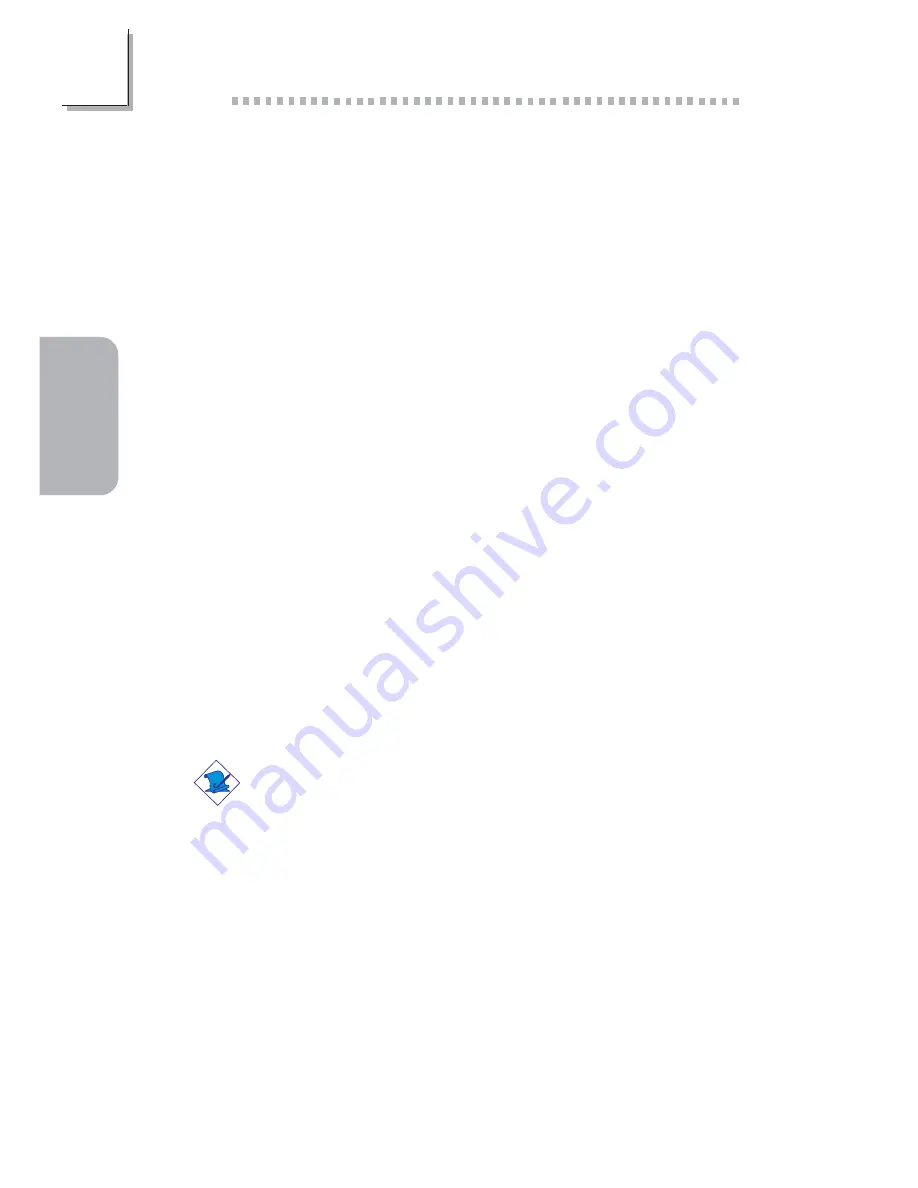
48
English
2
English
2.5 6-Channel Audio Output via Software
The line-in and mic-in jacks (at the rear panel) together with the 4-
channel audio connector supports 6-channel audio output. If, for any
reason, you are not using the 4-channel audio connector which is
made possible by connecting a 4-channel audio cable, the 6-channel
audio output function can be supported using software. Please follow
the steps below.
1. Insert the provided CD into a CD-ROM drive. The autorun
screen (Main Board Utility CD) will appear.
2. Install the audio driver. Refer to the “Realtek Audio Drivers”
section in this chapter.
3. After installing the audio driver, the "SoundEffect" icon will appear
on the taskbar.
4. Click the "SoundEffect" icon. The "AC97 Audio Configuration”
screen will appear.
5. Click the "Speaker Configuration" tab, then select "6 channels
mode for 5.1 speakers output".
6. Click the "Sound Effect" tab, then under "Environment", select the
sound effect you want. You must select one to create 6-channel
audio output.
Note:
With the 6-channel mode supported using software, both the
line-in and mic-jacks at the rear panel will instead function as
line-out. Therefore you can connect your speakers to these
jacks (line-out, line-in and mic-in) for 6-channel audio output.
Under such circumstance, line-in will not be supported. Mic-in on
the other hand is supported by using the Front Audio connector
on the system board.
















































