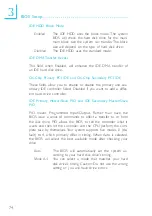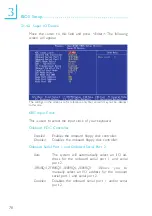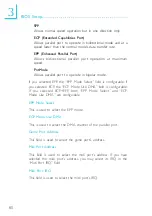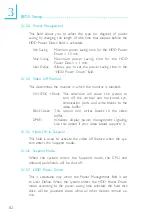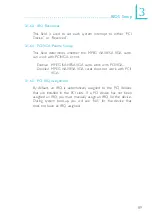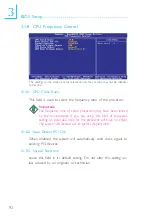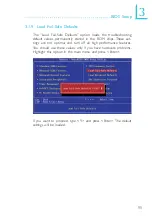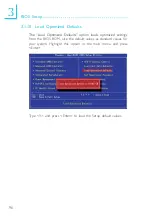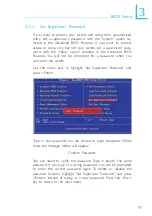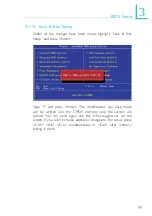86
3
BIOS Setup
Time (hh:mm:ss) Alarm
This is used to set the time you would like the system to power-
on. If you want the system to power-on everyday as set in the
“Date (of Month) Alarm” field, the time set in this field must be
later than the time of the RTC set in the Standard CMOS Fea-
tures submenu.
Keyboard/Mouse Power On
This field allows you to use the keyboard or PS/2 mouse to
power-on the system.
Disabled
Default setting. Uses the power button to power
on the system.
Password
When this option is selected, set the password
you would like to use to power-on the system in
the “KB Power On Password” field.
Hot Key
When this option is selected, select the function
key you would like to use to power-on the sys-
tem in the “KB Power On Hot Key” field.
Mouse Left
When this option is selected, double-click the left
button of the mouse to power-on the system.
Mouse Right
When this option is selected, double-click the
right button of the mouse to power-on the sys-
tem.
Any Key
Press any key to power-on the system.
Keyboard 98
When this option is selected, press the “wake up”
key of the Windows
98 compatible keyboard to
power-on the system.
KB Power On Password
Move the cursor to this field and press <Enter>. Enter your pass-
word. You can enter up to 5 characters. Type in exactly the same
password to confirm, then press <Enter>.
The power button will not function once a keyboard password
has been set in this field. You must type the correct password to
power-on the system. If you forgot the password, power-off the
system and remove the battery. Wait for a few seconds and in-
stall it back before powering-on the system.