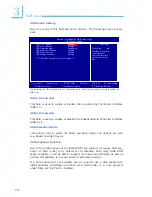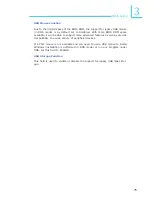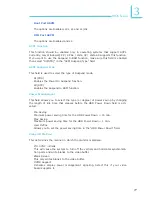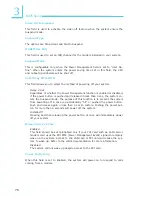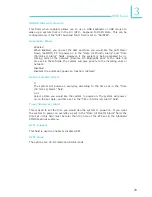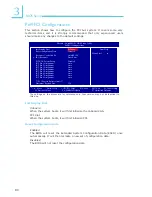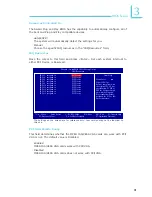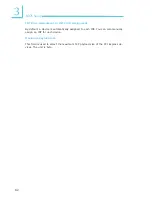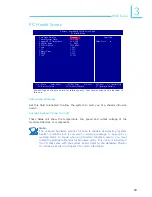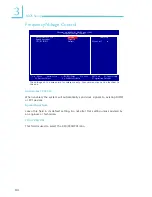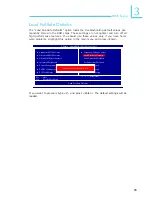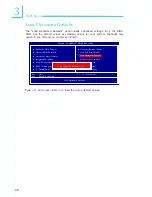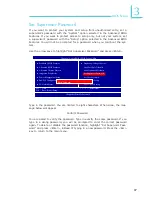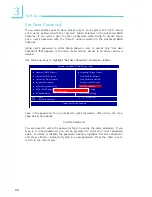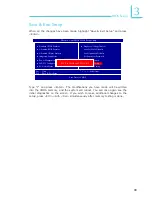79
3
BIOS Setup
USB KB Wake-Up From S3
This field, when enabled, allows you to use a USB keyboard or USB mouse to
wake up a system that is in the S3 (STR - Suspend To RAM) state. This can be
configured only if the “ACPI Suspend Type” field is set to “S3(STR)”.
Resume By Alarm
Enabled
When Enabled, you can set the date and time you would like the Soft Power
Down (Soft-Off) PC to power-on in the “Date (of Month) Alarm” and “Time
(hh:mm:ss) Alarm” fields. However, if the system is being accessed by in
-
coming calls or the network (Resume On Ring/LAN) prior to the date and
time set in these fields, the system will give priority to the incoming calls or
network.
Disabled
Disables the automatic power-on function. (default)
Date (of Month) Alarm
0
The system will power-on everyday according to the time set in the “Time
(hh:mm:ss) Alarm” field.
1-31
Select a date you would like the system to power-on. The system will power-
on on the set date, and time set in the “Time (hh:mm:ss) Alarm” field.
Time (hh:mm:ss) Alarm
This is used to set the time you would like the system to power-on. If you want
the system to power-on everyday as set in the “Date (of Month) Alarm” field, the
time set in this field must be later than the time of the RTC set in the Standard
CMOS Features submenu.
HPET Support
This field is used to enable or disable HPET.
HPET Mode
The options are 32-bit mode and 64-bit mode.