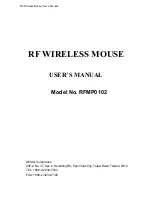RF Wireless Mouse User’ s Manual
PS/2 or USB mouse. The right and left buttons are functional without any special
driver. To utilized the middle and side (third and fourth) buttons, you need to install the
included multimedia driver.
Installing the Software
(Please refer Fig.7 and Fig.8 on Quick Installation)
To install the software, please follow the steps below to finish:
1. Insert the disk onto floppy driver
2. Type "A:\setup" (or "B:\setup") from RUN, START
3. Click OK or press ENTER
4. The setup program will guide you to finish the installation step by step
After you finish the installation, select "Restart" to reboot your system and active
multimedia hot keys and wheel scrolling functions.
Using the Multimedia Functions
When you install the included software driver the left, middle, and side (second, third,
and fourth) buttons are all definable to perform the following functions:
Ÿ
World Wide Web (programmable 1): Get on default Internet browser directly
Ÿ
E-mail Application (programmable 2): Open default e-mail application
Ÿ
Next Page (programmable 4): Go to the next page of Internet
Ÿ
Previous Page (programmable 5): Back to the previous page of Internet
Ÿ
Play / Pause: Press this button once to play CD/VCD, press again to pause
playing
Ÿ
Rewind: Back to the previous CD track
Ÿ
Forward: Go to the next CD track
Ÿ
Application: Launch assigned program
Ÿ
Start
Ÿ
Run
Ÿ
Double Click
Ÿ
Find document
Ÿ
Find computer
Ÿ
Explore my computer
Ÿ
Control Panel
Ÿ
Task List
Ÿ
Main Window Help
Ÿ
Maximum Window