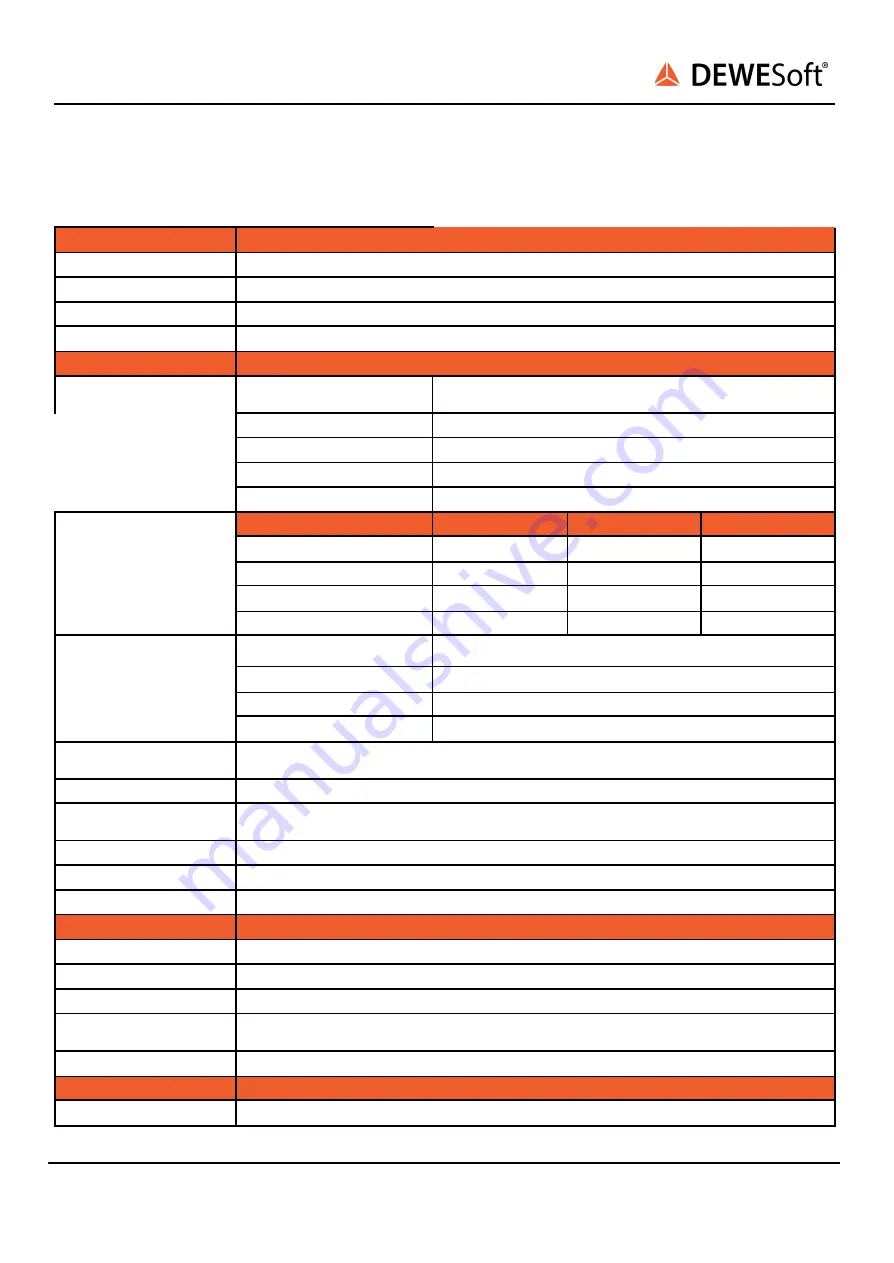
SIRIUSi-XHS®
TECHNICAL REFERENCE MANUAL
4.3. LV: Specifications
The LV modules are perfect for low voltage and current measurements in combination with current
clamps.
Inputs
Voltage
ADC Type
Hybrid ADC - 24-bit alias free up to 1 MS/s, 16-bit up to 15 MS/s
Sampling Rate
Simultaneous 15 MS/s
Filtering
AAF 1 MHz (6th order)
Analog bandwidth (-3 dB)
5 MHz
Voltage ranges
±100, 50, 20, 10, 5, 2, 1, 0.5, 0.2, 0.1 and 0.05 V
Input Accuracy
DC
±0.03 % of reading ±0.02 % of range ±100 μV (2 mV for Ranges ≥ 10
V)
Up to 1 kHz
±0.03 % of reading ±0.02 % of range
Up to 10 kHz
±0.1 % of reading ±0.05 % of range
Up to 100 kHz
±2 % of reading ±0.1 % of range
Up to 1000 kHz
±5 % of reading ±0.5 % of range
Noise floor, Typ.
Sample rate, filter \ Range →
100 V
5 V
0.5 V
15 MS/s, Filter off
-82 dB
-78 dB
-65 dB
1 MS/s, Filter on
-94 dB
-95 dB
-88 dB
100 kS/s, Filter on
-104 dB
-105 dB
-100 dB
10 kS/s, Filter on
-113 dB
-114 dB
-107 dB
CMR, Typ.
Frequency \ Range →
100 V
5 V
0.5 V
50 Hz
91 dB
102 dB
98 dB
400 Hz
86 dB
75 dB
90 dB
10 kHz
66 dB
74 dB
82 dB
Channel Crosstalk
Range ≥ 10 V: -105 dB @ 10 kHz
Range < 10 V: -120 dB @ 10 kHz
Gain Drift
Typical 10 ppm/K, max. 30 ppm/K
Offset Drift
Range ≥ 10 V: Typ. 100 μV/K + 1 ppm of range/K, Max 250 μV/K + 2 ppm of range/K
Range < 10 V: Typ. 4 μV/K + 1 ppm of range/K, Max 8 μV/K + 2 ppm of range/K
Gain Linearity
< 0.03 %
Input Coupling (see 1)
DC, AC 1 Hz (3 Hz, 10 Hz per SW)
Input Impedance
Range < 10 V: 10 MΩ; Range ≥ 10 V: 1 MΩ || 110 pF between INx to GND
Excitation Voltage
Unipolar or Bipolar Software selectable (programmable 16-bit DAC)
Excitation Level
unipolar 2 .. 24 V; Predefined levels: 2, 2.5, 5, 10, 12, 15, 20 and 24 VDC
Excitation Level
bipolar 2.5 .. 30 V; Predefined levels: 2.5, 5, 10, 12, 15, 24 and 30 VDC
Drift
±10 ppm/K ±150 μV/K
Stability 10% to 90% load
(bipolar)
< 0.01 %
Current limit
200 mA (2 Watt max. per Channel, 12 Watt max. per Slice)
Additional Specifications
Input connector
DSUB 9, BNC (others on request)
SIRIUSi-XHS® - V21-2
37/52
















































