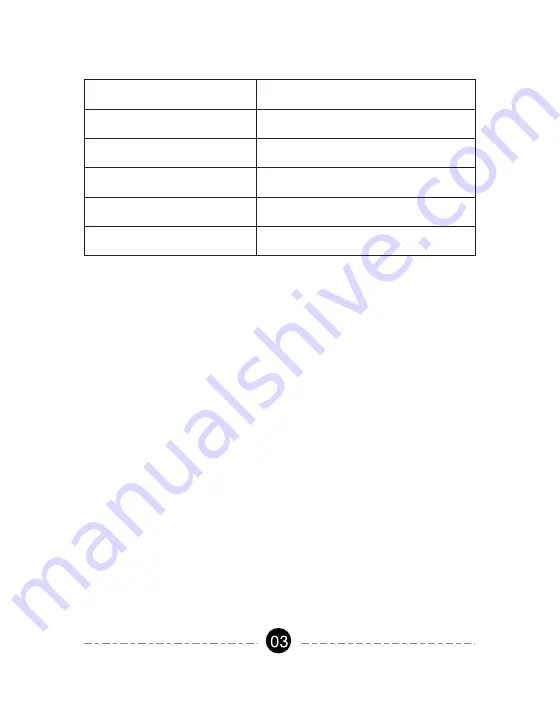
Note:
• If the Wi-Fi Low Voltage transformer can't be connected to WiFi,Please
press and hold the power button while pressing RESET button until the
WiFi signal indicator flashes, then release the two buttons, the data has
been cleared. Then remove the sub-device on the app, and re-add the
device; or long press the RESET button again to enter the hotspot network
and remove the device on the app, then add the device again.
• The Wi-Fi Low Voltage transformer only work with 2.4GHz network. If your
router broadcasts both 2.4GHz and 5GHz, please select the 2.4GHz
network with the app. If connection still fails), we recommend you call
your ISP and had them completely shut off the 5GHz network on the
router. You are free to change the network to 5GHz again after
connecting.
• Please try to make the Wi-Fi Low Voltage transformer and router as close
as possible.
LED Status
Red LED is on
Red LED is off
Green LED is blinks rapidly
Green LED is blinks slowly
Green LED is on
Power is on
Power is off
Bluetooth provisioning network
Hotspot provisioning network
Connect to the Internet successfully
Function
1) Auto Add Mode (Bluetooth Mode)
• Turn on Bluetooth on the smartphone.
• Open the “dewenwils” APP
(
Figure 1
)
and click the “+” at the top right
list, it will find the Wi-Fi Low Voltage transformer automatically.
(
Figure 2
)
Tap “Go to add”, the interface in Figure 3 will appear, click the button to
switch to the appropriate WiFi signal source, then type in WiFi password
and click “next” to enter the interface in Figure 4. At this time the device is
connecting to your home WiFi automatically.
Summary of Contents for HOSL03B2
Page 5: ...Figure 1 Figure 2 Figure 3 Figure 4...
Page 11: ...Figure 18 Figure 19 Figure 20 Figure 21...
Page 18: ...17...



















