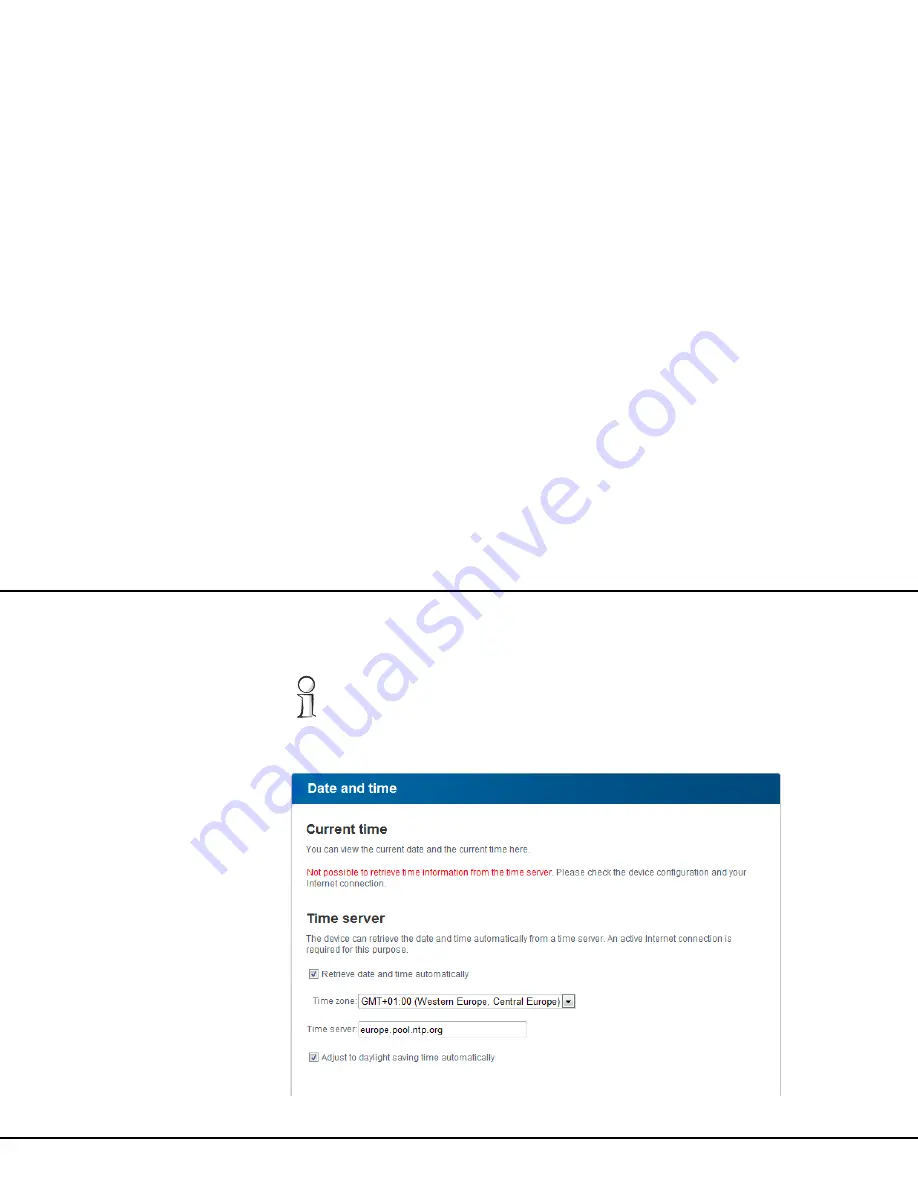
Network configuration 37
devolo dLAN pro 500 W
4.4.4 Time server
A time server is a server on the Internet whose task
consists of providing the exact time.
To see which Internet time server your com-
puter uses to communicate, simply click the
clock in the lower right corner of the screen
and select the
Internet time
tab.
Enable the option
Retrieve date and time auto-
matically
, so that the dLAN pro 500 W can
automatically synchronise the date and time. Select
your
Time zone
and the
Time server
. If you have en-
abled the option
Adjust to daylight saving time
automatically
, the dLAN pro 500 W auto-
matically adjusts to daylight saving time.
Summary of Contents for dLAN pro 500 Wireless+
Page 1: ...The Network Innovation dLAN pro 500 Wireless dLAN pro 500 Wireless...
Page 2: ...devolo dLAN pro 500 Wireless...
Page 7: ...Contents devolo dLAN pro 500 Wireless...
Page 13: ...12 Introduction devolo dLAN pro 500 Wireless Fig 1...
Page 17: ...16 Introduction devolo dLAN pro 500 Wireless...
Page 28: ...Network configuration 27 devolo dLAN pro 500 Wireless...
Page 48: ...Network configuration 47 devolo dLAN pro 500 Wireless...
Page 61: ...60 Network configuration devolo dLAN pro 500 Wireless...
Page 77: ...76 dLAN pro network devolo dLAN pro 500 Wireless...
















































