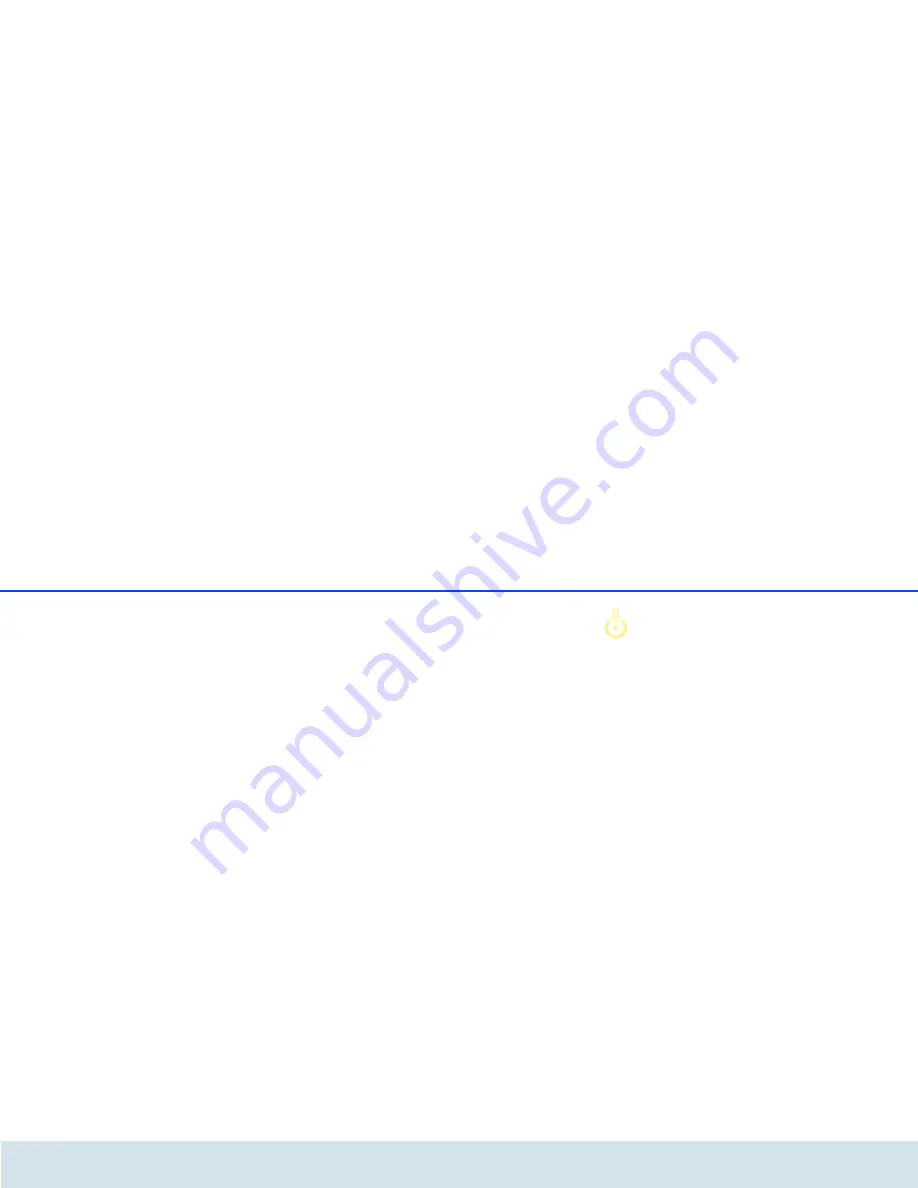
18 Initial use
devolo dLAN 500
3.3.2 Network connection
Connect the dLAN 500 to a computer or
another network device with the network cable (inclu-
ded).
3.3.3 Integrated electrical socket
If you connect additional devices using a multiple sok-
ket, plug this multiple socket into the electrical socket
of the dLAN 500 . The integrated mains filter
eliminates any noise of connected devices and signi-
ficantly improves data transmission in the home net-
work.
3.3.4 Encryption button
Data encryption at the touch of a button; for a functio-
nal description of the encryption button, please conti-
nue reading in chapter
4.3 dLAN AV network
encryption at the touch of a button
.
Please note that all dLAN AV devices
to be connected to your network are
also connected to your household elec-
trical wiring. A dLAN AV device swit-
ches to Standby mode after a short
while if no active network device such
as a computer is connected to the net-
work port. In Standby mode, the dLAN
AV device cannot be accessed via the
power supply grid. As soon as the net-
work device (e.g. computer) connected
to the network interface is switched
on again, your dLAN AV device can
also be reached again via the electrical
wiring.
3.4 Connecting the
dLAN 500
This section describes how to connect your
dLAN 500 to a computer or other network
device.
햲
Use the included network cable to connect the
dLAN 500 to the network port of your
running computer or other network device.
햳
Plug the dLAN 500 into a wall socket.
















































